Creating a Serial Number
The serial number requires a unique alphanumeric ID. This ID or code may contain numbers, capital letters and some limited characters such as dashes, slashes, and periods. It should not contain any spaces or odd symbols. The code can be used to record a serial number of a piece of equipment or whole goods. it can also be used to record VIN (vehicle identification number) numbers for cars, trucks, or trailers. The serial number must be unique within the inventory item.
The serial number value is normally obtained from the piece of equipment, packing slip, or vendor invoice when new serialized items are purchased. Review the Purchasing Serialized Items section for more details.
The serial number is created by the user if the serialized number is manufactured. Review the Manufacturing a Serialized Item section for more details. A serial number can be created by the EBMS software if the item is manufactured. This random number should be used only to create a unique identifier for the manufactured item. Do not automatically create the serial number if the code must be sequential or contains values that identify the manufactured item.
Complete the following steps to have the software automatically create the serial number:
-
Go to Product Catalog from the main Inventory menu.
-
Double-click a serialized item from the Product Catalog to open the product record and go to the Serial Numbers tab.
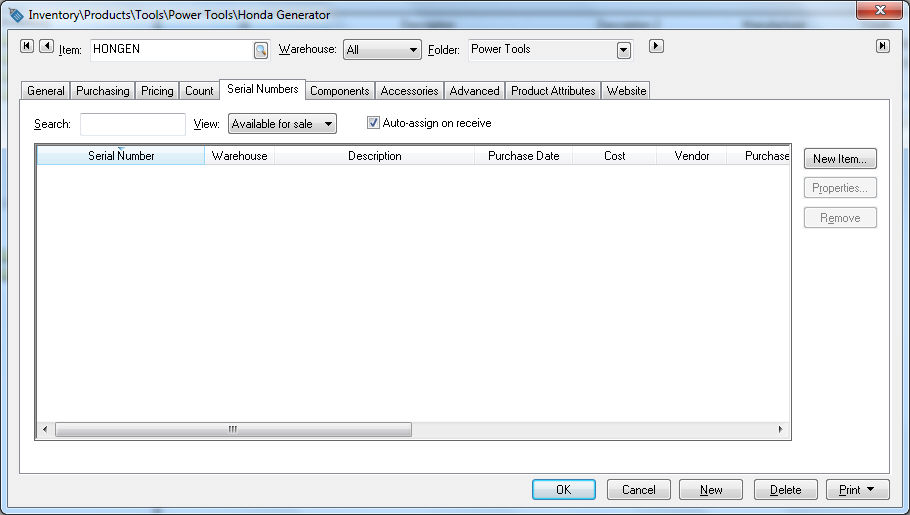
-
Enable Auto-assign on receive option to generate a random serial number. Use the Filter Down feature to enable this option for a group of inventory items. Review the Changing Default, Filter Down Data and Globally Change Data section for more details.
Review Serialized Item Overview for information on the optional Internal Stock Number or alternative serial number.