Manufacturing a Serialized Item
A serialized item can be added to stock using the manufacturing process as described in this section. Note that the optional manufacturing module must be present within EBMS to facilitate this process. Contact your Koble Systems account manager if the Inventory Manufacturing option is not listed in the installed module list.
Complete the following steps to manufacture product that is serialized:
-
Select Inventory > Manufacturing from the main menu. Select a batch from the list and double-click on a manufacturing batch to open the manufacturing screen as shown below:
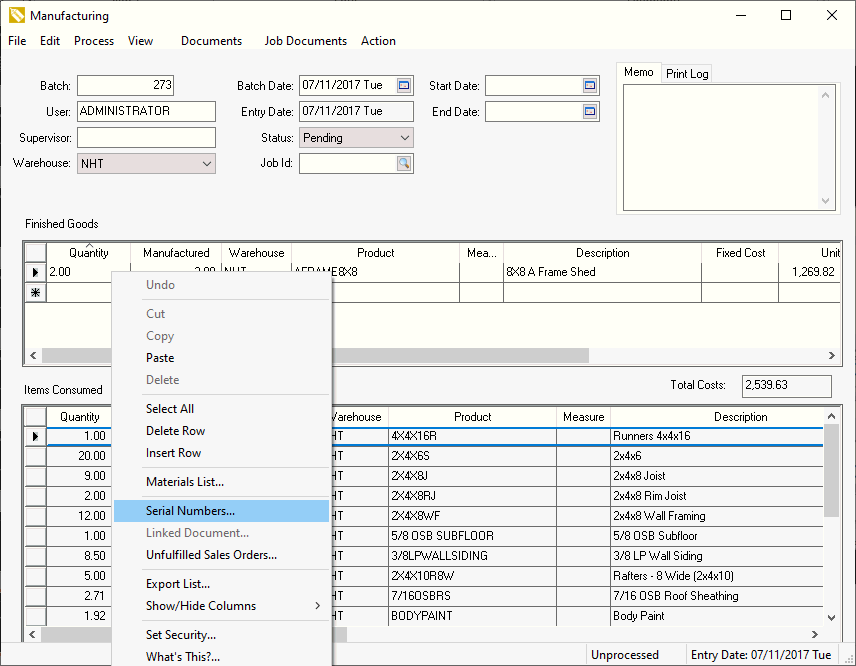
-
Enter the batch information into the manufacturing batch. Review sections Creating a Simple Manufacturing Batch for batch entry details.
-
Enter a serialized item that is being manufactured into the Finished Goods list. Right-click on each Finished Goods line that contains an inventory item classified as Serialized Item and select Serial Numbers from the context menu (see image above). The following Enter Serial Numbers dialog will open, allowing the user to assign serial numbers to the manufactured finished goods:
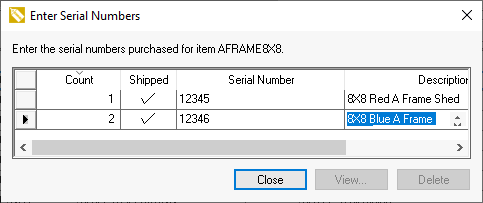
-
Enter the serial number for each Finished Good item. These serial numbers must be entered before a batch can be processed. The Vendor settings on the product record will be populated with ($)MFG when a serialized item is manufactured. Review the Manufacturing & Kitting documentation for more details on the manufacturing window.
Review the Made-to-Order Serialized Items section for details on manufacturing serialized items at the time of the sales order.