Entering Product Attributes
The item attribute values are set within the product attribute category folder of each inventory item. Attribute settings must be completed within the inventory category folders before continuing with this section. Review the Set Up Product Attributes section for more details.
-
Create a new product record or open an existing product record.
-
From a product record, open the Product Attributes tab as shown below:
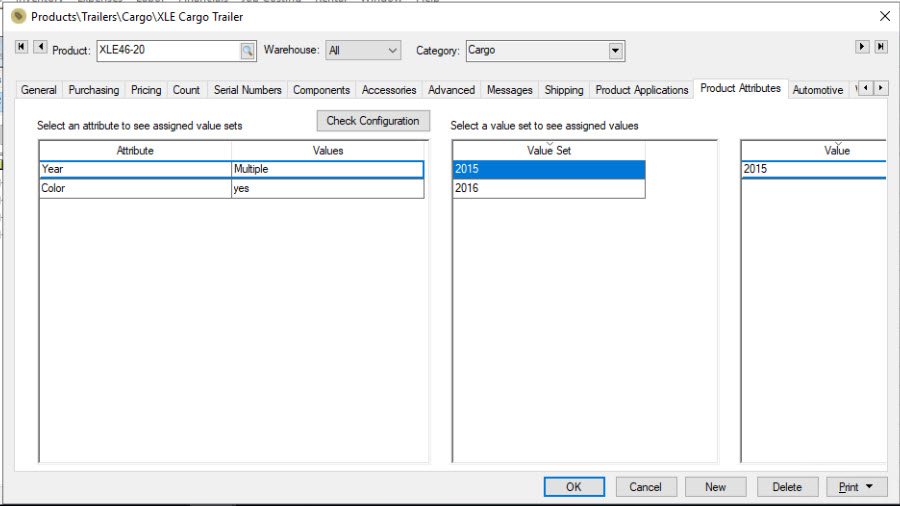
-
Select Allow multiple values per attribute. For an attribute with Multiple in the Values column, highlight the attribute and click Properties to add a value set:
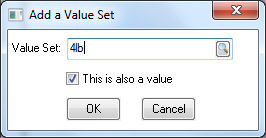
-
Enter the attribute Value. A collection of all the entered values and value sets can be viewed at Inventory > Options > Product Attributes. Review the Value Sets and Options section for more details.
-
Verify that the This is also a value option is enabled. Click OK to save.
-
Complete the above steps to add values to the remaining attributes.
-
Click Check Configuration to verify the attribute configuration that was entered for this product. This verification process identifies why this product might not appear as expected in product configurator results. For example, an attribute (e.g. Color) for which no value has been set.
Values can be set for a group of items by using the Edit Defaults feature.
Go to Inventory > Product Catalog and right-click on an inventory category folder or subfolder on the left side of the page and select Edit Defaults from the context menu. This will open default settings for the category. Click on the default Product Attributes tab as shown below:
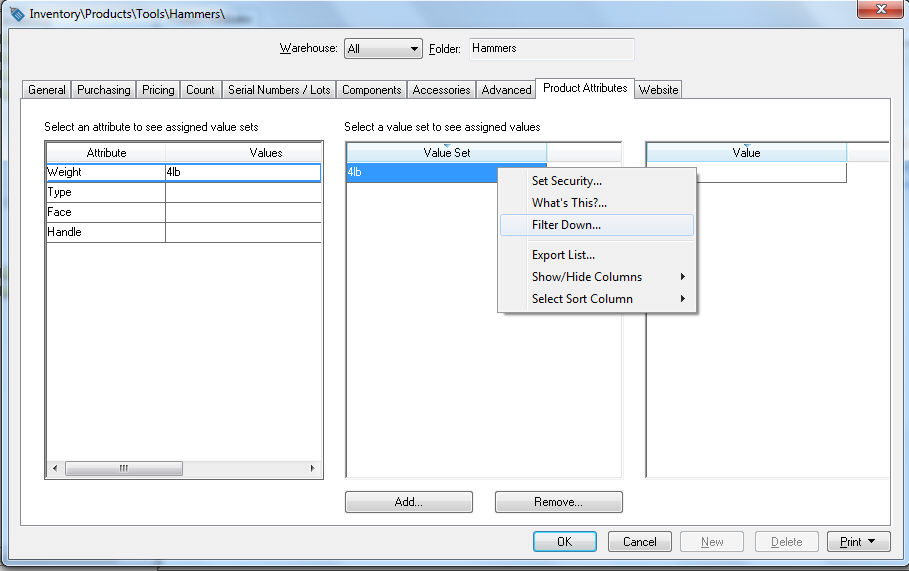
-
Enter the Attribute value as explained above.
-
Right-click on the value and select Filter Down from the context menu as shown above.
Attributes can contain multiple values. Review the Value Sets and Options section for more details.
Review the Using Attributes within a Sales Order or Quote section to query attributes within a sales order.