Limit Over-Assignment for Quantity Shipped or Quantity Received
The Limit Over-Assignment features are designed to restrict users who are not authorized to adjust orders, such as receivers or shippers. A common need is to restrict the warehouse worker's ability to exceed the quantity shipped or quantity received. This may include manual value adjustments or restrictions when scanning the barcode of a product. This feature can also be used to restrict the warehouse worker's ability to add product to an order.
Complete the following steps to enable these restrictions:
-
Open sales order options by selecting Sales > Options > Invoices and S.O.s tab. At the bottom of the page, look for Allow Shipped quantity to exceed Ordered.
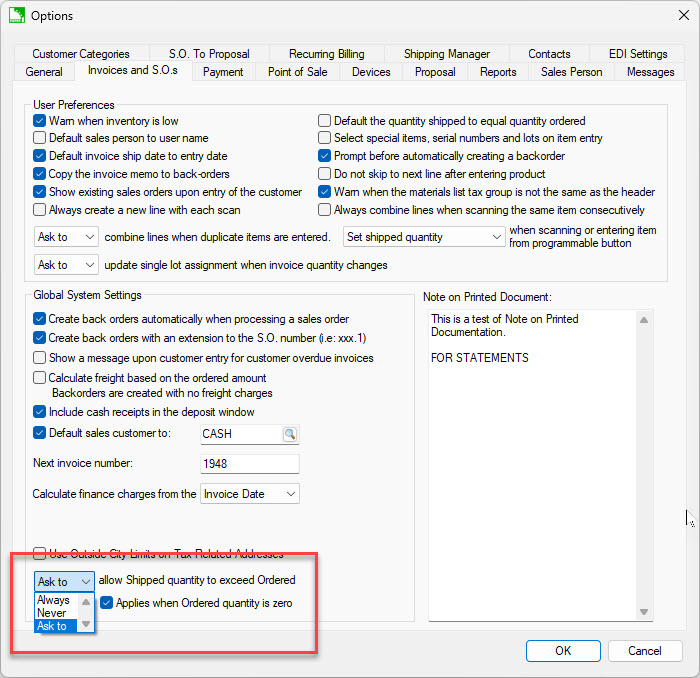
-
Set the recommended setting to Ask to to warn users when the Shipped quantity exceeds the Ordered amount. Select Always to disable the restriction or Never to always restrict the user.
-
Check the box for Applies when Ordered quantity is zero to create new order lines when products are scanned that do not exist within the order. This option restricts the user from mistakenly scanning the wrong item and consequently adding products to an order that were not originally ordered. Disable this option when orders are created using the scanner.
-
Similar purchase order settings are found within Expenses > Options > Invoices and P.O.s tab. Set an option (Always, Ask to, or Never) for Allow Received quantity to exceed Ordered.
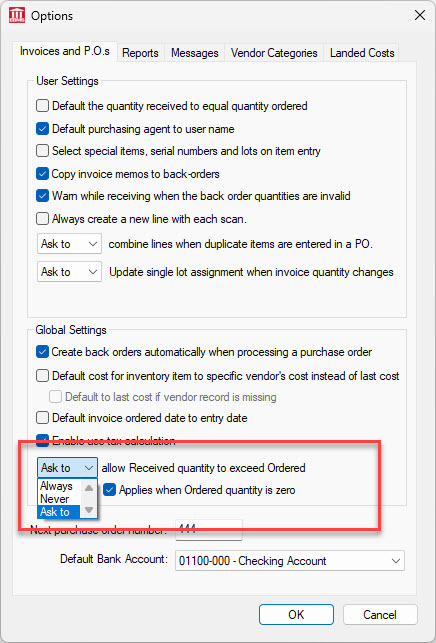
These warehouse user settings are global.
Review the following documentation for additional barcode scanning information:
- Review Entering Barcodes for more information on assigning barcodes to products.
- Review Printing Barcodes to generate barcode labels instead of existing UPC codes.
- Review Scanning Barcodes for more information on opening documents, scanning products, and other barcode functions.