-
Client Resources
-
EBMS Main Documentation
-
Sales
- Customers
- Proposals
- Proposal Sets and Templates
- Sales Orders
- Sales Invoices
- Materials Lists
- Sales and Use Tax
- TaxJar
- Recurring Billing
- Customer Credits
- Customer Payments
- Card Processing and Koble Payments
- Gift Cards and Loyalty Cards
- Verifone Gateway and Point Devices
- Freight and Shipping
- General Ledger Transactions for Sales
- Point of Sale and XPress POS
- Point of Sale Hardware
- Salesperson Commissions
-
Inventory
- Product Catalog
- Using Product Codes for No Count Items
- Product Pricing
- Special Pricing
- Tracking Inventory Counts
- Unit of Measure (UOM)
- Purchasing Stock
- Special Orders and Drop Shipped Items
- Receiving Product
- Barcodes and Inventory Scanners
- Components, Accessories, and Bill of Materials
- Component Formula Tool
- Made to Order Kitting (MTO)
- Configure to Order Kitting (CTO)
- Multiple Locations: Warehouses, Divisions, Departments
- Sync Product Catalogs between Companies
- Vendor Catalogs
- Serialized Items
- Lots
- Product Attributes
-
Expenses
-
Labor
-
Financials
-
Tasks and Work Orders
-
Job Costing
-
Manufacturing
-
Rental
-
Apps
-
E-commerce
-
EBMS Automotive
-
EBMS Horticulture
-
EBMS Metal Supply
-
EBMS Fuel Sales
Applying an Existing Proposal or Job Budget
An existing proposal can be attached to a job using either of the following different methods:
A proposal can also be attached to a job directly from the proposal window. Go to Sales > Proposals and open an existing proposal as shown below:
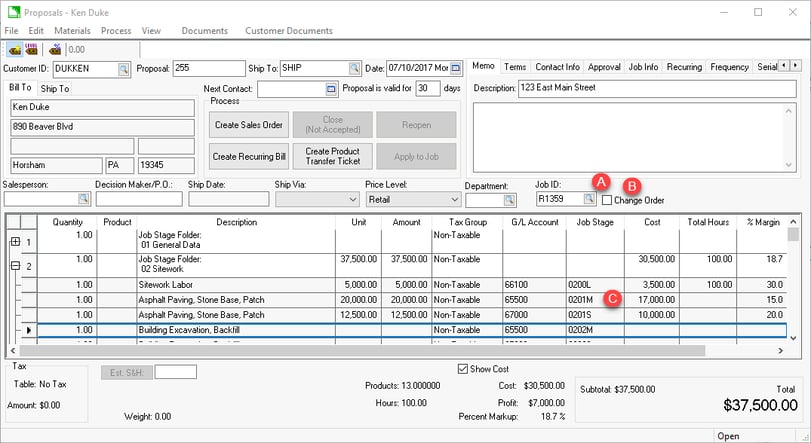
Enter a Job Id into the proposal.
Enable the Change Order option if the existing proposal is a change order. Review Creating Change Orders for details.
The Job Stage settings will be copied from the Default Job Stage recorded within the Advanced tab of the inventory item. Review Job Materials > Default Stage for details on this time saving setting.
The second option to apply a proposal to a job is to open the main job window. Load the Job and click the load button on the Budget tab to open the proposal list.
Select a proposal and the existing proposal will open with the current job within the Job Id entry.
The user must enter a Job Stage for each detail line that contains a budget cost. Note that the job stage can be populated within a stage before the job id is entered. This option is useful for quote templates that may contain job stage information but is not associated with any job.
If the Progress-Billing option within the job is enabled, a Progress-Billing column will be present on the proposal window. If this column is present, a Progress-Billing ID must be entered on every detail line that contains a unit price.
A proposal or budget must be applied to a job by selecting Process > Apply to a job before budgets are applied to the job stages and progress billing list. Review the previous section - Entering a New Proposal or Job Budget section for more details on processing a proposal or budget to a job.
An overhead percentage can be added to the budgeted costs on the proposal. Review Overhead Costs > Adding Overhead to the Budget Total for steps to increase the budgeted costs to cover overhead costs.
Review the Proposals > Getting Started > Creating and Printing Proposals section of the sales manual for more details on the proposal window.
