Creating Change Orders
A Change Order is a change to the original contract or budget. A job normally has a single job contract or budget, but many change orders. Change orders are entered in a similar manner as a job contract or budget and affect the cost budgets in a similar manner.
Change orders for a progress-billing job differ from a change order within a standard contract job. Review the Creating Change Orders within a Progress Billing Tab section for details on Progress-billing change orders. Continue with this section for all other change orders.
-
Select a job from the Job Costing > Jobs list and go to the Budget tab. Click on the New button on the right side of the page to create a new change order and the following wizard will appear. (Note: Clicking the New button at the bottom of the page will create a new job.)
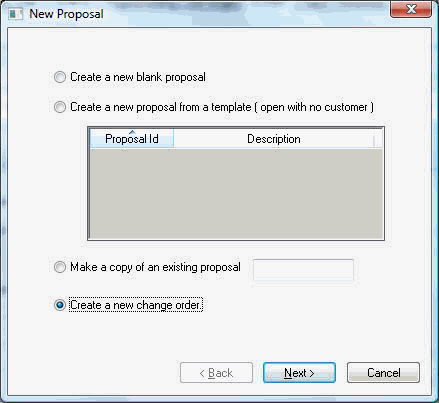
-
Select the fourth option – Create a new change Order and click the Next button.
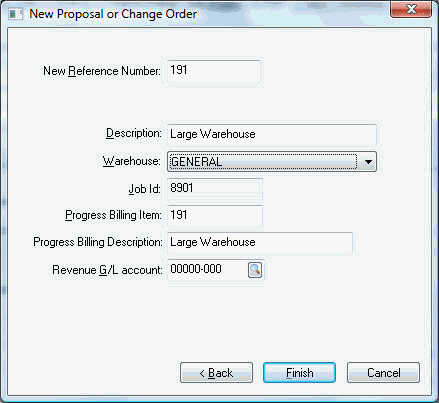
The New Reference Number will default to the next proposal number. This number can be changed to any desired change order number or code. -
Enter a brief change order Description. Click the Finish button to create a change order.
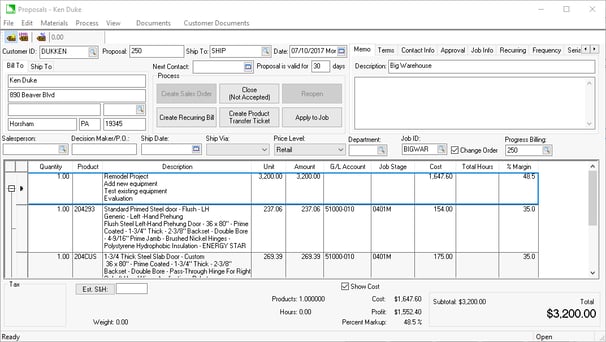
The details of a change order should be entered in way that is similar to the original contract. A Job Stage should be entered for each detail line that contains a Unit Price or Cost. Review the Entering a New Proposal or Job Budget for more details on the Proposal window.
A proposal or budget must be applied to a job by selecting Process > Apply to Job from the proposal menu before budgets are applied to the job stages and progress billing list.
Change orders may be changed or deleted by highlighting the desired change order within the Budget tab and clicking the View button. If the job Status on the General tab is set as Closed, the change order or contract cannot be changed. Review the next section for more information on Changing the Job Status.