Communicating Documents to EBMS from MyTime
MyTime users may wish to view or send documents, images, or other files from the MyTime tablet to EBMS.
The task module within EBMS may contain a Documents tab to store various documents associated with the specific task or work order.
Review the following options to communicate a picture, file, or other documents from MyTime to EBMS task module:
-
Use an e-mail message to share information from the MyTime tablet to EBMS back in the office.
-
Access the files within the Documents folder link shown below that communicates to the Documents tab within the EBMS task.
The most flexible connection between MyTime and EBMS is using the Relay Key.
This flexible connection does not require a VPN connection, but the Documents folder option set within the EBMS Server Manager cannot access the documents tab in MyTime. Review the end of the Server Manager Settings & Initial Setup section titled Server Settings > Advanced for information on setting the Relay Key.
The limitation with the Relay Key option is that files cannot be communicated directly. It is recommended that photos and other files by sent to EBMS using an email client such as MS Mail. Review Send Emails from MyTime Tablets for details.
Documents folder
The documents tab can only be accessed if a network connection is established between the MyTime tablet and EBMS. This connection requires a local area network (LAN) connection or a virtual private network.
The following Documents folder link will appear in the Advanced tab of MyTime as shown below:
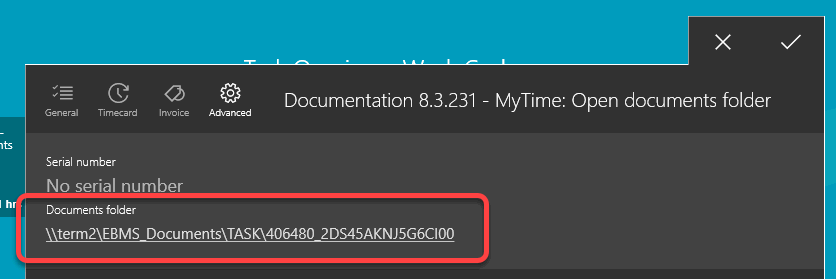
Verify that the following conditions are met if this information does not appear:
-
Make sure the task in EBMS has a Documents tab to verify that module exists. Review Document Storage Overview for more details.
-
That MyTime is using a Local Area Network (LAN) connection to EBMS rather than the Azure Bus relay.