Time Track User Configuration
The Time Track App user settings must be set before a worker can use the Time Track App. Add or edit the users settings by selecting Labor > Workers > App Settings tab from the main EBMS menu as shown below: 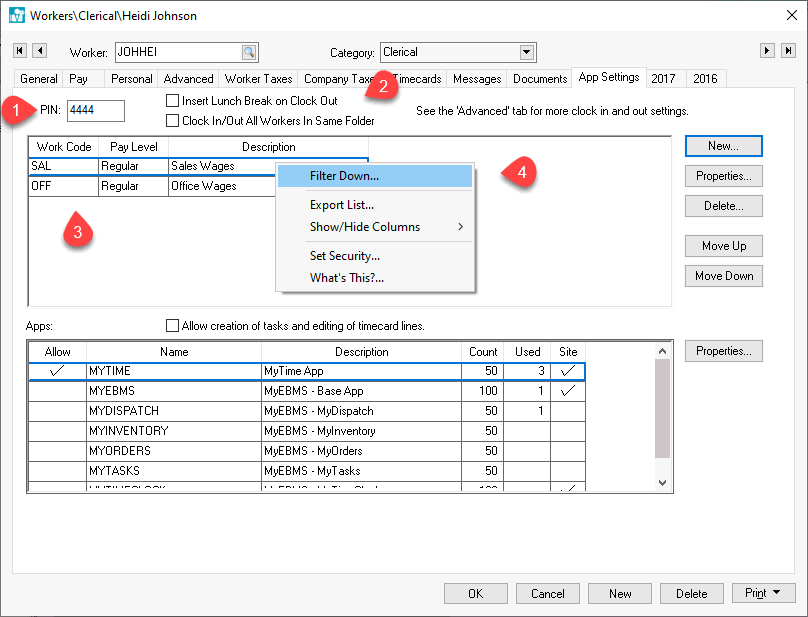
-
Enter a unique PIN code for the worker. This PIN code is to clock in and out using Time Track or other time keeping devices such as MyTime.
-
Enable the Insert Lunch Break on Clock Out option to insert the lunch break times without the employee clocking in and out. Review Worker Clock In/Out Parameters section for more details on inserting breaks and lunch time automatically without each employee clocking in and out.
-
Insert the standard Work Code used by this employee. Work codes may have multiple Wage Types set within the work code record:
-
Standard Wage: This option is the most popular way Time Track is used. The user is not restricted to the listed work codes within the timecard, but Time Track will only record the work codes on this list. If more than one work code is entered a user will be able to allocate time to multiple work codes when they log out on Time Track.
-
Piecework: This gives the user to assign the quantity of piecework units completed during the current clock in/out period. Review Collecting Piecework Details using Time Track for configuration details for this convenient piecework collection tool. Review Work Codes for details on setting the work code Wage Type.
-
Right-click and select Filter Down from the context menu to copy work codes to multiple employees.
The Time Track App does not appear in the Apps list located at the bottom of the Apps Setting tab. Review Time Track Overview for instructions on the recommended Time Track app.