Time Track Overview
The TimeTrack is an electronic timeclock that populates the clock in and clock out times within the EBMS timecard when a user clocks in and out.
In this article
Getting Started | Features | Enhancements
Getting Started
The Time Track App is an electronic time clock that populates the clock in and clock out times within the EBMS timecard. The Time Track App should be conveniently located where employees can clock in and out when starting or leaving work. The app can be run on individual users' computers or be mounted in a central location for workers to clock in and out similar to a traditional time clock. This time clock populates the clock in and clock out times within a worker's timecard. The solution also populates the timecard details lines using the work codes configured under a worker record. Piecework details can be selected as well instead of allocating work codes. The Time Track App is optimized to run on a touch screen device such as a tablet or touch screen monitor running MS Windows 10.
Conveniently mount the Time Track App where employees can clock in and out when arriving or leaving work.
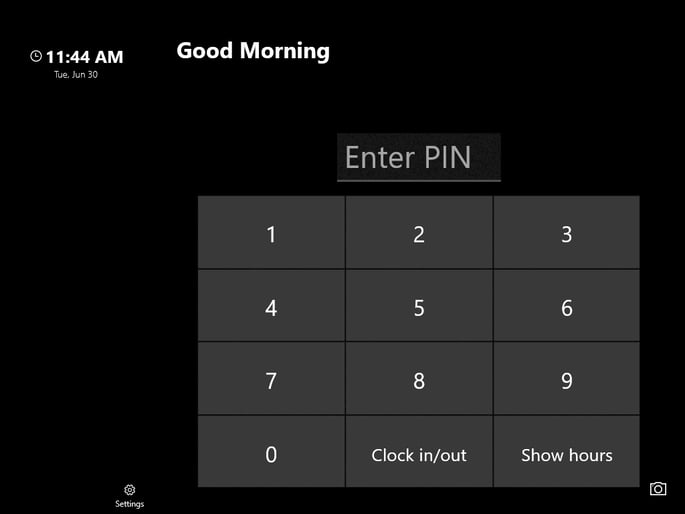
Using the Time Track App
Complete the following steps to use the Time Track App:
- Complete the installation and configuration steps listed in Installing and Configuring Time Track documentation.
-
Launch the MS Store Time Track App.
-
Enter the PIN number that was added in the user configuration process and select Clock In/Out. Review MyTime EBMS User Configuration for details on the PIN number and other user setup requirements.
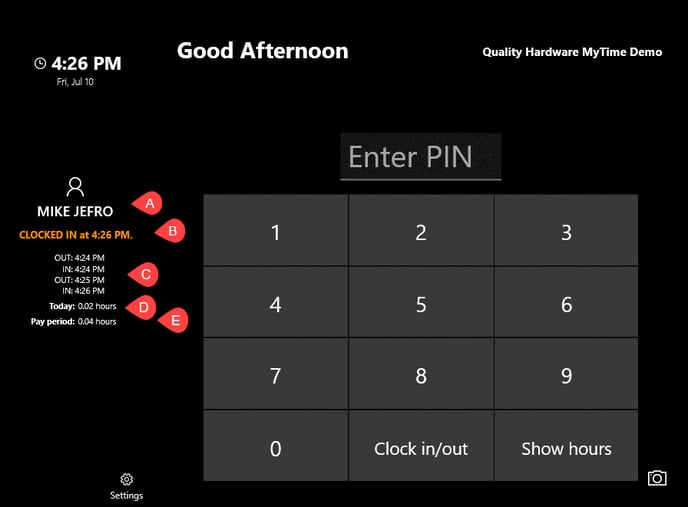
The following login information will be temporarily displayed on the left of the keypad: -
Worker Name
-
The time that is being recorded as the Clock In time.
-
Other Clock In and Clock Out times within the current date.
-
The Total amount of time recorded for the current date.
-
The total amount of time for the week or Pay Period. Change within the Labor > Labor Options > Apps
-
Enter the PIN number again to clock out in a similar manner as the clock in. The following option will appear only if multiple Work Codes are entered in the App Settings tab of the worker record.
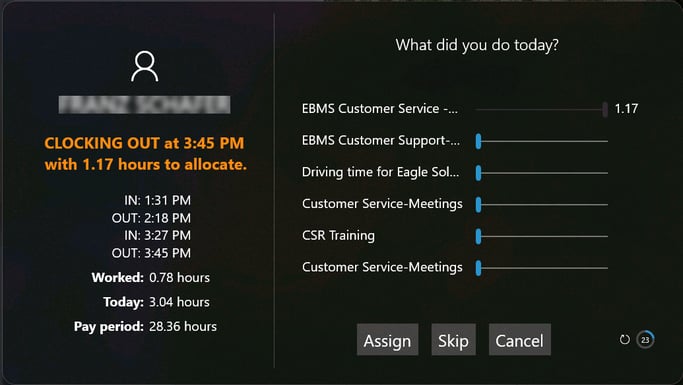
Review MyTime EBMS User Configuration for instructions to configure multiple work codes for a worker. Review Collecting Piecework Details using Time Track for instructions to configure Time Track to record piecework pay. -
Slide the various bars up and down until they accurately represent the user's time allocation. Enter piecework quantities if the work is configured for piecework pay rather than hourly pay.
-
Click Assign to write timecard lines. Click Skip to assign timecard lines at a later time or by the payroll staff. If the Insert Lunch Break is selected on the Time Clock tab of the employee's payroll record, they will see an option to add or change lunch.
Piecework Pay Data Collection
Review Collecting Piecework Details using Time Track for steps to use this powerful app to add piecework information to worker's timecard.
Information added to the EBMS Timecard
The time entry device and user are displayed in the timecard dialog (Dialog > Timecard Entry) as shown below: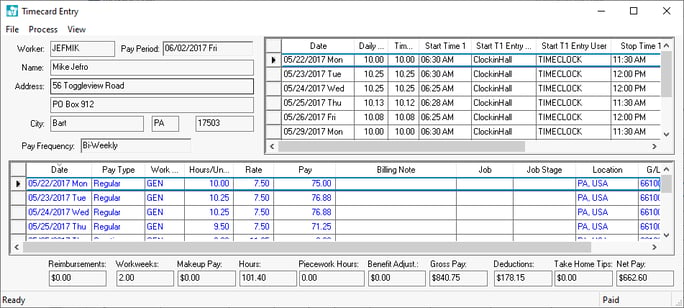
The following columns can be used to show the source of the timecard time:
-
The Start T1 Entry Device will indicate the time clock source of the data entry. This copies the name of the MS Windows device that is hosting Time Track. Right-click on the windows start button and select System from the Windows 10 context menu to access the Device Name.
-
The Start T1 Entry User will show the login user that recorded the time. Review Time Track User Configuration for instructions to setup a time clock user setup and details.
These columns may be hidden. Review the Column Appearance section of the main documentation for instructions on showing or hiding columns within the timecard.
Unpaid break times may be inserted within the collected time based on Worker Clock in/Out Parameters. Validate and manually remove these inserted breaks if necessary.
Common use cases
Track Time
Conveniently mount the Time Track App where employees can clock in and out when arriving or leaving work. This time clock populates the clock in and clock out times within a worker's timecard, eliminating clerical time entering timecard information. The Time Track App is optimized to run on a touch screen device such as a tablet or touch screen monitor running MS Windows 10.
Record Timecard Detail
Users have the option to allocate daily time by selecting from various work codes. These options are configured in the worker record within EBMS.
Features
- Clock in and out using an employee PIN code.
- Populate timecard detail lines by allocating time to a specific work code.
- Security: Employees cannot manipulate their hours while entering their own time.
- Optimized to run on a touch screen Windows 10 device.