Configuring EBMS for 3rd Party Pay
The EBMS software must be configured properly to allow a 3rd party payroll service to process labor and payroll information. This configuration allows the user to collect time, process detailed labor expense transactions, and compile important information for the 3rd party payroll service.
Configure EBMS for 3rd Party Payroll
Open the payroll options by selecting Labor > Labor Options > General tab from the main EBMS menu.
The Enable 3rd Party Pay Service & Subcontractors option should be checked ON.

Click OK to save the payroll options. Review the Labor and Payroll Settings section for more information on the payroll options.
Change Worker Defaults for 3rd Party Payroll
Change the employee pay Method setting for all employees that will be paid using the 3rd party payroll service by completing the following steps:
From Labor > Workers, choose a category folder or subfolder to edit. (Select a subfolder if Labor > Workers contains subcontractors or other non-employee staff.) With the employee group selected and highlighted, right-click and select Edit Defaults from the context menu. In the example below, the defaults will be for the Workers / Clerical subfolder.

From the category defaults, click on the Pay tab and select Payroll Service as the Method.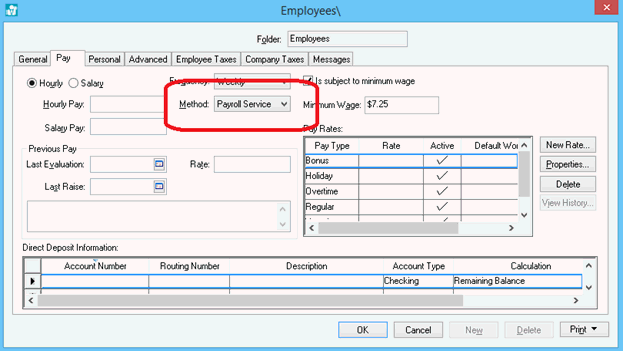
Filter down the Payroll Service Method option by right-clicking on the field and selecting Filter Down from the context menu. Review the Edit Defaults, Filter Down Data and Globally Change Data article for more details on apply default changes to all records within a folder or subfolder.
- Verify that the Payroll Payable setting within the Advanced tab of each worker record that will be paid using the 3rd party is set to a common G/L code.
- Verify individual employee settings such as pay rates and pay types are set properly. Settings such as employee taxes, exemptions, and many other tax-related settings can be ignored since the 3rd party service will process these legal details. Review the Changing Worker Information section for more details on employee settings.
Review the Processing 3rd Party Pay section to process labor within EBMS for a 3rd party service.