Scheduling Vacation or Other Time Off with Task Types
For an accurate project view, it is important to adjust the available time for employees by recording vacations and other time off. These schedule exceptions are recorded using a task with a special Base Type of Time Off.
Complete the following steps to create a Task Type for vacation time or general time off:
-
Select Labor > Tasks Options from the main EBMS menu.
-
Click on the Task Types tab and click on the New button to create a new time off task type.
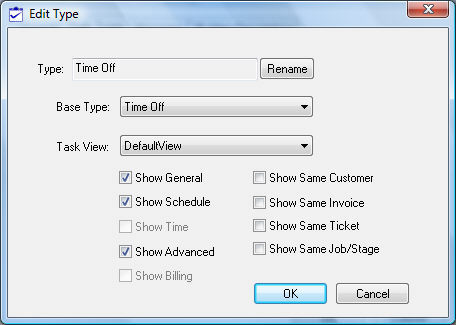
-
Enter a task Type ID as shown above. (In this example, the Type name is Time Off, but this can be any name that makes sense - Vacation, PTO, Out of Office, etc.)
-
Select the Time Off Base Type.
-
Select an appropriate Task View.
-
Enable the Show Schedule tab option. The use may want to also enable the Show General and Show Advanced options to display the general and advanced tabs. The other show options should be disabled, because they won't be necessary for this type.
-
Click OK to create the task type.
-
Set the appropriate task defaults. Review the Creating Task Types and Defaults section for more details on these settings.
-
Launch the new task wizard from the task list. Review the Creating an Open Task section for more details on launching the new task wizard.
-
Select Edit > New from the EBMS menu to launch the following dialog:

-
Select the Time Off task type and click Next.

-
Enter an appropriate Description and any optional Note. Click Next to continue.
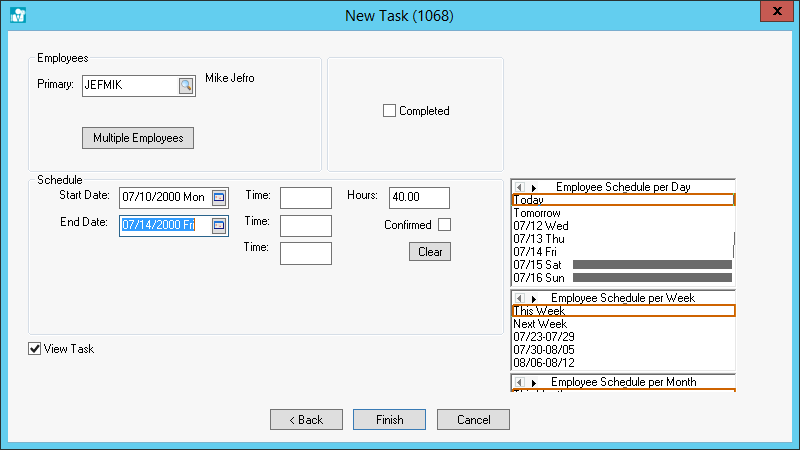
-
Enter the Primary employee that is being scheduled. Review the Scheduling Multiple Employees section for instructions on scheduling multiple employee's vacations at the same time.
-
Enter the appropriate Start Date and End Date to schedule the time off.
-
Enter the number of Hours that are reduced from the normal scheduled hours.
-
Click the Finish button to complete the time off schedule.