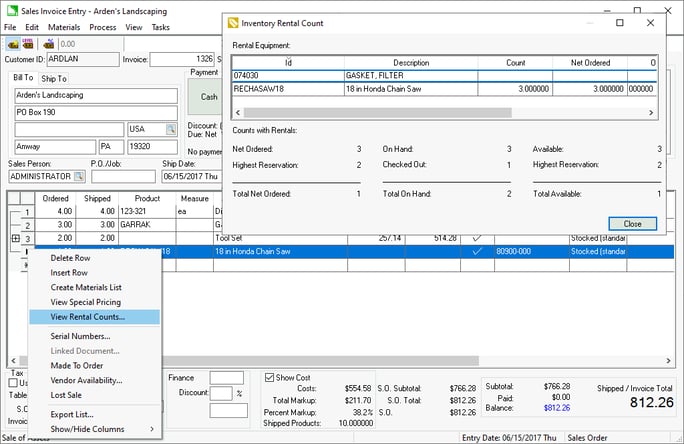Availability of Rental Equipment
The quantity of equipment available to rent and to sell is important to properly evaluate the available for either activity. A salesperson needs to understand whether a piece of equipment is available to be sold, since it may be scheduled to be rented. A purchaser needs to know whether to purchase more product to support both sales and rentals.
This valuable availability information is displayed in the following locations:
-
Rental report
-
Rental tab of the rental service item
-
Rental Counts button in the Count tab of the rental equipment item
-
Rental contract
-
Sales order
The following availability values are important to evaluate equipment availability:
- Total Net Ordered: Reduces the highest quantity of equipment needed to service all scheduled rental contracts (Highest Reservation) from the Net Ordered of rental equipment. (Net Ordered - Highest Reservation = Total Net Ordered)
- Total On Hand: Reduces the amount of equipment Checked Out from the amount On Hand. (On Hand - Checked Out = Total On Hand)
- Total Available: Reduces the highest quantity of equipment needed to service all scheduled rental contracts (Highest Reservation) from the total amount of equipment Available. (Available - Highest Reservation = Total Available)
Review Item Count for more details on the Net Ordered, On Hand, and Available values used to manage inventory.
Report
Navigate to File > Reports > Rental > Rental Items On Hand report from the EBMS menu.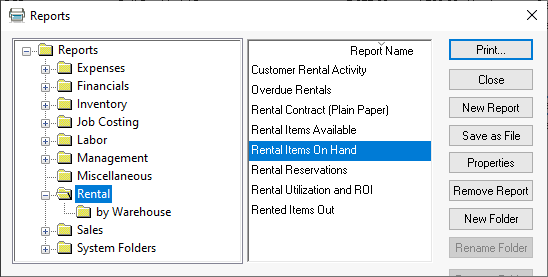
Select the rental equipment folder or items to generate the following report:
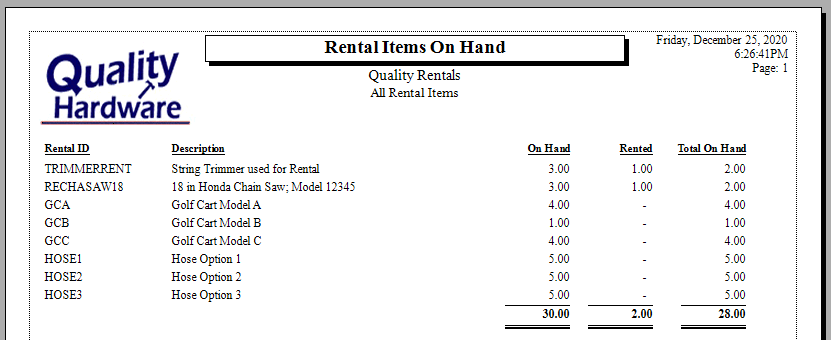
Rental Service Item
Open a rental service inventory item that has the Classification of Rental Item and click on the Rental tab:
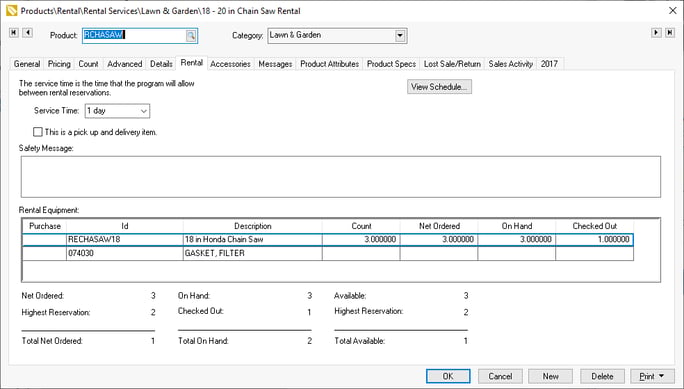
The Net Ordered, On Hand, and Available values are a total of all equipment associated with the current rental code.
Review Creating Rental Service Codes for more details on the rental service item.
Rental Equipment
Complete the following steps to review the availability of rental equipment:
-
Open a rental product item that is contains a Rental Code on the product record General tab.
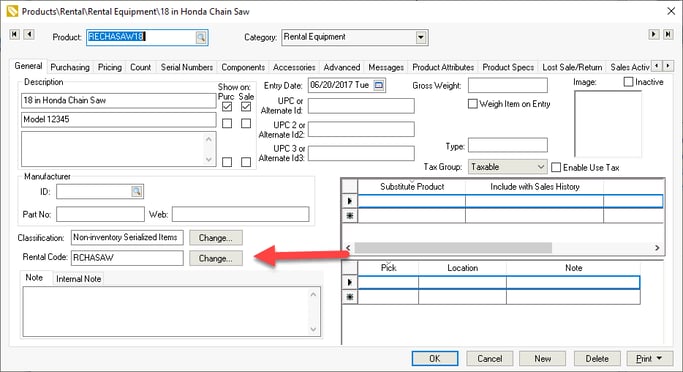
-
Click on the Count tab and click Rental Counts:
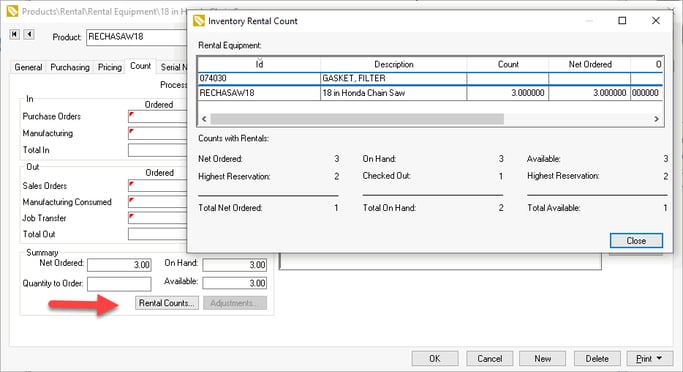
Review Rental Equipment for more details on rental equipment items.
Rental Contract
Open a rental contract, right-click on a rental item line in the table, and select View Availability as shown below:
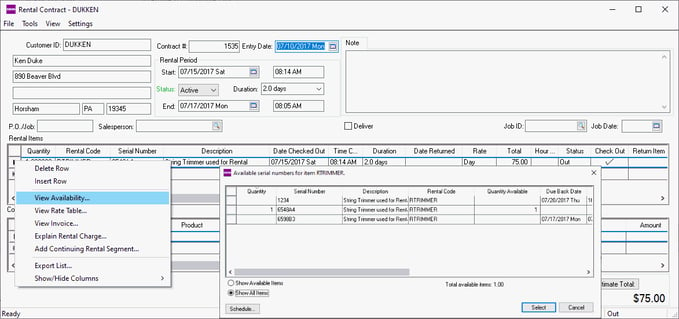
Review Rental Schedule for more details on the Schedule button.
Sales Order
Open a sales order with rental equipment, right-click on the rental Item line, and select View Rental Counts as shown below: