Damage Waiver for Rentals
A common method used to cover equipment damage is to add a damage waiver fee to a rental. This optional fee is added automatically to the invoice when the rental is invoiced. Review the Returning a Rental section for more details on invoicing the rental.
Set Damage Waiver for all Customers
Complete the following steps to set the Damage Waiver for all customers:
-
Complete the following steps to create a damage waiver service code:
-
-
Set the inventory item Classification to Percentage Price for a typical damage waiver percentage fee or use another classification for a flat fee waiver. Review Inventory Classifications for a complete list of classification options.
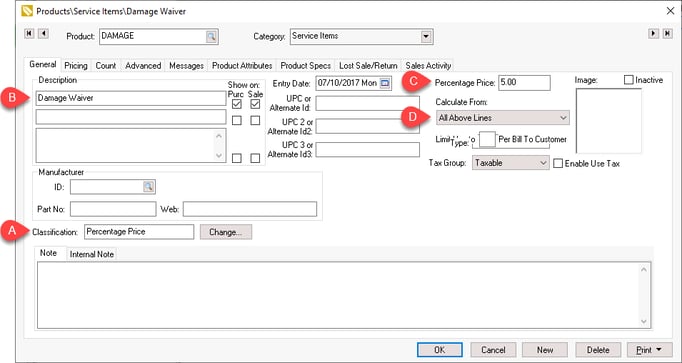
-
Enter a damage waiver Description that will show on the invoice.
-
Enter the damage waiver's Percentage Price fee.
-
Set the Calculate From option to All Above Lines as shown above.
-
Enter the damage waiver revenue General Ledger account.
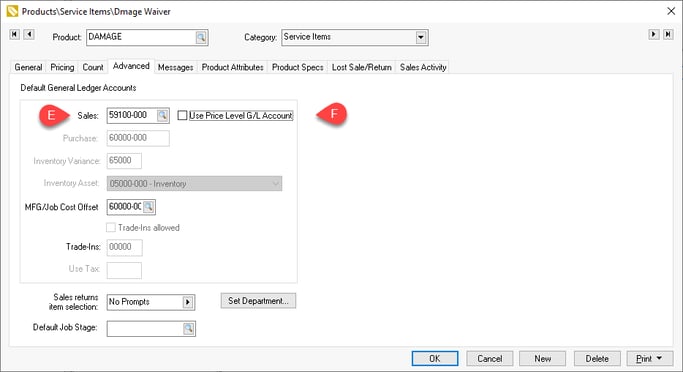
-
Disable the Use Price Level G/L Account option. Review No Count Percentage Pricing Code for more instructions.
-
-
-
Go to the Sales > Options > Customer Categories tab to copy the damage waiver percentage pricing code to customers.
-
Select the group of customers that are charged the same damage waiver fee. Select the top-level root folder (Customers) to change damage waiver for all customers. With the proper category folder highlighted, click on Edit Defaults.
-
Select the Rentals tab as shown below:
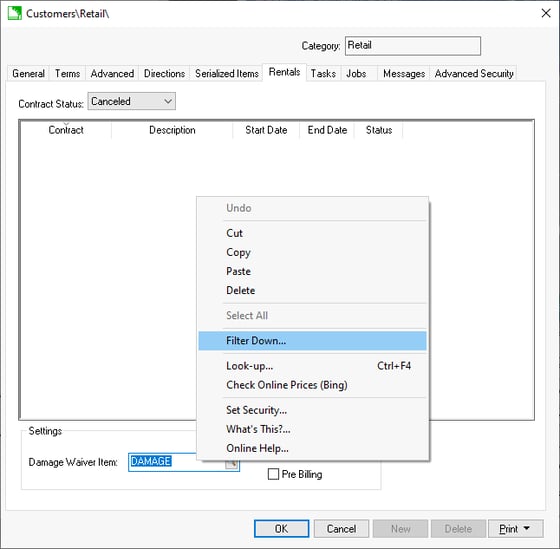
-
Right-click on the Damage Waiver Item field and select Filter Down from the context menu. Complete the Filter Down step. Review the Edit Defaults, Filter Down Data, and Globally Change Data section for details on the filter down process including options to filter down to a selected query set.
Change Damage Waiver for a Single Customer
Complete the following steps to change the damage waiver settings for a specific customer:
-
Open a specific customer by clicking on Sales > Customers and double-clicking a customer name to open the record.
-
Click on the Rentals tab to view or change the Damage Waiver Item. Leave the field blank to remove damage waiver fees for a customer.
-
The Damage Waiver setting is added to the rental sales invoice. The sales order can be viewed directly from the billing step. From the rental contract menu, select Tools > Bill Returned Items or press F8 to create the sales invoice. Rental items must be checked out (Check Out All - F6) and returned (Return All F7) before the contact can be billed.
Review the Returning a Rental Item section of this documentation for more details.