The Materials List window is used to record and edit inventory components entered in the Components tab of a product record. To open a product record, go to Inventory > Product Catalog to select one from the list. Review the Components and Accessories Overview section of the Inventory documentation for a more thorough explanation of inventory components and how they are used. You must have an inventory item entered that contains components before continuing with this section.
-
Set up an inventory assembly that contains components. The inventory components will be listed on the invoice if the Assembly Kit - Inventory is maintained only at the component level switch within the Components tab of the inventory item is ON as shown below:

Go to the Components Overview for more details on setting up an assembly. -
Enter items into a sales order as shown below:
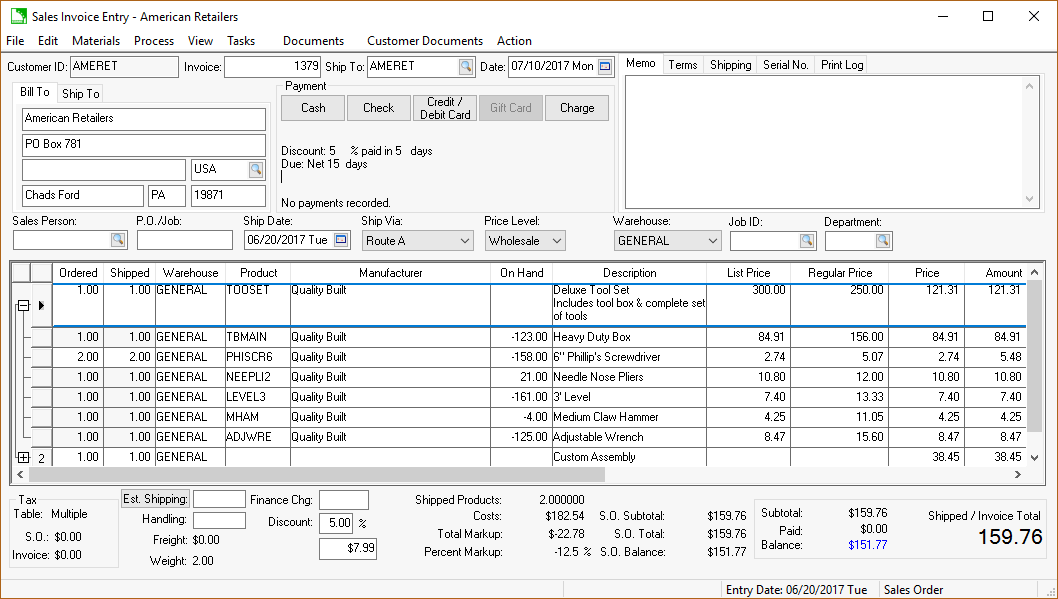
-
The user can add or remove items from the materials list without changing the original assembly list within the inventory component tab. The descriptions can be defaulted to show on the printed document within the component list of the inventory item. See Components Overview for more details on setting these default options within the inventory item.
-
Right-click on the materials list header to show or hide all materials list lines by selecting Show/Hide Materials on Printed Document > Show Detail Lines or Hide Detail Lines from the context menu.
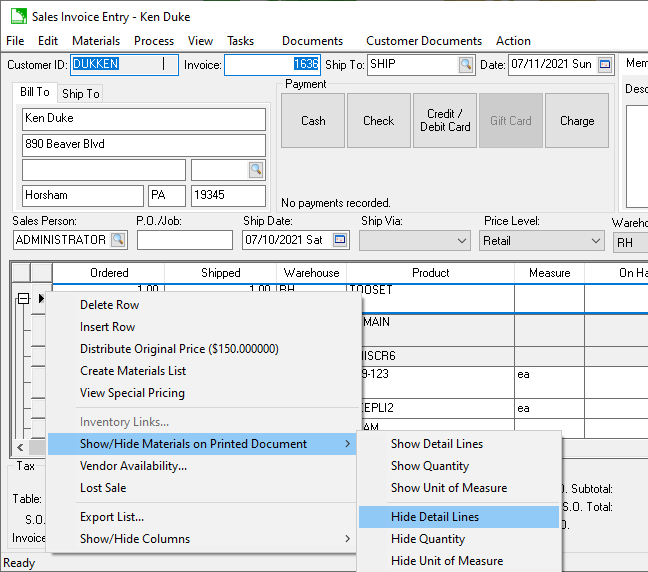
The Show Detail Lines MUST be enabled in order to set either of the following two options: -
Right-click and select Hide Quantity to hide the quantity value of all lines on the printed document such as the invoice.
-
Right-click and select Show Unit of Measure or Hide Unit of Measure show or suppress the unit of measure setting with the entire materials list within the printer document. This option has a similar result as the previous option.
-
Right-click on an individual line to enable the Show on Printed Document option for a specific line. This option is used to show some lines and hide others.
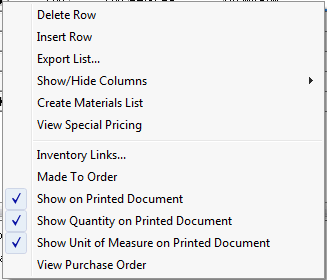
-
Right-click and disable the Show Quantity on Printed Document option to hide the quantity of the selected materials list line on the printed document, such as an invoice.
-
Right-click and disable the Show Unit of Measure on Printed Document option to suppress the unit of measure setting on the printer document. The tool set materials list example shown above contains a toolbox. This inventory item contains sub-components as indicated by the plus symbol on the materials list links.
-
Review or change the pricing for the materials list. The price will never show for individual materials list lines since the materials list total shows on the header line. Review Materials List Pricing for more details on how pricing changes or shows within a materials list.
-
Change a materials list by adding, removing, or changing lines within the invoice and materials list to meet the requirements of a specific customer. The component change within the invoice will not have an effect on the standard component list of the main inventory item. The Inventory Components feature can save the user a considerable amount of time when entering a standard set of items since a list of items can be entered using a single inventory code.
Materials lists can be nested within each other to create a multiple tier component list. Note that a sub-materials list cannot be connected to an inventory item that is classified as a Track Count item.
Multiple units of measure should not be used within a component list if the main inventory item has multiple units of measure. Review the Using Unit of Measure Settings within a Materials List Header or Detail section of the for more details.
