- EBMS Knowledge Base
- Apps
- MyProposals App
-
Client Resources
-
EBMS Main Documentation
-
Sales
- Customers
- Proposals
- Proposal Sets and Templates
- Sales Orders
- Sales Invoices
- Materials Lists
- Sales and Use Tax
- TaxJar
- Recurring Billing
- Customer Credits
- Customer Payments
- Card Processing and Koble Payments
- Gift Cards and Loyalty Cards
- Verifone Gateway and Point Devices
- Freight and Shipping
- General Ledger Transactions for Sales
- Point of Sale and XPress POS
- Point of Sale Hardware
- Salesperson Commissions
-
Inventory
- Product Catalog
- Using Product Codes for No Count Items
- Product Pricing
- Special Pricing
- Tracking Inventory Counts
- Unit of Measure (UOM)
- Purchasing Stock
- Special Orders and Drop Shipped Items
- Receiving Product
- Barcodes and Inventory Scanners
- Components, Accessories, and Bill of Materials
- Component Formula Tool
- Made to Order Kitting (MTO)
- Configure to Order Kitting (CTO)
- Multiple Locations: Warehouses, Divisions, Departments
- Sync Product Catalogs between Companies
- Vendor Catalogs
- Serialized Items
- Lots
- Product Attributes
-
Expenses
-
Labor
-
Financials
-
Tasks and Work Orders
-
Job Costing
-
Manufacturing
-
Rental
-
Apps
-
E-commerce
-
EBMS Automotive
-
EBMS Horticulture
-
EBMS Metal Supply
-
EBMS Fuel Sales
Enter a New Quote into MyProposals
Launch MyProposals by selecting MyProposals from the MyEBMS menu.
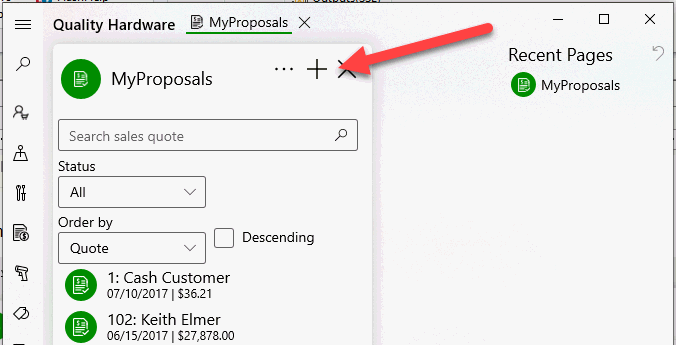
Quotes can be created on a smart phone, tablet, or PC by touching ![]() on the top of the MyProposals home page.
on the top of the MyProposals home page.
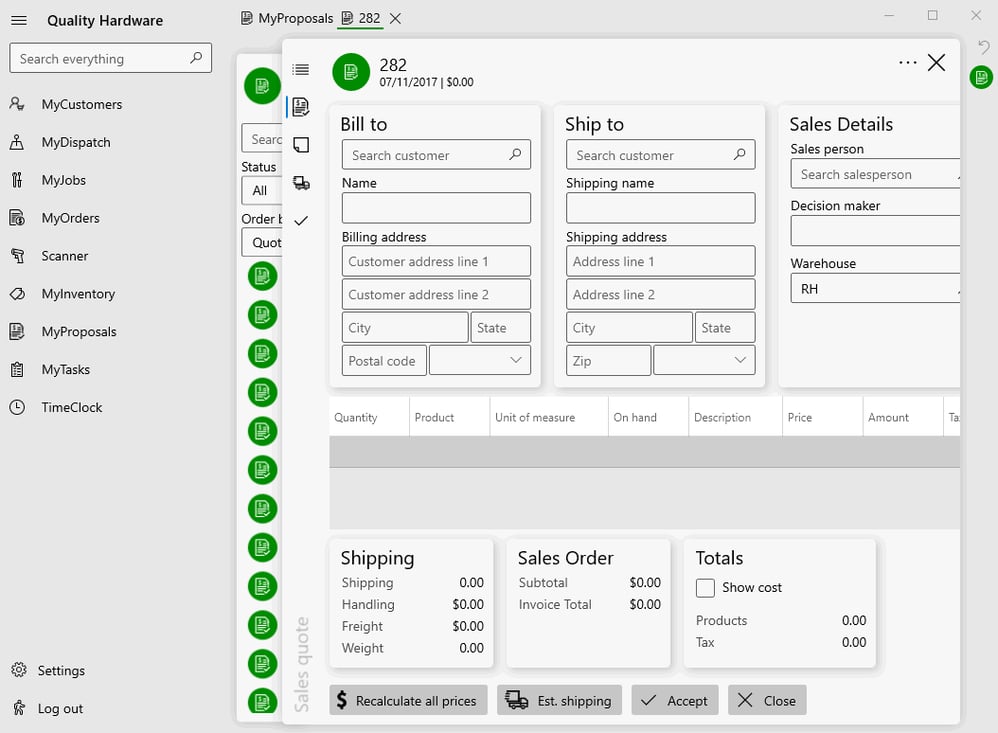
Tap or click on the menu icon  to collapse the menu to maximize screen space.
to collapse the menu to maximize screen space.
- Enter general quote information by tapping the Sales quote icon
 as shown below:
as shown below: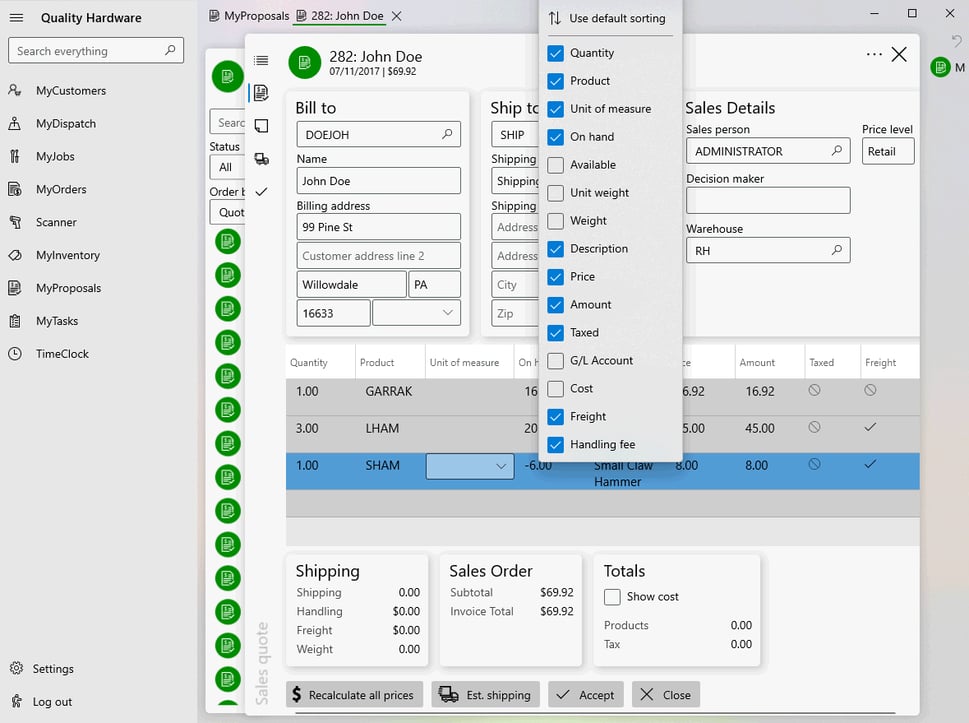
Review the Proposals > Creating a Proposal for details on the main proposal content and settings.
Review the following information for process details for the buttons on the bottom of the page. - Recalculate all prices: Review Proposals > Proposal pricing for the various options available to calculate pricing.
- Est. shipping: Review Freight and Shipping Charges > Calculating Freight Charges for more information in this calculation.
- Accept: Review Proposals > Processing Proposals > Status Settings for more information on processing or accepting a proposal.
- Click close to save and close the proposal page.
Tap the Description icon
 to edit order Description, Memo, Internal notes, Next Contact, proposal valid period, or Auto Send settings.
to edit order Description, Memo, Internal notes, Next Contact, proposal valid period, or Auto Send settings. 
Tap shipping icon
 to edit shipping settings within a proposal. These settings are copied to the sales order when an order is created from a proposal. Review Shipments for more details on these settings within an order. .
to edit shipping settings within a proposal. These settings are copied to the sales order when an order is created from a proposal. Review Shipments for more details on these settings within an order. .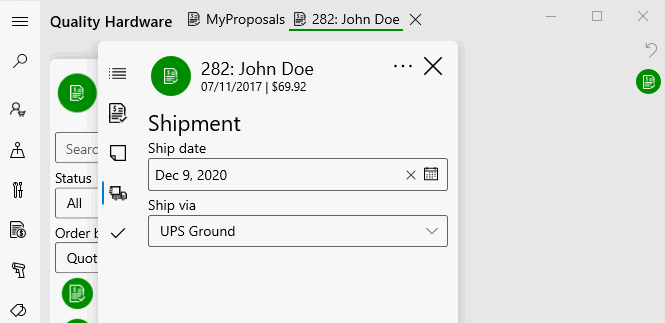
Tap approval icon
 to view the approval information. Review Proposal > Process Proposal > Status Settings for payment details on the approval date, person, and reasons.
to view the approval information. Review Proposal > Process Proposal > Status Settings for payment details on the approval date, person, and reasons. 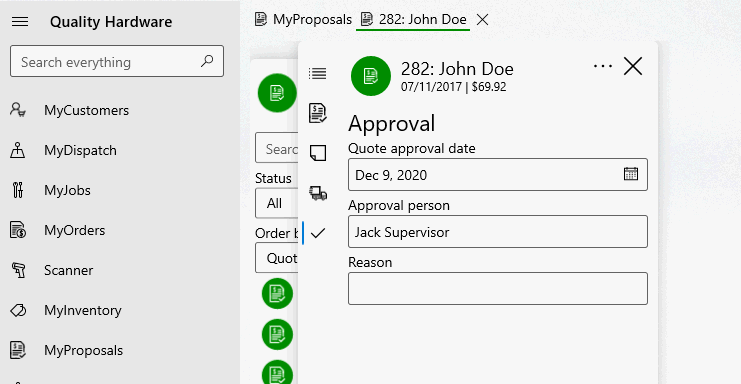
Tap ![]() to pin an order or
to pin an order or ![]() to unpin from the option menu
to unpin from the option menu ![]() .
.
