Adding New Salespersons
The list of salespersons is accessed by selecting Sales > Options from the EBMS menu. Click on the Salesperson tab as shown below. Note that this tab will not appear if the Commissions module is not installed in EBMS.
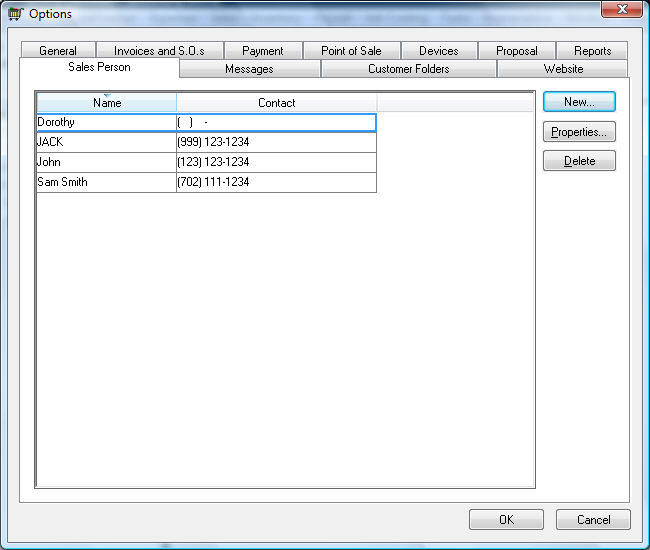
Click the New button to open the new salesperson dialog as shown below:
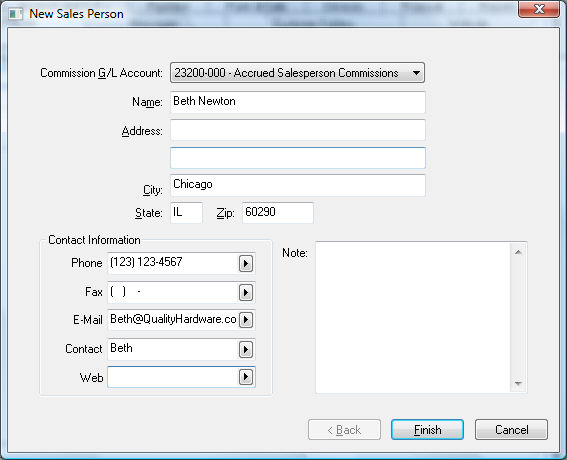
Enter the name and contact information for the salesperson.
Note: The Name entry becomes the salesperson’s identifier rather than a separate ID. This fact must be considered if the Default sales person to user name option is enabled in the Sales > Options > Invoices and S.O.s tab as shown below:
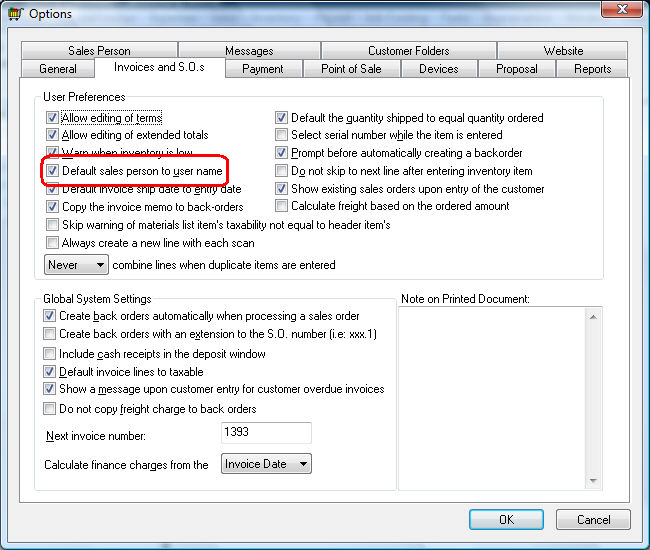
The Default sales person to user name option should only be enabled if the salesperson also has a login account within the EBMS software. If this option is enabled, the salesperson’s Name should appear on the salesperson dialog in the same syntax as the user’s EBMS login name. Review Processing a Sales Invoice with Commissions for more details on how this option is used. Review the Creating Users and Assigning Rights within the main EBMS manual for more details on creating user accounts.
Click the OK button to save the salesperson record. Click on the Properties button to view or change the salesperson’s information as shown below:
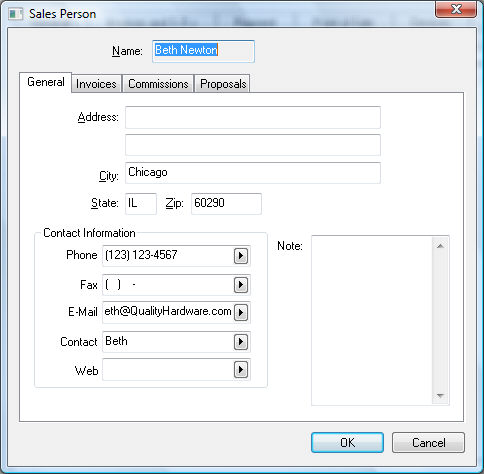
Continue with the Rates section to create commission rates.