Calculating Fuel Taxes
Fuel taxes are calculated based on a flat rate per gallon rather than a percentage rate as most sales tax is calculated. Complete the following steps to setup a fuel tax within EBMS:
Create a fuel sales tax group to limit the gas tax liability to the specific product items. Review the Inventory Tax Groups section for details on how to set up a sales tax group for fuel.
Enter Sales Tax ID, Description, and Category settings. Review Establishing Tax Rates for instructions on these settings.
Set the following Rate Information settings for a fuel tax:
- Enable the Print separately on invoice option and adjust the invoice Label text.
- In the Rate Information section, select Flat Amount from the Rate Type as shown below:
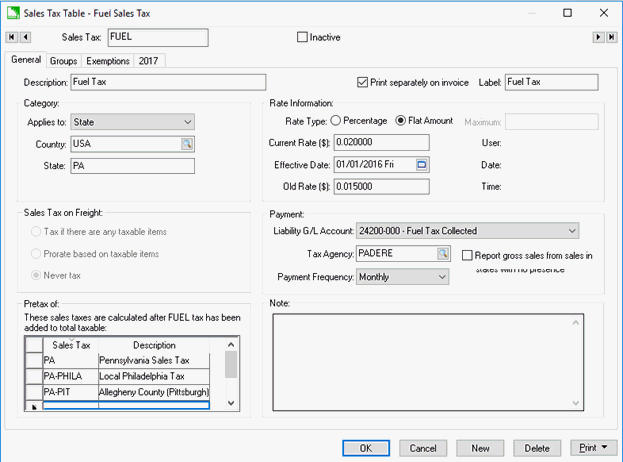
- Select the Current fuel tax Rate in dollars.
- Set the Effective Date and Old Rate ($) if the fuel tax has been changed in the past two years. Otherwise let these settings blank.
- Set the Pretax Of: settings for the specific fuel tax. These Sales Tax settings are to reflect any sales tax rate that requires fuel tax to be taxable. Contact your accountant to configure these settings properly, since your tax liability may be calculated incorrectly with these important settings.
Review the Changing Tax Rates and other Settings section for more sales tax rate setting details. Click OK to save the tax rate.
Enter a sales order or quote with some taxable fuel products and verify that the correct fuel tax is calculated. Review the Changing the Tax Rates within an Invoice or Proposal section to view specific sales tax calculated within a sales document.