Saving Customer Credit Cards
The EBMS software allows the user to store a customer’s credit card with the customer record in a PCI compliant manner. The credit card is NOT stored within EBMS or any of the EBMS databases. The credit card details are communicated directly to the Verifone Payment gateway in a secure manner. Only the last few digits of the card number can be viewed from EBMS. This payment gateway token will expire within a year requiring the user to re-record the user’s credit card. This common method of storing cards only works within the same Verifone payment gateway account.
Another option available is to add tokenization. This option allows storing payment cards for extended periods of times such as annual billings or if the customer wishes to use the same payment card in different locations with different Verifone payment gateways. Contact your account manager to add or configure the tokenization option.
Enter Saved Credit Card Information
Complete the following steps to add credit cards to a customer’s account:
-
Open a customer account by selecting Sales > Customers from the main EBMS menu and opening a customer record.
-
Select the Terms tab of a customer record as shown below:
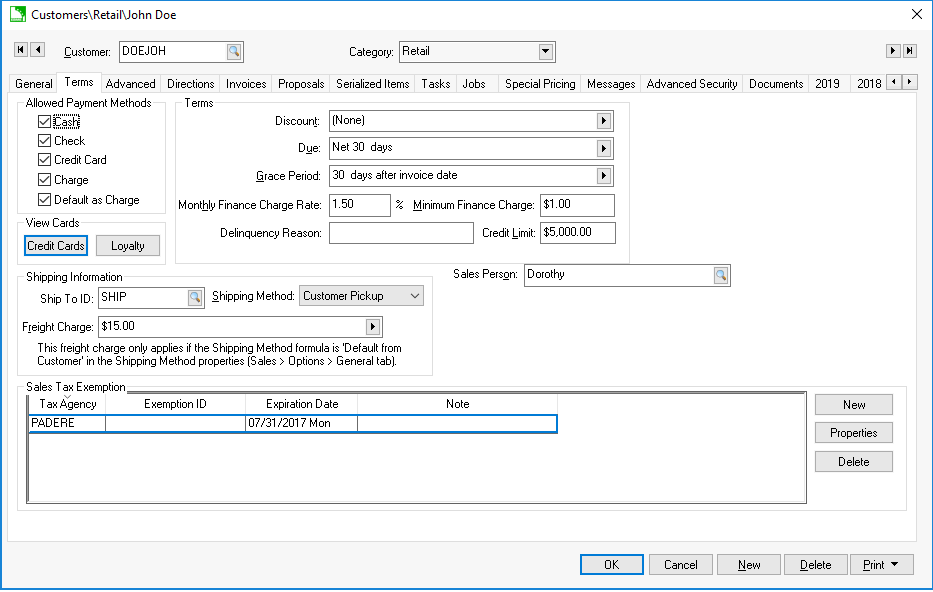
-
Under View Cards, select the Credit Cards button to open the following credit card list dialog:
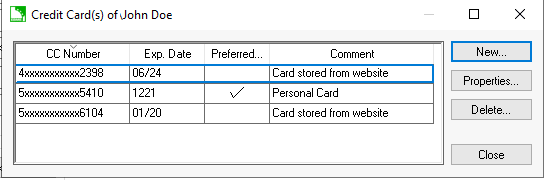
-
Select New to open the following capture dialog:
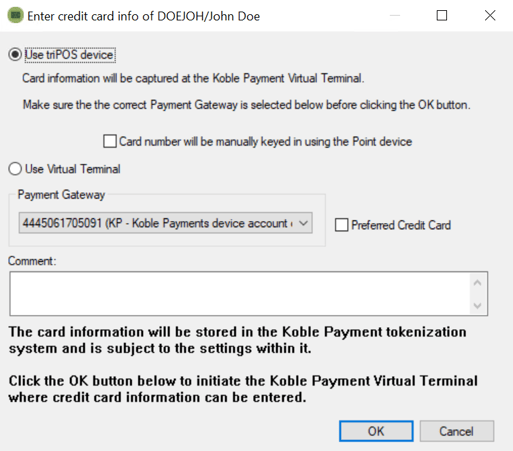
-
The credit card can be captured securely using any of the following 3 methods:
-
Select the Use device option if the user can swipe the credit card using a hardware device.
-
Select the Use device option and enable the Card number will be manually keyed in using the Point Device option. Review the Processing Payment Cards section for more details on processing cards.
-
Select the Use Virtual Terminal option to use the Virtual terminal option instead of a hardware device. Review Virtual Terminal for more details on this option.
-
-
Select the Preferred Credit Card option only if the card is to be used as the standard payment for recurring billing or all the customer’s payments. Review the Automated Credit Card Payments section for more details on this option.
- Make any changes to the credit card's billing address if it differs from the customer's address.
-
Add instructions given by the customer or other process notes in the Comment entry and click OK.
Review the limited information about the stored credit card by selecting Properties from the credit card list. The following dialog will appear:
Make any necessary changes to the credit card's billing address if it differs from the customer's address.
Note that only a few digits of the credit card number are available along with the expiration date. This dialog can be used to identify when and how the card was collected.
Copy Credit Card from Transaction
A credit card can be stored from a payment record within an invoice. Complete the following steps to copy the credit card information to the customer record:
-
Open a sales invoice that has a credit card payment applied.
-
Select View > Processed Payments from the sales order menu.
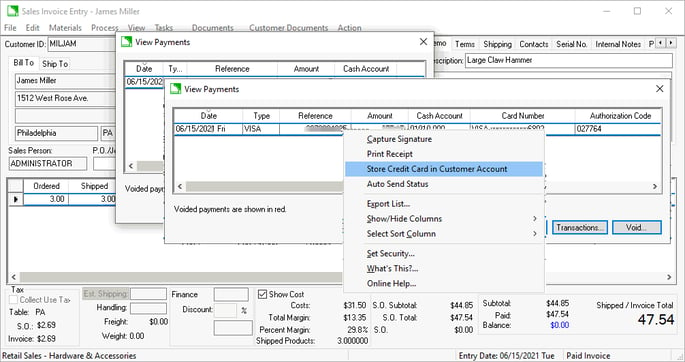
-
Right-click on a payment and select Store Credit Card in Customer Account from the context menu to copy credit card information to the customer account. This process does not expose the credit card number to the user.
Review the Automated Credit Card Payments section for more details on automating credit card payments.
Review the Direct and Automated Payments section for more automated payment options.