Direct and Automated Payments
EBMS allows payments to be automated within a sales invoice by setting the payment terms within the customer record or sales invoice. The automated payment option is often used to process the payment for batch billing and recurring billing processes.
Set up an automated payment from a customer:
Configure the customer record:
-
-
ACH payment: Review ACH Payments for instructions to record the Direct Payment Information for each customer.
-
Payment card: Store a credit card within the customer’s record: The saved credit card record must have the Preferred Credit Card option enabled. Review the Saving Customer Credit Cards section for instructions on saving a credit card.
-
Open the Sales > Batch Processing dialog to list all sales order set to be paid with automated payments. Review Invoice Batch Processing for more details on this dialog.
From the Sales > Batch Processing page, set a query to view all sales invoices to be processed with automated payments.- Click on the Queries button to open the following Queries list:
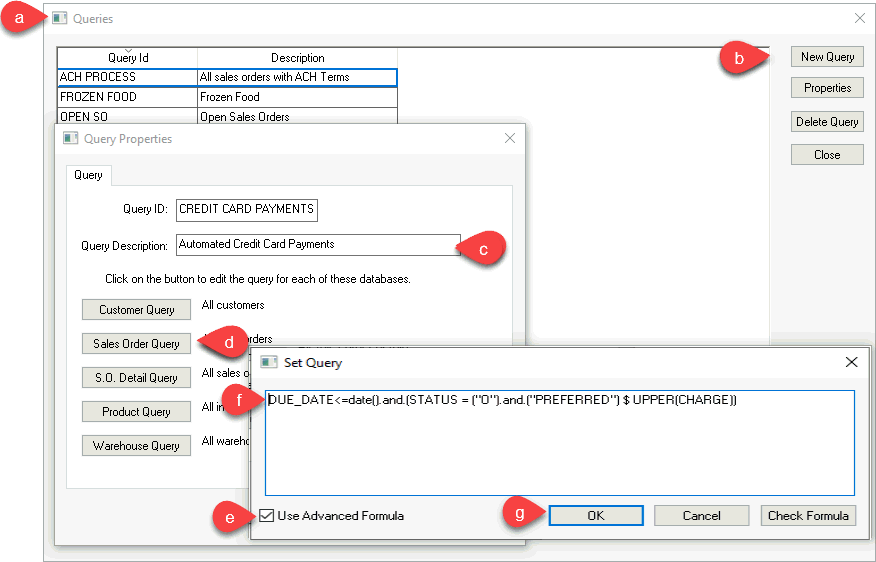
- Click New Query button to create the new query to list sales orders with the Customer Preferred Credit Card on File terms.
- Enter a Query Description to describe the sales order query.
- Click on the Sales Order Query to open the Set Query dialog.
- Enable the User Advanced Formula option.
- Set the query details as shown above. Review Set Query Options for more details on these query settings.
- Click OK to save the settings.
Review Invoice Batch Processing for more details on the various settings.
For ACH Payments: Review ACH Payments for details on configuring the Batch Processing query.
For Credit Card Payments: Configure the Batch Processing query setting as shown below:
- Select the appropriate batch processing Query based on the type of automated payment process:

- Select the ACH Payments query to process customer direct payments: Review Process ACH Payments for details on this query.
- Select Credit Card Payments query to select the query as described above.
- Select sales orders to process into invoices and process automated payments.
- Click on a Process button to complete the process (either Process and Print or Process / No Print).