Each inventory item contains a Purchasing tab which records the purchasing history including the last purchase from each vendor. Select from the main EBMS menu and double-click to open an inventory item. Once the product record is open, click on the Purchasing tab as shown below: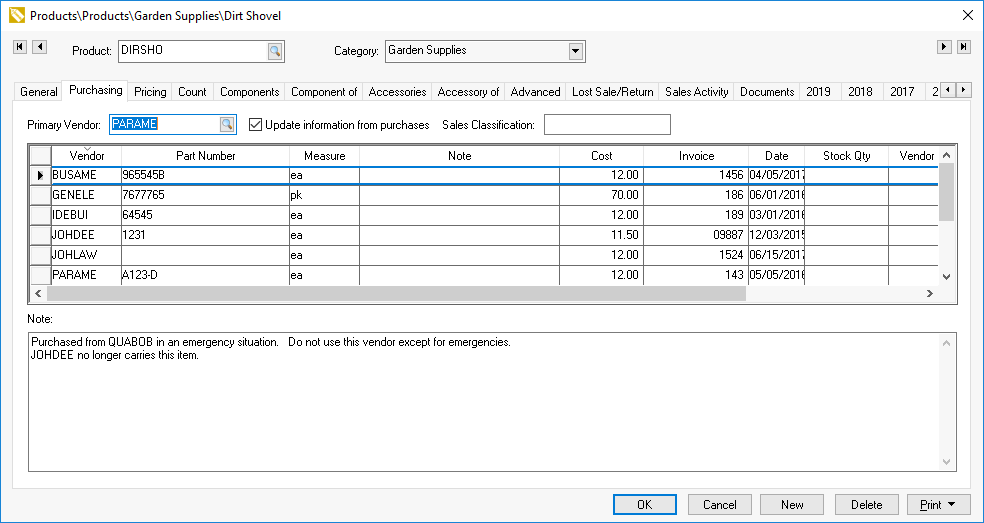
Primary Vendor
The Primary Vendor reflects the primary purchasing vendor used in procuring the product, although multiple purchase vendors may be available. The system sets this as the vendor used for the initial purchase. The Primary Vendor setting is used when creating purchase orders from a sales order or the Purchasing Page.
An internal manufacturing vendor setting should be set as the Primary Vendor if the product is manufactured instead of purchased. Review Manufacturing Vendor for setup details.
This setting can also be used within the Inventory Purchasing Page to increase performance and to list only the inventory items for the Primary Vendor. Review Inventory Purchasing Page for more details.
Update information from purchases
On the product record Purchasing tab, there is an option to update information from purchases. Disable the Update information from purchases option for the following reasons:
-
Data is being updated from a vendor catalog that should not be overwritten by a purchase invoice. Review Multiple Vendor Catalog Overview for an alternative method to update purchase information.
-
To improve EBMS system performance. Review Performance Enhancements for details.
Sales Classification
The optional Sales Classification value is used to identify items that are sold in high quantities compared to others. Review the Sales Level Classification section for more details.
Purchase History
The expense invoice process adds or updates the purchasing records within the Purchasing tab. A new record can be added to set the purchase information such as Part Number, Cost, or Lead Days for a vendor before a purchase occurs. A single purchase history record will be created for each vendor. A new record is created for a vendor the first time an inventory item was purchased. Any subsequent purchases will be updated on the same record.
-
A Vendor purchasing record for a new vendor can be created by the user manually.
-
The Part Number setting reflects the Vendor Part Number within a purchase order. The item can be added to a purchase order by entering this Part Number instead of entering the inventory Item ID code. Review Entering a New Purchase Order for more details on the Vendor Part Number within a purchase order.
-
The Measure column setting should reflect the unit of measure used to purchase from the vendor. This setting could differ between vendors. Review the Unit of Measure Overview section for more details on the Unit of Measure.
The Cost, Invoice number, and invoice Date values are updated each time a new, more recent purchase is processed.
-
The Cost value within this tab can be copied to the purchase order instead of the most recent cost recorded within the Pricing tab. Go to Invoices and P.O.s tab as shown below and select "Default cost for inventory item to specific vendor's cost instead of last cost" under Global Settings.
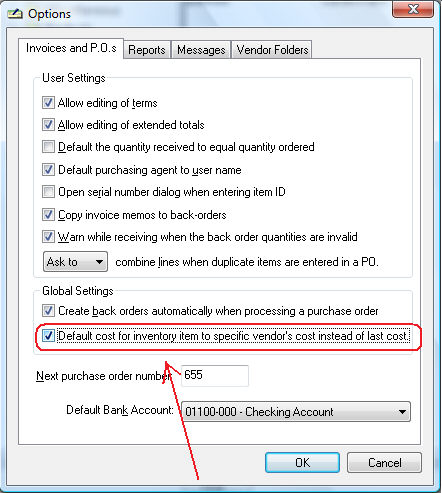
If the "Default cost for inventory item to specific vendor's cost instead of last cost" option is enabled, the item cost located within the product record Purchasing tab is copied to the purchase order. If this option is disabled, the cost within the product record Pricing tab is copied when the purchase order is created. Note that the cost does not include any landed costs. Review Adjusting Landed Costs within a Purchase Order for information on the difference between the purchase cost and landed costs.
Return to the product record Purchasing tab.
-
The Invoice and Date reflect the most recent purchase from the specified Vendor. Right-click on the vendor record and select the View Invoice option from the context menu as shown below:
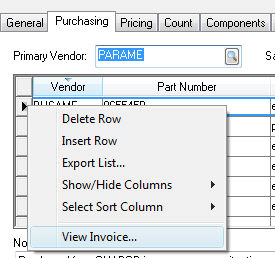
-
The Vendor Lead and Item Specific Lead columns should reflect the time to ship the item from the specific center. This time is added to the Order Date within the purchase order to calculate the ETA Days setting. Review the Estimated Time of Arrival (ETA) Date section for details on the lead days settings.
The system will display the most recent expense invoice for each vendor.
Vendor purchase information can be manually entered by the user before an actual purchase. The vendor's Part Numbers, current pricing (Cost), and Lead Days can be recorded within the Purchasing tab for future reference.
