Multiple Vendor Catalog Overview
Connect with vendor catalogs.
In this article
Getting Started | Use Cases and Scenarios | Video Walkthrough | Features | Training Content
Getting Started
The Multiple Vendor Catalog module is an EBMS add-on that allows the user to view or select parts or products from a product list or file supplied by a vendor. This module includes many powerful features for keeping track of inventory information:
-
The user can view information from multiple vendors, with varied file formats, from a common interface without adding all the parts into the EBMS inventory system.
-
Multiple vendor catalogs can be kept updated on a regular basis by automating a copy from vendor-supplied files located on a commonly accessed online location.
-
The vendor-supplied parts information can be viewed or selected from within EBMS using the inventory list dialog. This allows the user to directly select a product from a vendor-supplied list from within an EBMS invoice.
-
Product information can be copied into the EBMS inventory database without retyping descriptions, costs, and other details from the vendor's product list.
-
List pricing, unit costs, UPC codes, and other information can be updated directly from a list or file supplied by a vendor.
Vendors distribute product catalog information in a variety of file formats. Organizing and viewing this important information within a common interface can save a lot of time and frustration. Increased accuracy and efficiency can be gained by reducing manual entry within a proposal or sales order, especially for special order items that are not stocked.
This module gives the user the following methods to add items into EBMS:
-
Recommended method: Import only the items that have been purchased, sold, or quoted. This method can drastically reduce the product catalog size, which helps with software performance and reduces search needs.
-
Optional method, not best practice: Import a vendor's entire catalog. This step can reduce the search time, but it is not recommended if the vendor catalog has a large number of products or if only a small percentage of the products within the catalog will be needed in the future to purchase or sell. Review Bulk Import for more details on importing all items.
The recommended method simplifies inventory management within EBMS, since only selected items are imported into the EBMS inventory list. This minimizes clutter within the user's product list.
The following file formats are recommended:
-
Comma delimited - *.CSV
-
Text (Tab delimited) - *.TXT
-
Excel - *.XLSX (note: will require Microsoft Excel to save as a CSV or TXT file)
Important: Do not edit the downloaded file by adding a column, renaming a column, or removing columns. All data manipulation should be done with the Vendor Catalog Links mapping step used when copying data from the vendor file to the EBMS product table. Review Add or Manipulate Data or Fields for instructions.
NOTE: Do not name the downloaded file with a date since the file structure will be downloaded from the vendor each time.
Complete the following steps to attach a vendor's product catalog to EBMS:
-
A standard Text Data Import feature within EBMS can be used to convert these files into EBMS files, as well as automate the communication between the vendor's FTP site and the EBMS software. Review the Data Import and Export Utility Overview section of the main documentation for instructions on this step.
-
Create a relationship between the information stores in the vendor product file within EBMS to the EBMS inventory catalog. Review Create relationship with EBMS Product Catalog for more details on this step.
-
Automate both the text data import and the vendor catalog update by completing the following steps:
-
Automate the test data import process using the Task Scheduler App. Review the Automate using Task Scheduler App for instructions to schedule an automated process to download and update a vendor catalog.
-
Enable Update inventory from modified Vendor Catalog records after importing to update the EBMS product catalog immediately after the vendor catalog is imported and updated.
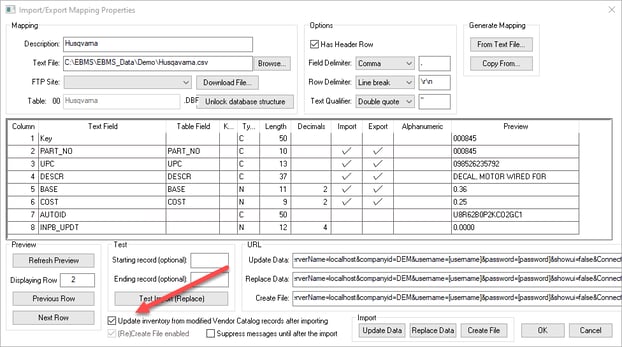
-
Review the Accessing the Vendor Catalog from a Proposal or Sales Order section for more details on using this powerful feature.
The module includes a powerful tool to keep the information within the EBMS inventory item updated. This step will copy information such as pricing, product details, and costs from the newest vendor catalog to the inventory items within EBMS.
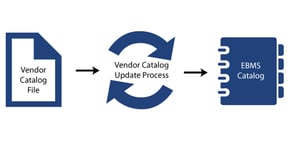
Review the Updating Prices and other information from the new file section for details on this process.
This tool can also be used to copy a group of products from a standard file such as a vendor file. Review the Creating Inventory Items from a Vendor Catalog section for more details on this process.
This Multiple Vendor Catalog module can also be used to update the EBMS inventory file with new pricing based on a specific date. Export the current price list into MS Excel and then import back into EBMS at the time the changes are required.
Note: Multi-Vendor Catalog is an optional module. Review the Optional EBMS Modules section of the main documentation for details on how to identify or add optional modules.
Common use cases and scenarios
Seamless Interaction with Vendor Catalogs
The vendor-supplied parts information can be viewed or selected from within EBMS using the inventory list dialog. This allows the user to select a product, located in a vendor supplied list, directly from the EBMS invoice or quote. Product information can be copied into the EBMS inventory database without retyping descriptions, costs, and other details from the vendor's product list.
Automated Updates
This module facilitates the product update process so that multiple vendor catalogs can be updated on a regular basis. This can be accomplished by automating a copy from the vendor supplied files located on an FTP site. List pricing, unit costs, UPC codes, and other information within EBMS can be updated directly from the vendor catalog.
Common Interface
Vendors distribute their product information in a variety of file formats with a variation in product information. Organizing and viewing this valuable information within a common interface can save a lot of time and frustration.
Less Clutter
This module simplifies inventory management within EBMS since only selected items are imported into the EBMS inventory list. This minimizes clutter within the user's product list, making it easier to maintain.
Practical Scenarios
Scenario 1: An auto accessory shop sells various automotive aftermarket parts for a large range of vehicles. This business orders most products from the supplier at the time of sale rather than stocking parts. The suppliers offer next day delivery for most products to give this business the ability to sell and install most parts in an efficient and timely manner. The store can quickly identify aftermarket parts that fit a specific year, make, and model of the vehicle within the EBMS point of sale dialog. The EBMS user can quote the solutions, create a sales order, add the new product to the catalog, create a special-order purchase order, and process the down payment, all while communicating with the customer at the counter or on the phone. This efficient sales process allows the user to offer a wide variety of aftermarket parts and installation at a competitive price.
Scenario 2: An outdoor power sales and service company specializes in the sales and service of five brands of lawn equipment, but services many other makes and models of equipment. EBMS attaches dozens of vendor parts catalogs, as well as various lawn and garden supply catalogs. This access to the product information, pricing, UPC codes, and other details for thousands of parts from multiple suppliers gives the user the ability to order the needed parts for the many service jobs. Common parts are stocked, but many repair parts must be ordered to complete the work order. The purchasing, pricing, receiving, and parts management is all integrated into the EBMS software to manage the new equipment sales, parts, and labor for service projects and the refurbishing of used equipment. The proper description, pricing, and barcode information is copied from the appropriate supplier’s product catalog along with the supplier’s stock levels.
Scenario 3: A building supply company includes a hardware department that sells a large variety of fasteners, tools, and other building supplies. The sales staff have implemented the barcode scanning tools in EBMS to streamline the sales checkout process. The company obtained vendor catalogs from the hardware suppliers allowing the user to add the various items into the EBMS product catalog simply by scanning the existing barcode located on each item. Scanning the UPC code references the product within the vendor catalog and copies the product information into the EBMS inventory catalog system. This efficient means of creating products within the product catalog, as well as the automated process to update costs and item details, gives this supply company the tools to manage their point of sale and inventory processes well.
Video Walkthrough
Features
- View information from multiple vendors, with varied file formats, from a common interface.
- Facilitate many vendors and diversified data structures.
- Convert vendor files into EBMS files using the Text Data Import feature.
- Easily create relationships between the vendor catalog and EBMS to copy and maintain product information
- Copy product information into the EBMS inventory database without retyping descriptions, costs, and other details from the vendor's product list.
- Create new inventory items by copying description, pricing, costs, and other information directly from the vendor's data.
- Update list pricing, unit costs, UPC codes, and other information from a list or file supplied by a vendor.
- Automatically update vendor catalogs from a supplier provided file located on an FTP site.
- View or select vendor supplied parts information from within EBMS.
- Pull and store vendor stock amounts per item.
- Access the vendor catalog from a proposal or sales order within EBMS using the inventory quick lookup.
- List parts and products from a variety of vendors without inserting the vendors complete product list within the standard EBMS inventory list.
Related Videos and Content
Videos
Video: Power of Vendor Catalogs Insider Series