EBMS Right-Click Context Menus
The Context Menu is a commonly used feature found in most Windows applications that allows the user to perform several very useful functions. A context menu can be activated two different ways on most computers:
-
By placing your mouse cursor over a field entry and pressing the right button on your mouse. (The field entry may be a text box, a cell in a table, a folder name, etc.)
-
By hitting the menu key of most Windows keyboards. This key is located between the Windows key and the Ctrl key to the right of the space bar. Some older keyboards may not have this key.
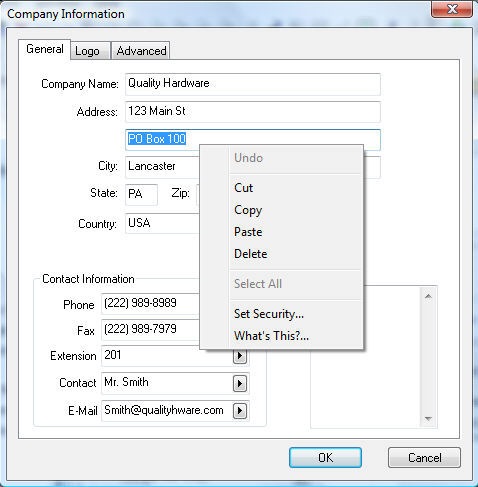
The Context menu consists of a number of different edit or lookup options and this menu will change depending on which entry field it is activated from. The example shown above lists a number of common context menu functions.
-
Undo: This feature allows the user to undo a change to an entry field. For example: if you are in the midst of changing information and you prefer to restore the value of the current field to its original value, use the Undo feature to accomplish it. Note that the Undo can only be used while you are manipulating the data in the current entry field and may not be useful after you have moved to another area of the window.
-
Cut, Copy, Paste, Delete, and Select All: These are standard Windows features that allow you to move data to and from the windows clipboard.
-
Set Security: Review the Setting Security for a Tab, Entry Field, Button, or Process section for more information on this feature.
-
What's This?: Will display a brief description of the feature or use of the current entry.
The right-click context menu for a detail line within a sales invoice may appear as follows:
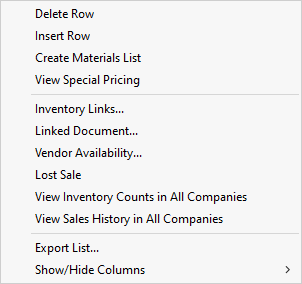
This menu was shown by right-clicking on the beginning of a line in a sales invoice table. Notice the options to insert or delete invoice detail lines, as well as specialty functions such as materials list options and inventory features.
Additional Context Menu features not displayed above:
-
Change ID: Review the Changing IDs section for details on this feature.
-
Lookup: Will immediately display the detail window for this ID. EXAMPLE: If this feature is used on an entry that contains the customer's ID code, the system will automatically display the customer's information. This feature is available wherever an ID code is used including general ledger codes, inventory codes, vendor codes, etc.
-
Filter Down: Review the Edit Defaults, Filter Down Data and Globally Change Data section.