Creating New Departments
Setting Up Department and Profit Center Controls | Create Departments and Profit Centers
Review the Departments and Profit Centers Overview section for information about the differences between departments and profit centers. Create fewer than eight departments to keep it simple. Plan departments and profit centers around management goals. Spend sufficient time to plan out department and profit center divisions.
Setting Controls for Using Departments and Profit Centers
Set up the Department and Profit Center options if they have not been previously set up or reviewed. To set the basic controls for using Departments and Profit Centers go to the Financials > Options > Settings tab.

Department Options on the Settings tab:
-
Company Expenses Profiles
This switch determines if a department is populated on the expense or sales invoice. If the Based on Departments option is selected, the system allows a default department to be set for each customer. This option also adds an option on the sales invoice to identify the department for the invoice. Review Set Up Company Profiles for more details on this option. -
YTD Department balances brought forward from previous years (Default to Off)
This switch determines if the running balance in the department history page is brought forward from the previous year to maintain a year-to-date running balance from year to year. The default on this option should be OFF, unless the departments will be used as fund groups, such as a ministry or a non-profit organization. To use departments as fund groups, switch this option to ON.
Profit Centers Options on the Settings tab:
-
Use Profit Centers
This switch will enable Profit Center buttons and processes throughout EBMS. Select the option if you plan to use profit center features. -
Automatically Create Profit Centers from Departments
Select this option if all Profit Centers will consist of only one department. If this switch is ON, all profit center IDs will be identical to department ID codes and the profit center window is accessed within the department window. (See the Profit Center button in Financials > Departments > General tab.) If this switch is OFF, a profit center may consist of more than one department.
Profit Centers will be identified with a unique Profit Center ID entered in Financials > Profit Centers dialog.
Create Departments
To create new departments, take the following steps:
-
Go to Financials > Departments. If you have not previously created any departments, the new department wizard will automatically start with a dialog as seen below. If some departments already exist, the main department window will open with the General tab.
-
Press the New button at the bottom on the window to start the new department wizard. The following Create New Department window will appear:
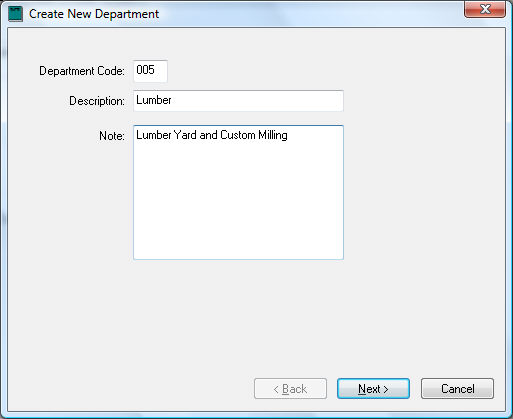
-
Enter a 3-digit numeric Department Code. Note that this code must be 3 digits long and will be appended with zeros. If you wish to create department 30, enter the code as 030. This code must be numeric since it is appended to the 5-digit general ledger account to create the complete 8-digit code. This code will identify the location or profit center rather than the specific department if the department identifies a company division or location. Review the Using a Department as a Company Division or Location section for more details on using 5-digit G/L codes to identify individual departments.
-
Enter the new department's Description. This should explain what the department is in one or two words. Notes may be entered to further assist the user in deciding when the department is used. Any notes that the user finds helpful may be entered.
-
Click the Next button and the following window will appear:
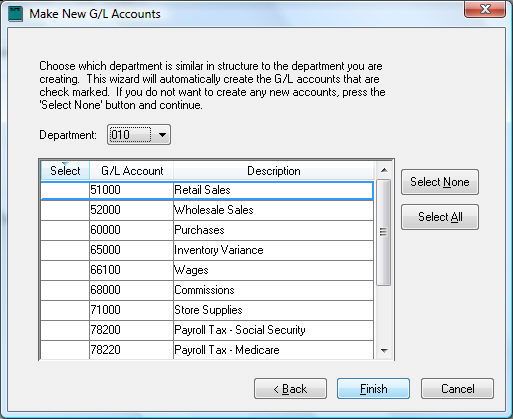
This page is used to easily create a number of G/L accounts with the new department code extension. If this is the first department that was created, the Department entry will show zeros listing all the G/L accounts in the chart of accounts list. Please select only the accounts that you wish to create with the new department extension. If you do not wish to create any new general ledger accounts, press Select None button and click Finish.
If you previously created a department and you wish to create the same set of general ledger accounts for the new department, set the department code to the previously created department, and a list of general ledger accounts will appear in the select box. All the accounts with a check mark in the select column will be created when you continue. To switch the account off or on, click the check mark with your mouse.
EXAMPLE: If you have previously created the department 010 and you wish to create the same set of general ledger accounts, set the Department code to 010 and the wizard will list all the general ledger accounts with an extension of 010. If you wish to duplicate all these accounts, continue by pressing Finish. Press Finish to create a new department or Cancel to exit without creating a department.