Changing Fixed Asset Information
How to view or change defaults for depreciable assets
Depreciable asset information, such as methods, status, scheduled amounts, or miscellaneous notes, can be viewed or changed during the depreciation process. Some values will be protected based on the status or progress of depreciation. Complete the following steps to view or change asset information:
-
Go to Financials > Depreciation > Depreciable Assets and select an existing asset. NOTE: If the optional Depreciation module is not installed, no depreciation options will appear in the EBMS menu.
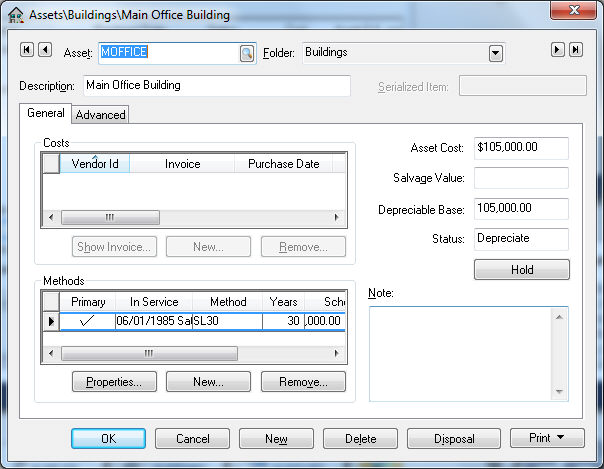
-
The Asset Description, Folder, and Notes can be changed at any time from the Advanced tab.
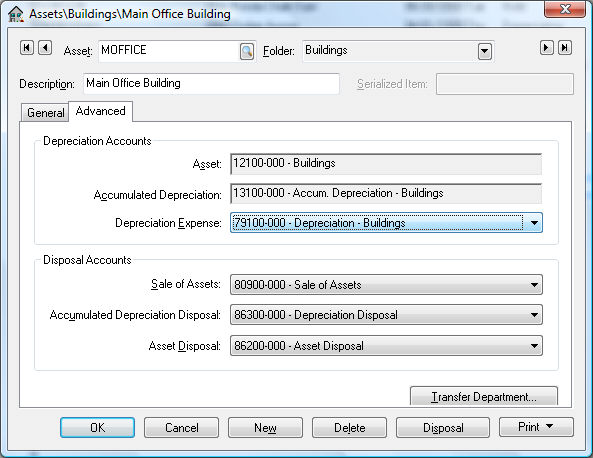
-
On the Asset's General tab, highlight an invoice within the Costs box and click on the Show Invoice button to view the expense invoice for the depreciable asset. (If the Vendor Id contains "($)DEPR" the cost was manually entered using the new asset wizard rather than generated from an expense invoice and cannot be viewed.) See Adding Fixed Assets for more details creating new asset records.
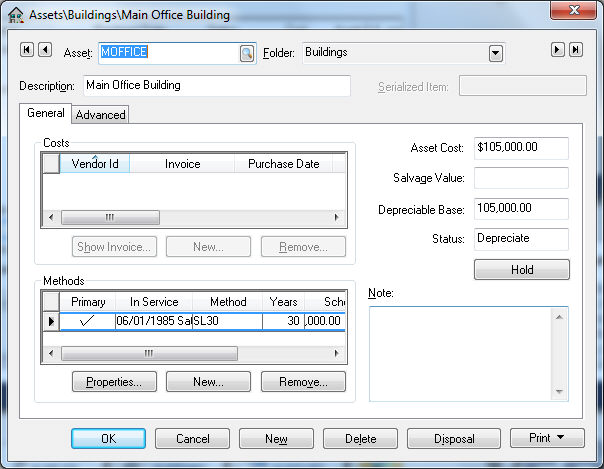
-
An asset can be assigned multiple methods. The primary method, which is identified by the check mark in the Primary column, is the method used during the monthly process. (See Depreciating Assets using a Monthly Process.) All other methods are used to create adjustments within the general ledger for report purposes.
-
The general ledger account settings for an asset can be seen by clicking on the Advanced tab as shown below:
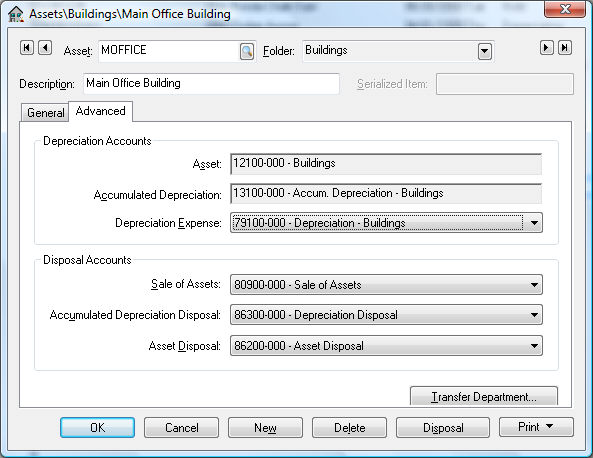
-
The Depreciation Accounts on the Advanced tab are general ledger accounts that must be classified with the following settings:
-
Asset: An asset account classified as Depreciable Asset.
-
Accumulated Depreciation: Enter an asset account classified as Accumulated Depreciation. The monthly depreciation amounts will be credited to this account during process. (See Depreciating Assets using the Monthly Process section for details on the depreciation process.)
-
Depreciation Expense: Enter an expense account classified as Depreciation Expense. The monthly depreciation amounts will be debited to this account during process. (See Depreciating Assets using the Monthly Process for details on the depreciation process.)
-
-
The Disposal Accounts on the Advanced tab are general ledger accounts that must be classified with the following settings. These accounts will be used when an item is disposed or sold. (See Selling Fixed Assets for more details.)
-
Sale of Assets: Enter a revenue account classified as Sales of Assets.
-
Accumulated Depreciation Disposal: Enter an expense account classified as Depreciation Disposal.
-
Asset Disposal: Enter an expense account classified as Depreciation Asset Disposal.
-
- Click on the Transfer Department button to move an asset from one department into another.
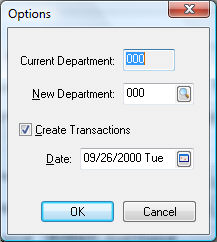
- Enter the New Department code. The system will change all general ledger codes to match the new department if they exist. The general ledger account will not be changed if any of the Depreciation or Disposal Accounts do not contain the new department. General Ledger transactions will be created if the Asset or Accumulated Depreciation accounts are changed.
- Select Create Transactions to allow this change to make new G/L transactions.
- The new transactions will be created using the Process Date.
- Click OK to transfer departments.