Changing a Unit of Measure
The Main Unit of measure label should only be changed under very specific circumstances. Note that a failure to follow the following recommendations could cause inventory counts, history, and pricing to be skewed. Read this section thoroughly before changing any unit of measure (UOM) labels.
Unit of measure labels and formulas should NOT be changed in the following situations:
-
Change: The user started with "lb" as the Main Unit of measure but then decided to use "ton" as the main unit.
Solution: The recommended solution is to create a completely new inventory item with a main UOM of "ton" and make the original "lb" UOM inventory item inactive.The only exception to this recommendation is if the "lb" item was never used on a sales order, purchase order, or invoice. (See the exception examples below.)
-
Change: The user started with "case" as the main unit of measure with an additional UOM labeled "each". The "each" unit of measure contains a formula of divided by 12. The user must change the case quantity from 12 to 16. If you simply change "each" to divide by 16, the history will no longer be correct when an invoice that used the original each unit is reprinted.
Solution: The recommended solution is to create a new inventory item that identifies the larger case. The original 12-count case item should be made inactive, so it is not confused with the new 16-count case. The recommended method to use when the case count changes is to set the main UOM to "each" to represent a single count and create separate units of measure labeled case12 and case16, multiplied accordingly.For groupings that may change, setting the main unit as "each" allows for flexibility, because users can add a new UOM and multiply the main unit by the number of the new group. A case of 6 can be defined as (case6 = each * 6), while a case of 20 can be defined as (case20 = each * 20). But if the Main Unit is "case" and "each" is defined as a case divided by 6 (each = case / 6), a change in case size will change every unit. Start with most basic unit and build up.
-
Change: The user needs to change the multiplier or label for a UOM labeled "ctn" with a formula of multiply by 24. The Main Unit of measure is labeled "ea". The new formula needs to be set to 6 rather than 24.
Solution: Rather than changing the "ctn" unit of measure, the user should add a new unit of measure with a different label (such as box) and set the multiplier formula to 6. Past invoices will not reflect the proper UOM if the original UOM is changed. Note that you can make changes to the original "ctn" unit only if it has never been used on any sales or purchase invoices. Review the Deleting a Unit of Measure section to determine if the original UOM can be removed.
Unit of Measure may be changed in either of the following cases:
-
The unit of measure label spelling or abbreviation can be changed at any time as long as the unit of measure factor does not change. For example, "each" may be changed to "ea" or "pound" to "lb" but a unit of "lb" should never be changed to "ton" since that would change the measurement.
-
The Main Unit of measure label and formula can be changed only if there is no history and all the values on the product record Count tab are zero. Do not change the Main Unit label or any unit formula if the inventory item has been entered on any purchase order, expense invoice, sales order, or sales invoice.
The recommended location to change label spelling or capitalization is within the Unit of measure list dialog. Go to Inventory > Options > Unit of Measure tab to view the UOM list. 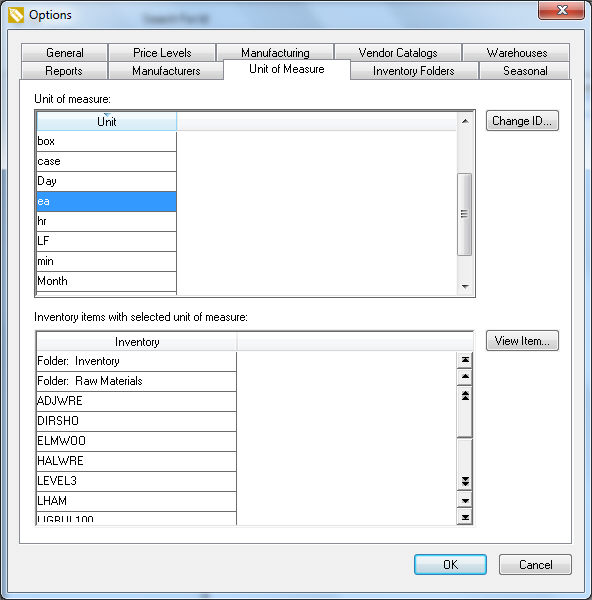
Review Unit of Measure List for additional instructions.
The unit of measure labels can also be changed by clicking on the Properties button within the product record Count tab but always use caution when making changes.
Review Adding a New Unit of Measure for more details on the Unit of Measure settings.