Selling a Configure to Order (CTO) Item
A Configure to Order (CTO) item is entered within a quote or sales order at the time the customer identifies the options that are desired for the sale. The difference between a Configure to Order item and a regular inventory item is that the CTO item consists of customizations or variations that are configured by selecting the desired optional components within the sales order or quote.
Complete the following steps to configure a purchase order item within a sales order:
-
Open a new or existing sales order by going to Sales > New Sales Order or Sales > Invoices and S.O.s from the main EBMS menu and selecting a sales order from the list. Review Entering a Sales Order section within the sales documentation for more information to supplement the following instructions.
-
Enter a CTO Product ID in the details line to open the optional component dialog. This window will be titled "Choose component options for item ___"
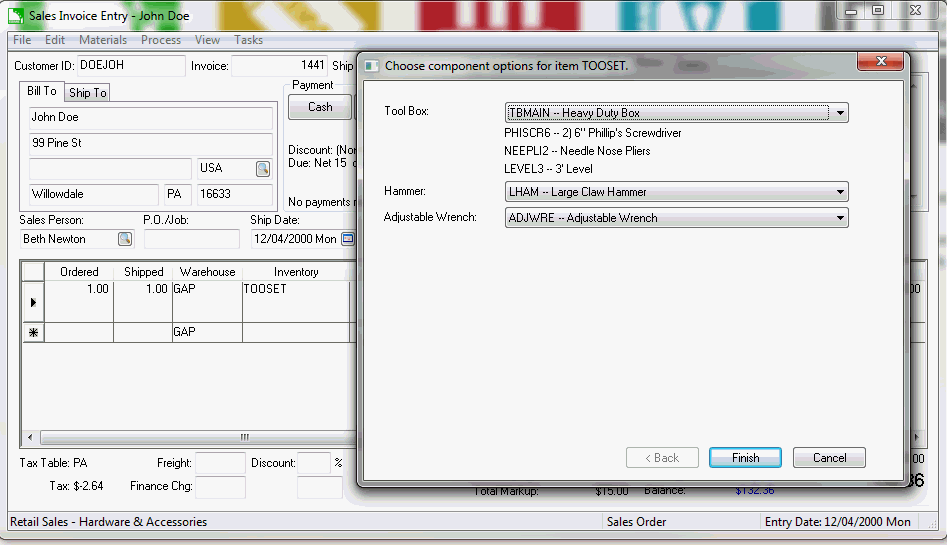
Note that at least one component within the CTO item must be set as Component with Options for this dialog to open. All Configure to Order items should have at least one component that is configured with options. Review the Optional Components or Accessories section for more details on configuring optional components. -
Click on each drop-down field and select the desired optional component and select Finish.
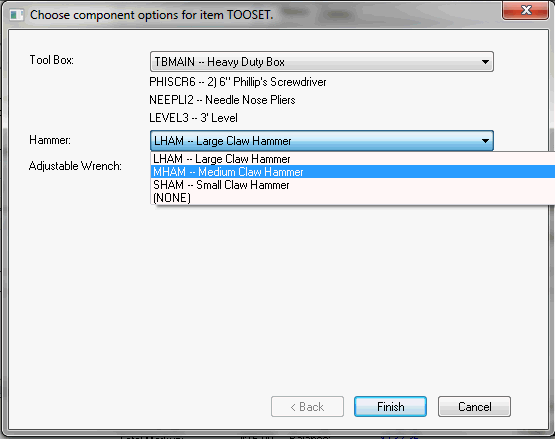
-
The optional component descriptions will be appended to the CTO item description as shown below. Review the kitting settings within the Configure to Order (CTO) Process Overview section if the combination of descriptions does not appear.
The pricing and cost may be affected based on the configuration of the CTO item and the pricing and cost settings within the optional components. Review the Option and Kit Pricing section for more details on the pricing setup.

-
Configure the special order settings located to the right of the main sales order detail lines as shown below:

-
The Purchase Method should default to the Associated purchase method based on the option selected from the product record Count tab. All CTO items should have the purchase method setting of Associated to copy the description and cost from the sales order detail line to the purchase order.
-
Set the optional Vendor setting to identify the source vendor used within the purchase order. This setting will default. This setting can be set at the time of the purchase if the Inventory > Purchasing Page is used to process the special order CTO items.
-
The Vendor Part Number will default to the vendor Part Number identified within the Purchasing tab of the inventory item. Add or update this optional part number to copy to the purchase order and record on the inventory item for future reference.
-
Select Process > Create Order(s) from the sales order menu to copy information to a purchase order. Review the following Purchasing a Configure to Order Item section for more details and options on the CTO process.