Allocating Rental Costs to a Job
EBMS contains a powerful rental module that manages a rental department within a company. This optional rental feature is designed to manage various equipment and contracts for rentals that are offered to customers. The rental module includes flexible billing tools to bill customers based on the rental time period or recurring billings for extended rentals. This section explains how the rental costs from an internal rental department can be applied to a job instead of billing a customer.
This section is not focusing on job rental costs from outside rental companies and vendors. Review Job Costs from a Purchase Order or Expense Invoice for instructions to apply outside rental costs to a job.
Complete the following steps to apply the rental contract cost to a job:
-
Open or create a rental contract with the rental details. Review Creating a Rental Contract for details on creating rental contracts, pricing, and preparing for billing.
-
Enter the Customer ID to match the job customer. Review Changing Job Information for details on the Customer ID setting within a job.
-
Assign the contract to a job only if the rental contract billing is NOT billed to the customer separate from the job but is included in the job contract.

-
Enter the appropriate Stage for each rental item. Review Entering Job Stages for more stage information on materials or rental costs.
-
Enter a Stage for any consumables included with the rental. These items will be expensed to a job in the same way as inventory transfers. Do not add consumables to the rental contract if the items have been transferred to the job already. Review Reserving Rental Items for more details on adding rental items and consumables.
-
Select Tools > Bill Returned Items to Job.. option from the rental contract menu as shown below:

-
The billing process will create an inventory transfer ticket, and a prompt will appear asking "Job inventory transfer batch created successfully. Do you want to view the job inventory transfer batch?" Click Yes to view the ticket and complete the process to post job costs.
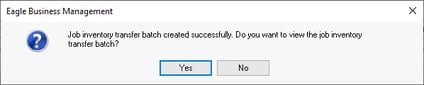
-
Process the inventory transfer to post the rental items to the job. Review Inventory Transfers for more details on this dialog.

Review the Job Materials Overview for more details on managing subcontract costs besides rentals and materials for a job.