Recording Parts and Materials in a Task
An important step in managing a work order or task is to properly record parts and labor notes within a task. This information can be entered directly into the task window if the repair personnel have access to a computer. Bar code scanners or touch screen project stations can also be used to record time and materials. The technician can record time and parts information on a printed repair order and then be entered into the EBMS task system by a secretary. Review the Printing Tasks and Work Orders section for details on hard copy work order options.
Billing Tab
Click on the Billing tab of the task as shown below: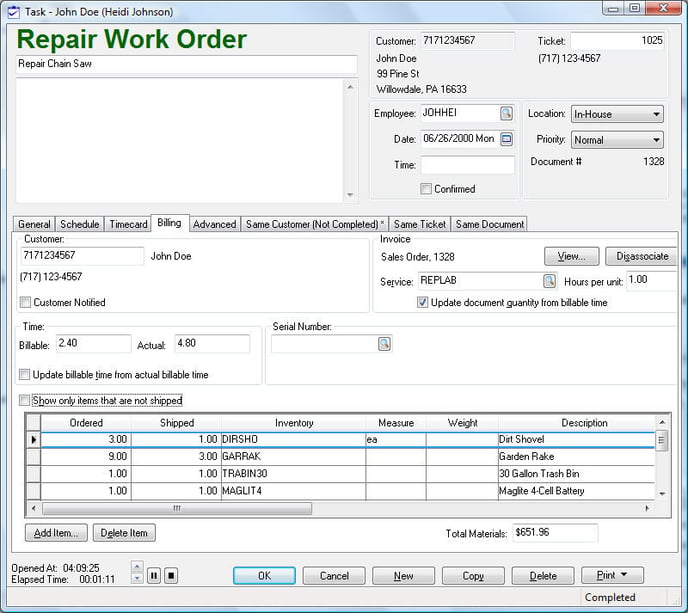
Parts and supplies can be processed using either of the following options:
-
Billing the customer: Continue with the following instructions to bill the customer.
-
Apply the costs to a serialized item: This option is useful when processing a worker order for equipment or vehicles that are being resold. Review Linking Tasks to a Serialized Item for instructions on this powerful tool for trade-in equipment, up-fitters, or other serialized items that are sold after the work order is processed.
Billing the Customer
The Billing tab will list the items within the entire invoice with some exceptions.
The following items will show on the list:
-
All inventory items that are classified as Track Count, No Count, Serialized Items, and other track count classifications. (All classifications except Service.)
-
All invoice lines with no inventory item that have a non-zero Ordered or Shipped quantity.
The following items will not show:
-
All inventory items that are classified as Service will NOT show.
-
All invoice lines that do not contain an inventory item and do not have a value entered into the Ordered or Shipped columns.
The line items that have been fully shipped can be hidden by enabling the Show only items that are not shipped option as shown below:
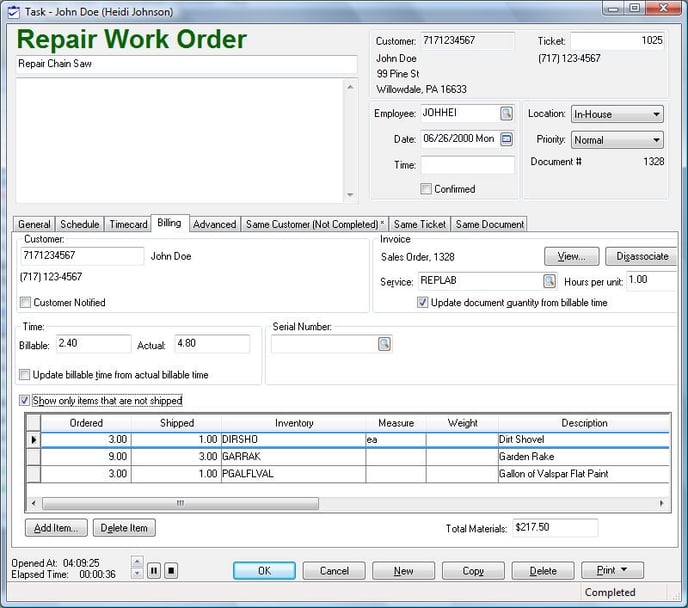
The Ordered column should reflect the parts and materials that were ordered for a task or project. The user should populate the Shipped column when the items are pulled from inventory or used on the project. Populating the Shipped column will affect the On-Hand value within the inventory system.
Use the Add Item button to add parts or the Delete Item button to remove parts from the work order. These buttons are disabled in the following situations:
-
The Base Type found in the Advanced tab is not Time and Materials Service. Review the Time and Materials (T&M) Tasks vs. Contract Tasks for more details on T&M tasks.
-
The sales order has been processed into an invoice.
Review the Waiting for Parts or Materials section for details on the Waiting For Parts option.
Scanning Parts
Products can be added to a work order/sales invoice using the Task's barcode.
Complete the following steps:
-
Scan the barcode on the task or work order. Review Scanning Barcodes.
-
Click on the Billing tab and click Add Item.
-
Scan the product barcodes.
The MyInventory app is an ideal solution to add products to a task or work order. Review MyInventory and Scanner Overview.