Calculating Overtime
EBMS includes some very powerful tools to calculate overtime pay. Overtime calculations must consider piecework pay, prevailing wages, adjusted pay rates, and various other factors to meet payroll law requirements. Contact a certified accountant to verify that the overtime payroll laws are being met in your area.
Configure Overtime and Regular Pay Defaults
Verify that the following options are configured before using the Process > Calculate Overtime utility within the timecard:
Select Labor > Labor Options > General tab from the main EBMS menu to open the options dialog as shown below: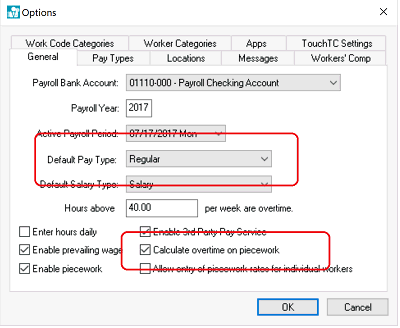
Verify that the Default Pay Type is set to Regular. Review the Pay Types section for details on creating regular and overtime Pay Types.
Enable the Calculate overtime on piecework option if piecework pay is included for worker payments and overtime pay is available for piecework.
Overtime can be set manually by the user, but most users launch the Process > Calculate Overtime utility from the timecard menu. Overtime is calculated within a timecard on an individual basis by completing the following steps:
Calculate Overtime from Worker Payments
The most convenient way to evaluate each worker’s timecard and calculate overtime is to view the timecard list. Open the Labor > Worker Payments from the main EBMS menu to list all timecards for a specific pay period as shown below: 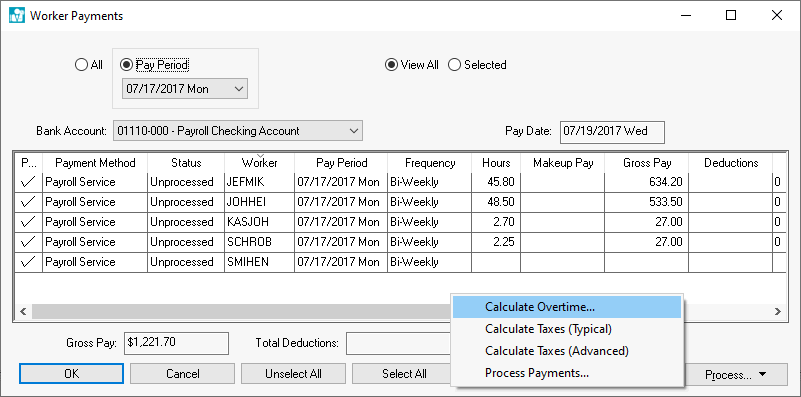
Select the Calculate Overtime from the Process button menu as shown above to open the following Calculate Overtime settings. (Note that the Process button options will only appear if the Pay column has at least one checkmark in it. Without selected timecards to pay, there is nothing to process.)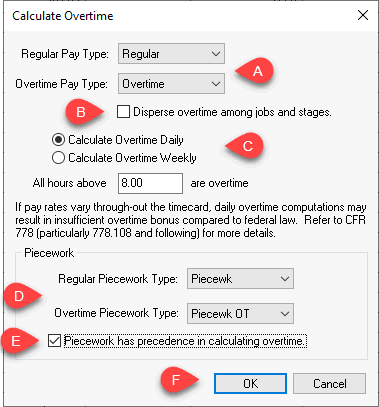
-
-
Set the Regular Pay Type and Overtime Pay Type as configured in the Labor > Labor Options > Pay Types tab. (Review the Pay Types section for details on creating regular and overtime Pay Types.) Usually, the Regular Pay Type = Regular and Overtime Pay Type = Overtime, but the description names may change based on the pay type settings in EBMS.
- Only enable the Disperse overtime among jobs and stages option when overtime should be distributed between jobs. (Review the Job Costing Overview section for details on managing job costing and job stages.)
- Select a daily or weekly Overtime Calculation:
Calculate Overtime Daily: Set the maximum number of regular daily hours. The common value for the All hours above __ are overtime setting is 8 as shown above. Note that all pay after 40 hours will be considered overtime when the daily option is selected. For example, if a worker is paid overtime after 8 hours of work the first 5 days of the pay period, the 6th day will be entirely overtime since the total regular hours have met the maximum weekly regular hours of 40.
Calculate Overtime Weekly: Set the maximum number of regular weekly hours for a worker. The All hours above __ are overtime setting is normally set at 40 to represent a standard workweek. - The Piecework settings will only show if the Calculate Overtime on Piecework option is enabled on the Labor > Labor Options > General tab. Review the Calculating Overtime Piecework Pay section for more details on piecework overtime settings.
- Set the Regular Piecework Type and Overtime Piecework Type. Review the Piecework Pay Overview section for piecework pay type setup.
- The Overtime Calculation utility will calculate hourly pay first and then calculate piecework pay unless the Piecework has precedence in calculating overtime option is enabled.
- Click the OK button to change the detail lines within the timecard to reflect the regular and overtime pay types. Note that this utility can be calculated multiple times if changes have been made to the timecard.
-
The hourly overtime pay rate is 1.5 times the average pay rate and not the pay rate shown in the worker record Pay tab. The average pay rate is calculated by taking the total pay and dividing it by the total hours. Any pay type that is set up to be included in the overtime pay calculation will count towards overtime. All pay types with the Include this type in overtime calculations option enabled will be included in the total pay when calculating the average pay. See option setting below. Review the Pay Types for more details on the Pay Types dialog settings. 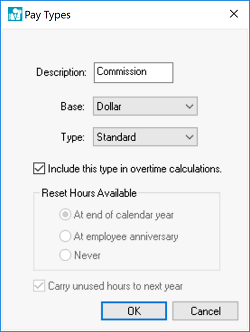
Calculate Overtime from the Timecard
Open a timecard and select Process > Calculate Overtime as shown below:
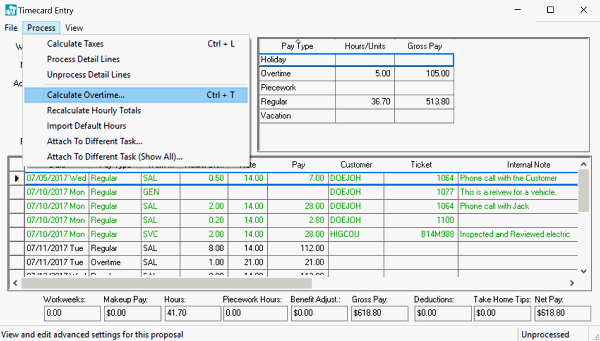
Review the Calculate Overtime settings from earlier in this section.
Review the Entering Timecards section for instructions on entering and reviewing a timecard.
Calculate Overtime Manually
Overtime can also be set manually by the user by changing the Pay Type. Review the Overtime, Double, and other Calculated Pay Rates section for more details on creating or setting Pay Types.