MyTime Serialized Item Specs and Cost Batch
The Spec tab within MyTime allows the user to attach and reference equipment, vehicles, and other serialized items to a work order. This powerful feature is important in the following scenarios:
-
Service companies that wish to track the service history for whole goods such as vehicles, small engines, air and heating systems, and other serialized goods.
-
Sales companies that recondition trade-in units and resell them.
-
Manufacturers that serialize the products they build or manufacture.
-
Companies providing warranty service on their products.
The Spec tab allows the user to attach serial numbers to a task, enter stock number, enter hours or miles, and adjust serialized item specs similar to the EBMS task. Review the following documentation for more information on using MyTime for tasks with serialized items:
- Review Linking Tasks to a Serialized Item for scenarios attaching serial numbers to the MyTime spec tab from an EBMS task.
- Review Recording a Vehicle or Equipment by VIN Number for instructions to use the EBMS serial number for vehicles.
Assigning a Serial Number to a Task
A serial number can be assigned to a task using MyTime. Review Attaching Work Orders to Equipment or Vehicles for instructions to add serial numbers to a work order within EBMS tasks.
A serial number that does not already exist is considered a Service Only serial number.
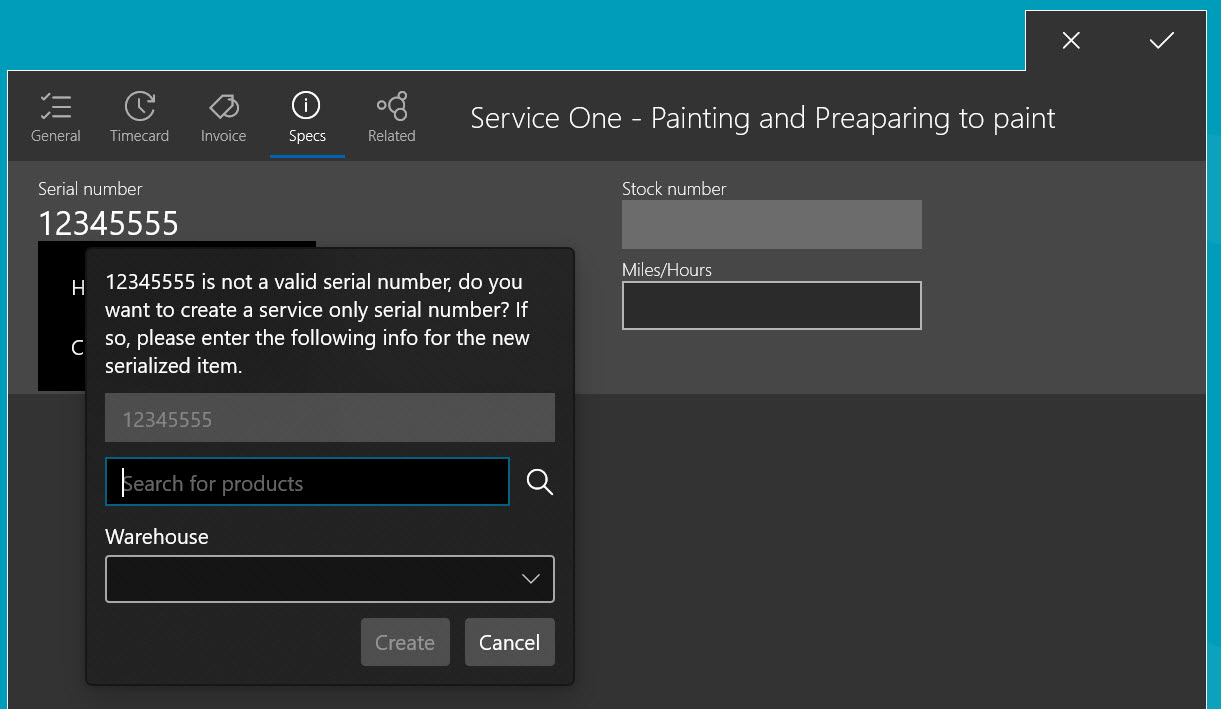
A required product ID that identifies a group of service only serialized items must be entered. Review Record a Customer's Serialized and Service Items on the Customer Record for more information on a service only serialized item and the required settings associated with an item that was not sold to the customer.
A serial number can be set or changed from MyTime. Review Attaching Work Orders to Equipment or Vehicles for instructions to add serial numbers to a work order within EBMS tasks.
Serialized Item Specs
Open a task within MyTime and tap the Specs tab:
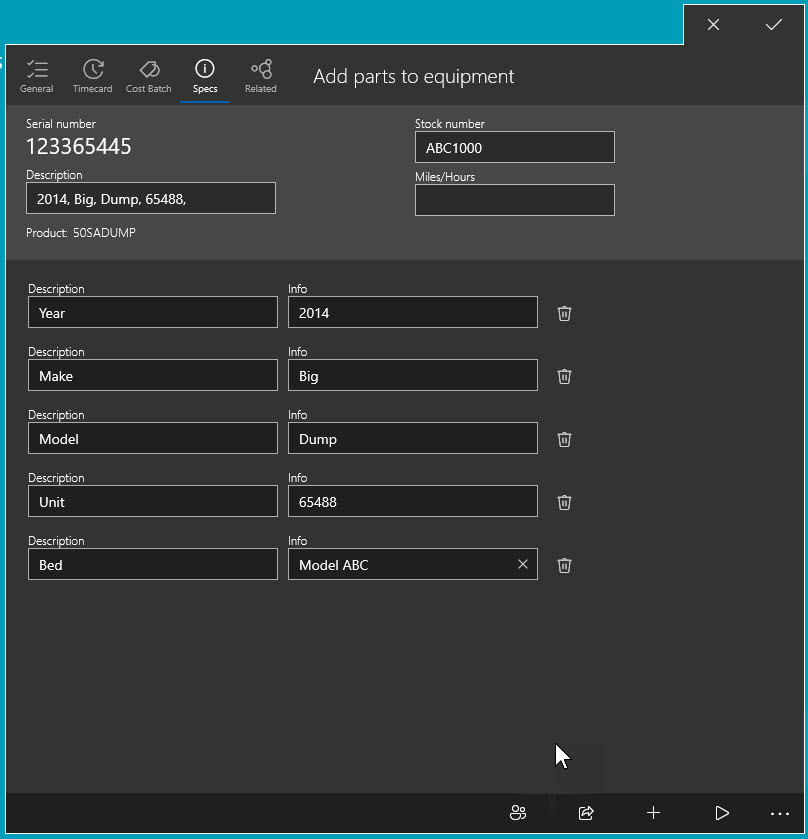
Serialized item specs can be viewed or changed from MyTime. Review Serialized Item Specifications for instructions in configuring and recording serialized item specifications.
Serialized Item Cost Batch
Open a task within MyTime and tap the Cost Batch tab. (This tab will only appear if the parts within the task's Billing tab are connected to a cost batch for a Serialized Item.) Review Linking Tasks to a Serialized Item for the steps needed to link a cost batch to a task.
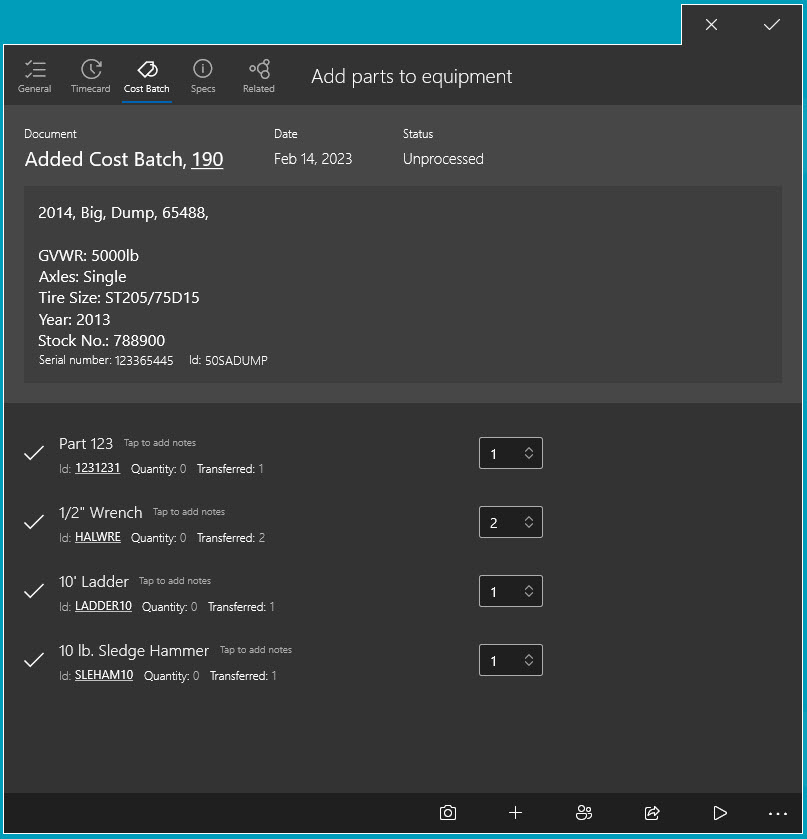
Review Adding Products to a Task or Work Order in MyTime for steps to add or adjust the Cost batch product list.
Review Adding Costs within a Serialized Item for information on the purchase and process of adding costs to a serialized item.