Using Tasks and Job Costing
The task module can be an excellent enhancement to the optional job costing module. Tasks can be used to schedule and track labor within a construction or manufacturing job. Tasks can also be used to track labor within a job that manages a contract such as an annual service contract.
A Tasks tab will appear for each job, allowing the user to view the tasks associated with the job.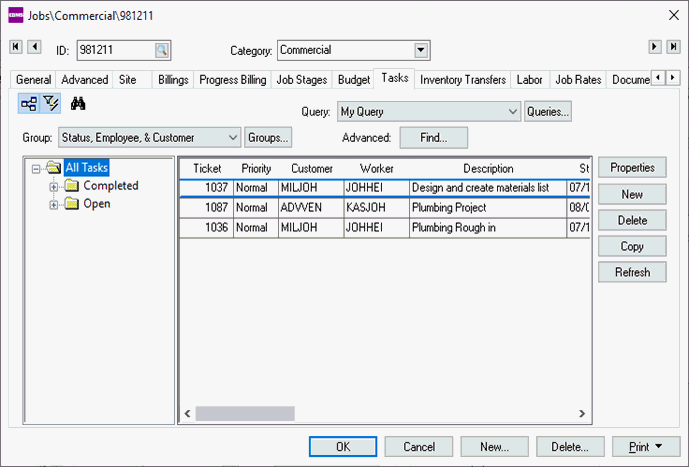
The tab allows the user to group or query the tasks within the tab.
The Job and Stage information is recorded within a Timecard tab of the task as shown below:
The Job and Stage can be set per worker time line by displaying the Job and Job Stage columns as shown above. Review the Recording Labor and Completing the Task section for more details on entering data.
Billable time can be applied to a job rather than billed to a worker. The Select button on the General tab can be used to apply the time to a job. The This task applies to the progress-billing of the job option will only appear if a job is entered in the Time tab of the task.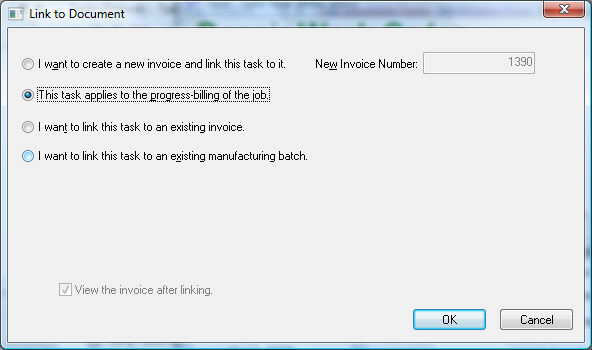
Review the Billing a Project or Task section for more details on this invoice wizard.
Review the Job Costing manual for more details on job costing.
Review Associated Tasks to show multiple associated tasks for a job or stage.