Rental Kits
A rental company may want to associate additional rental attachments or options to the main rental equipment. The renter may also want to include consumables to a rental item.
Complete the following steps to create a rental kit:
-
Create a rental service code for the main rental item as well as any associated rentals. Review Creating Rental Service Codes for instructions to create rental codes.
-
Open the inventory record for the main rental service code and click on the Accessories tab:
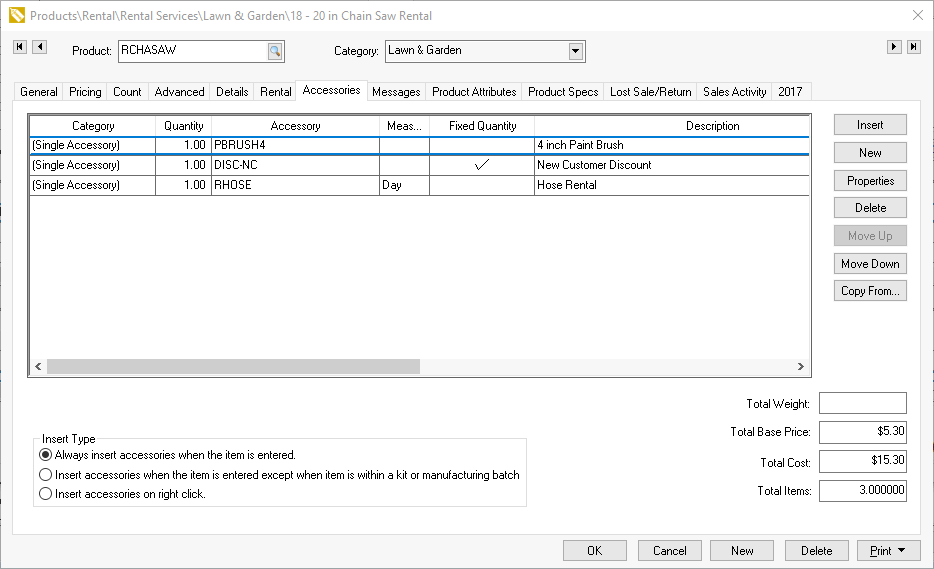
-
Add both additional rental codes and consumables to the accessory list. Review Adding Accessories to an item for more general details to add accessories. The accessory list can contain a list of items. Consumables are any non-rental product item.
-
Go through Optional Components or Accessories for instructions to give the rental clerk optional rental or consumable options. This option is ideal to prompt the rental clerk to ask about optional rentals or consumables.
-
Set the Insert Type to the Always insert accessories when the item is entered option for general rental kits and click OK to save accessory list.
-
Open a rental contract and enter the main rental item. Review Rental Reserving Rental Items for more contract details.

Note that the rental item is listed in the Rental Items list and the consumables are inserted in the Consumables list.