Changing Tax Rates and other Settings
How to edit sales tax rates in EBMS
A sales tax rate should only be added to EBMS for applicable states or provinces. Do not add rates into EBMS unless the company is required to collect the sales tax for the specific tax jurisdiction. A state sales tax table may require one or more sales tax rate records for a specific state.
-
Go Sales > Sales Tax > Rates > Tax Tables tab to view all of the applicable sales tax Rates.
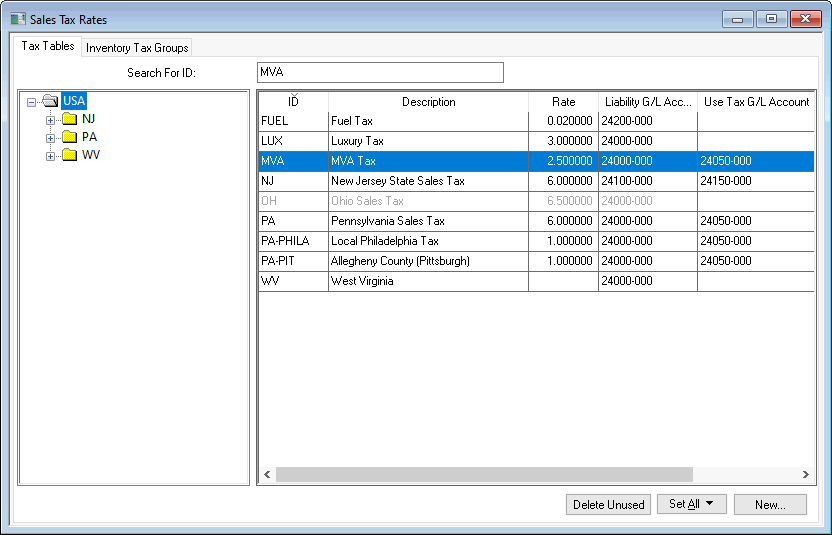
-
Click on the root folder (USA) to view all Tax Tables. Double-click on an individual Tax Table record to open the following dialog:

-
Enter a Description of the tax table. Include the state and tax type in the name, for clarity.
-
The Category identifies when this sales tax table is applied to the sales invoice:
-
Set the Applies To setting to the appropriate tax jurisdiction.
-
Select Country if the sale applies to any sale within the entire country or nation.
-
Select State if the tax applies to a specific state or province.
-
Select City, County, or Zip if the tax is limited to a specific city, county or zip.
-
Select the appropriate Country, State, province, City, County or Zip.
-
-
Select the appropriate Sales Tax on Freight setting.
-
Select Tax if there are any taxable items to charge sales tax on freight, if any taxable items exist on the sales invoice.
-
Select Prorate based on taxable items to pro-rate the sales tax calculation on the freight amount, based on the percentage of taxable items.
-
Select Never Tax to make all freight charges tax exempt.
- Select Always tax to always tax freight even when items on the sales invoice are not taxable.
-
-
The Report gross sales from sales in states with no presence is normally enabled only for the home sales tax table.
-
Enable the Print separately on invoice option to list sales tax amount separately on the invoice. A tax Label, that will be displayed on the lower right-hand corner of the invoice, must be entered if this option is enabled.
-
Enter sales tax Rate Information.
-
The Current Rate reflects the sales tax percentage for new sales invoices. Enter an Effective Date for any rate changes. The original rate will be copied from Current Rate to the Old Rate when a new rate is entered into Current Rate.
-
The Old Rate will be used to calculate tax for any invoices with an invoice date that is previous to the Effective Date. This may happen when an invoice is back dated or is reprocessed.
-
Enter the sales tax Maximum value. Review the Luxury, VAT, Sales Tax, Minimums and Maximums section for more details.
-
-
Select a Sales Tax Liability Account to record collected sales tax.
-
Select a Use Tax Liability Account to record collected use tax. Review Adding General Ledger Accounts within the main documentation for more details on creating both the sales tax and use tax liability G/L account.
-
Enter the Tax Agency vendor ID. This vendor ID is used when paying the collected tax. The Tax Agency is an important setting that must be entered for each Tax Table that is paid to this vendor. Review Adding a New Vendor of the main documentation for more details on creating a new Tax Agency vendor.
-
Select the appropriate Payment Frequency option.
-
Add any Notes for reference purposes and click OK to save.
Complete one of the following steps to make a sales tax rate inactive:
-
Open a tax table from Sales > Sales Tax > Rates > Tax Tables tab and enable the Inactive option.
-
Right-click on the Sales Tax rate ID and select Merge Sales Tax from the context menu. Review the Merging Accounts vs. Deleting Accounts section of the main documentation for more details.