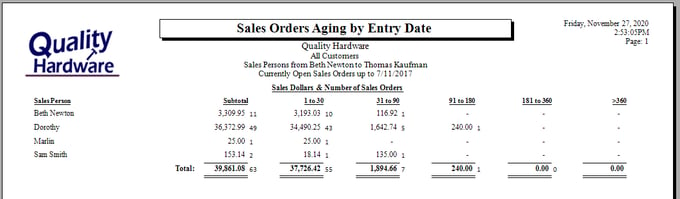Invoice and Sales Order Aging
EBMS contains a number of sales invoice aging reports based on the sales order financial terms. Accounts Receivable (A/R) aging reports can be based on a past date in order to list invoice aging for a date in the past. The evaluation of accounts receivable is based on the terms and the invoice date. Aging reports can be focused on customer, A/R general ledger account, or salesperson.
The financial terms of an invoice are copied from the default terms set up within the customer account record. Review Setting Customer Defaults for steps to configure common default terms or review Changing Customer Information to change the default terms for a specific customer.
The terms of an invoice dictate the aging of a sales invoice. Review Payment Methods and Terms for more details on invoice term options.
Invoice Aging Report
A report is used within EBMS to report invoice aging. Complete the following steps to generate the accounts receivable aging report:
-
Launch the invoice aging report by opening File > Reports > Sales > Invoices/Sales Orders > Accounts Receivable Aging. Double-click on the report name to open the Report Options page.
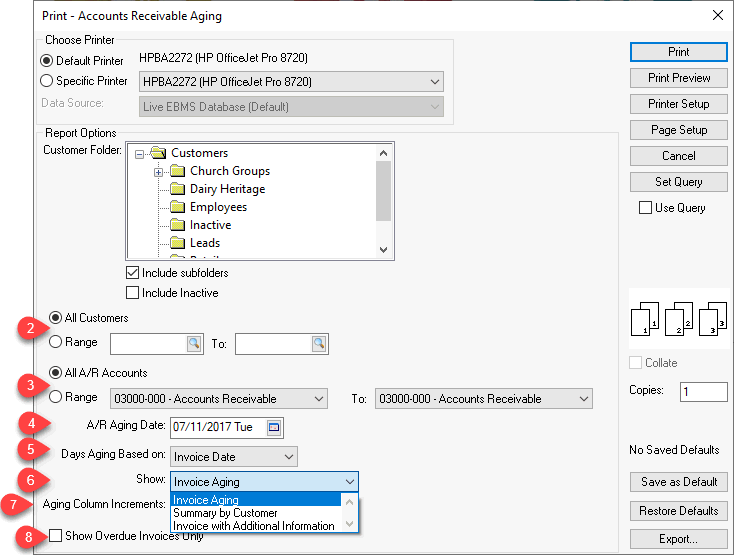
-
Select All Customers or a Range of customers. Launch this report from the customer's print button to print the aging report for a single customer. Review Print Buttons and Menus for instructions to add a report to a print button.
-
Select All A/R Accounts or a Range of general ledger accounts classified as Accounts Receivable. Review Account Classification for instructions on classifying A/R accounts.
-
Enter the A/R Aging Date: Set the aging date in the past to generate a report for the end of a period.
-
Set the Days Aging Based on option to Invoice Date, unless the aging report needs to be calculated from the Due Date.
-
Set the Show option to Invoice Aging.
-
The Aging Column Increments defaults to 30 days. Change this value to create longer or shorter aging period increments.
-
Enable the Show Overdue Invoices Only to limit the report to only invoices that are past due.
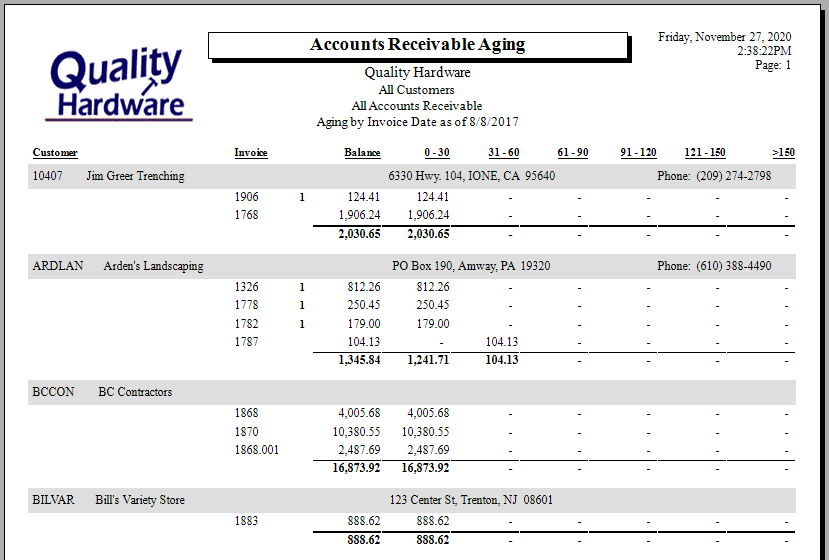
Sales Order Aging Report
The following report is a sales order aging report based on the entry date. Launch the sales order aging report by selecting File > Reports > Sales > Invoices/Sales Orders > Sales Orders Aging by Entry Date.
The entry date defaults to the day the sales order was created. This date can be edited by selecting View > Advanced Options > Options from the invoice header menu.