Shipping and Tracking Packages
Many of the processes in this section are enhanced by subscribing to the ShipEngine shipping service. The ShipEngine services that can be used within EBMS are rate shopping, address validation, printing labels, and package tracking. Review Integrating ShipEngine for setup instructions.
Processing packages can be done within the sales order or done as a batch. Review Batch Processing Packages to view a list of shipments rather than individual orders.
Process Shipping
Shipments are processed from the sales order. Open an existing sales order and click on the optional Shipping tab: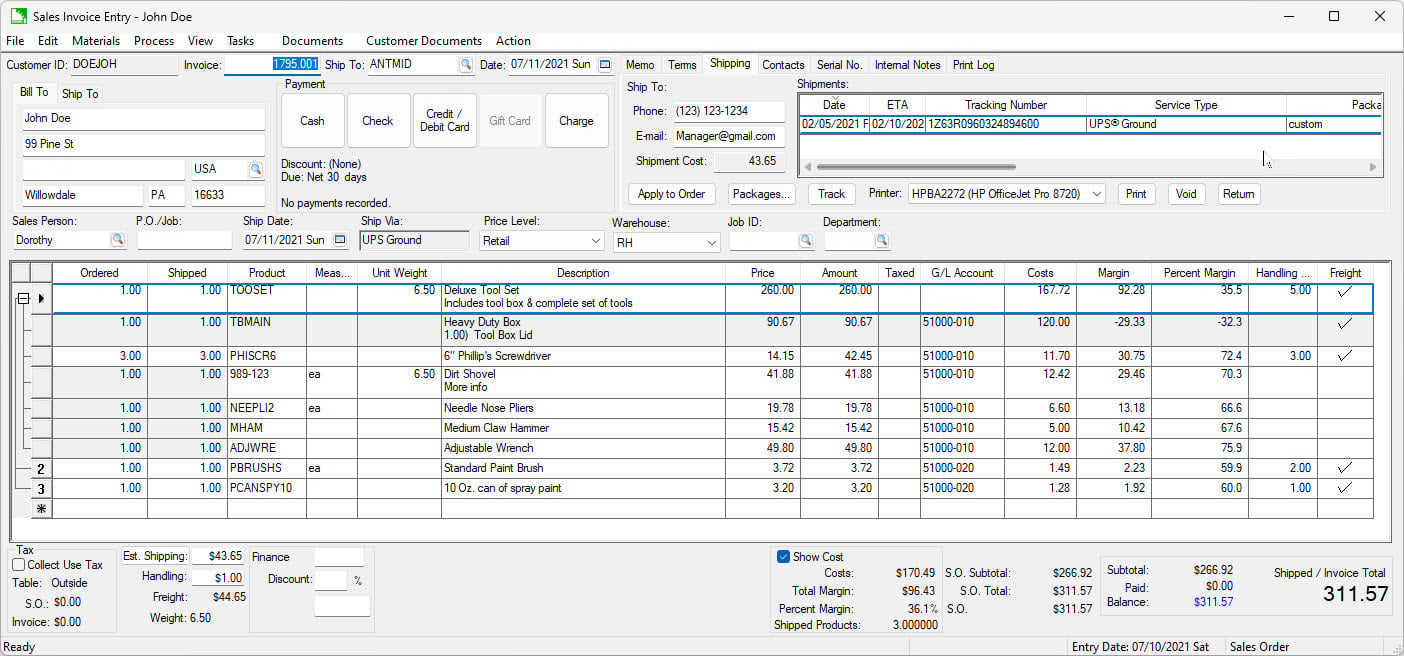
The Shipments record identifies the packages used to ship the product listed as shipped within the sales order. The package weight or dimensional weight (Width, Length, Height) is recorded within these records. The Shipment records are created by one of the following shipping products that are integrated with EBMS:
- ShipEngine: The weight of the product must be entered by the user into EBMS from a package scale as well as the other package details. Review Calculating and Comparing Freight Charges for instructions to configure shipping settings, select shipping methods, and conduct rate shopping.
- UPS WorldShip: WorldShip connects to a UPS supplied scale to measure package weights. Review Interfacing UPS WorldShip with EBMS for configuration details.
- FedEx Shipping Manager: Shipping Manager is linked to EBMS using an ODBC connection. Review Configuring ODBC Database Drivers to connect Shipping Manager to EBMS.
- Other: EBMS has integrated some other shipping services based on a custom interface.
Use the following buttons to process individual shipments:
- Apply to Order: Review the Apply Shipping Cost to Order section below.
- Packages: Review the Shipping Packages section below to rate shop, enter manual shipments, and validate ship to address using ShipEngine.
- Track: Review the Track Freight section below.
- Printer/Print: Review the Printing Labels section below.
- Void: Removes the Shipments record.
- Return: Review the Return Package section below.
Apply Shipping Cost to Order
The optional Shipping and Handling costs add up to the total Freight costs. Freight costs can be calculated from the following:
- Estimated freight costs: Shipping costs can be based on estimated costs at the time of sale and the user may wish to charge the estimated costs to the customer.
-
Free shipping: Shipping and Handling (Est. S&H) costs can be blank if no Freight charges are added to the sale.
-
Actual shipping costs: Click on the Apply to Order button to copy the Shipment Costs to the Shipping entry.
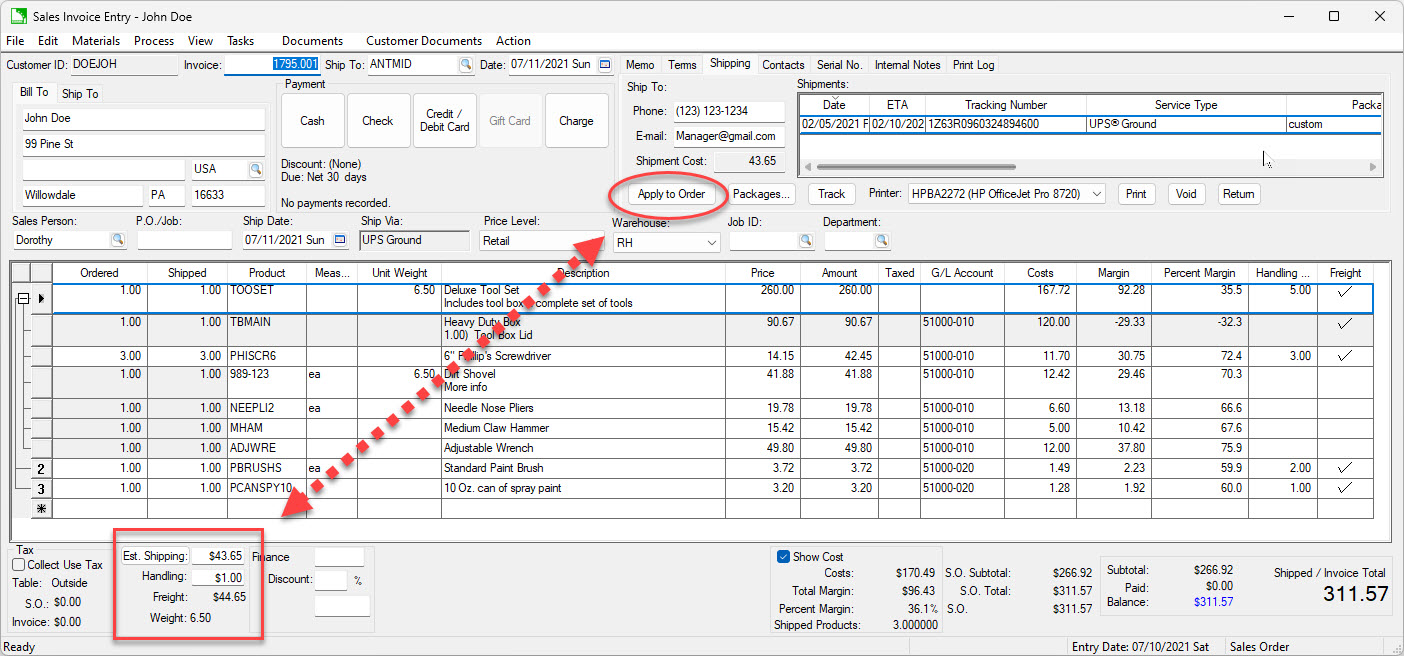
-
The Shipping and Handling entries can also be manually changed by the user to affect the total Freight costs.
Shipping Packages
Click the Packages button on the Shipping tab to view the package details for individual shipments. The Shipment Packages dialog varies based on the Shipper.
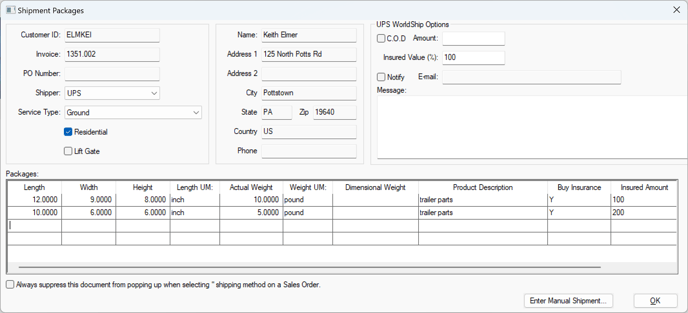
The following dialog appears if ShipEngine is installed.
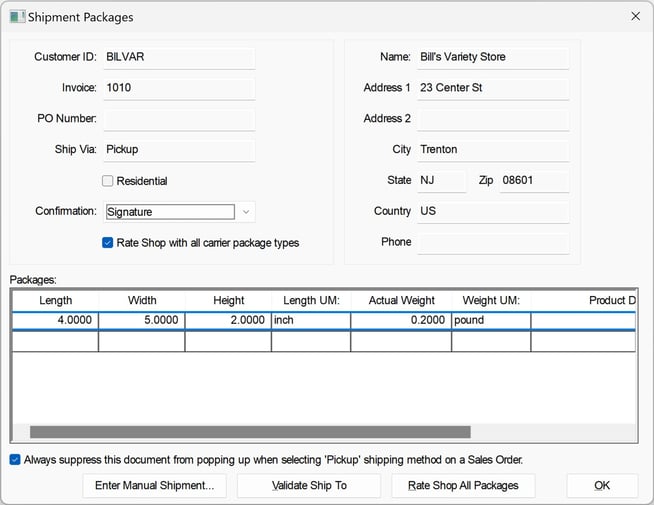
Select the Residential option if the packages are being shipped to a residential address and not a commercial address.
Select one of the following Confirmation settings:
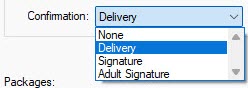
Disable Rate Shop with all carrier package types to explicitly request the ShipEngine rate for each package type supported by a carrier. The request will take longer for ShipEngine to process, but some carriers will return significantly more results. The default enabled option may return package-specific Rate Shop results, depending on the individual carrier.
ShipEngine adds the following tools:
- Click Enter Manual Shipment to add shipment records outside of integrated shipping tools. Review Set Up Shippers to integrate various shipping tools.
- Click the Validate Ship To button to activate an optional ShipEngine tool that properly formats the shipping address.
- Click Shop All Packages to compare shipping rates between shippers configured within ShipEngine.
Tracking Freight
Highlight a shipment and click Track to open a tracking page for the package.
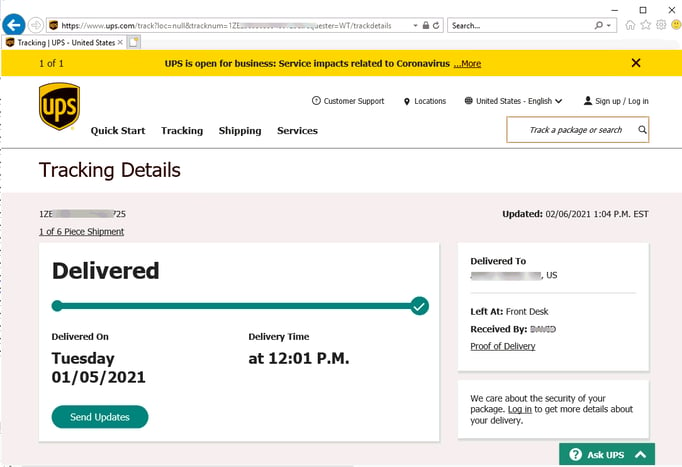
Review Set Up Shippers to configure tracking access for various shippers including LTL common carriers.
Printing labels
ShipEngine is required to print shipping labels directly from EBMS.
Highlight the desired method or package from the Shipments list and click Save/Print to print the shipping labels. ShipEngine can print labels for a variety of shipping carriers.
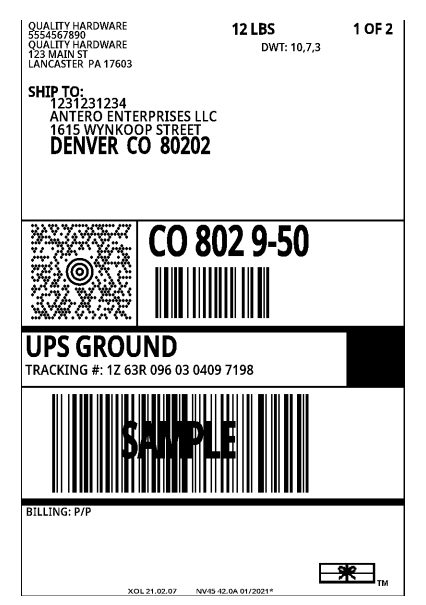
Select the label printer or other device. 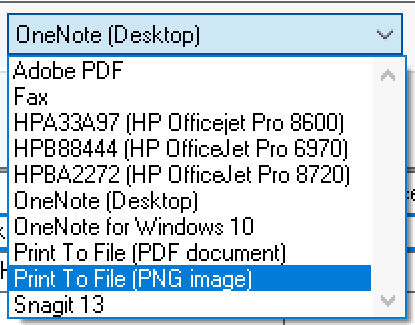
Select the Adobe PDF to export the label to a file.
Select Print to File (PNG image) to generate a label to a graphics file.
Review many other shipping documents such as bill of lading, packing list, and other order documents.
Return Package
If ShipEngine is installed, a return package label can be created by clicking Return.
