How to void a check and other customer payment types
Customer payments are recorded in detail and payment history can be viewed months or even years after the payment has been applied. Any customer payment can be voided as long as the payment date is within an open fiscal month or year for the General Ledger. A user may need to void a payment for any number of reasons:
-
The payment was processed for the wrong amount or was processed in error.
-
A payment was processed, but for the wrong invoice or customer.
-
An invoice was processed as cash rather than charge.
Important Note: Do not use this method for checks or payments that have been returned from the bank or other financial institutions. Review the Process Returned Check section for details on dealing with bounced checks.
Payment transactions can be viewed from the following locations:
-
The customer's history tabs - This is the best method to use when determining which invoices were paid with a specific check number.
-
From within the sales invoice - This method is recommended if the user can identify one of the invoices that received the payment.
-
The bank reconciliation dialog - This method is preferred if the user can identify the specific deposit that contained the payment.
Review the following sections for detailed instructions on each of the methods used to view payments.
Viewing Payments from Customer Payments Tab
Open a customer record from Sales > Customers and click on the Payments tab: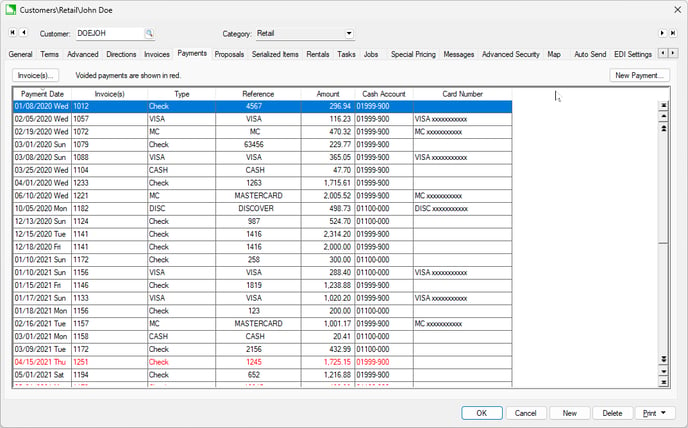
Click New Payment to process a payment for the customer. Reference Processing Customer Payments for customer payment information.
Viewing a Customer Payment from Customer History Year Tabs
This is the best method to identify the invoices that received the payment from a specific customer check. The user must have a general knowledge of the approximate month that the payment was applied. Complete the following steps to view payments:
Open a customer record from Sales > Customers and click on the history year in which the payment was made: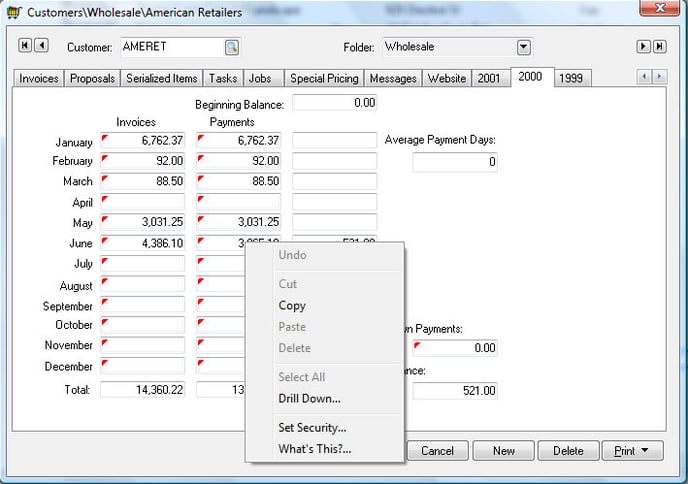
Right-click on the Payments column within the month of the payment and select Drill Down from the context menu. The following dialog will open: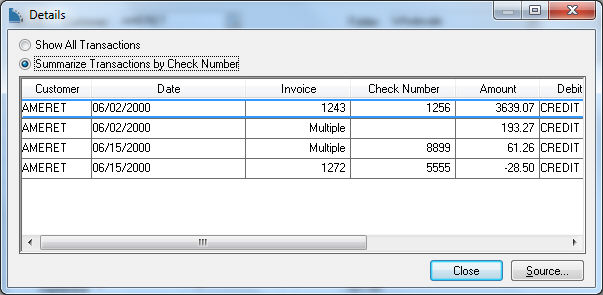
Select the Summarize Transactions by Check Number option to combine transactions paid with the same check number. The example above indicates that Check Number 8899 paid multiple invoices since the Invoice column contains the text "Multiple" rather than a specific invoice number. Highlight the specific transaction and click the Source button to view each invoice amount that was paid with the same check.
The payment cannot be voided from the transaction dialog. Click on the source button to view the sales invoice and then complete the following steps to void the transaction from within the invoice.
Viewing or Voiding a Customer Payment from within Sales Invoice
-
Locate the sales invoice connected with the payment to be voided by filtering through the list in Sales > Invoices and S.O.s. (Review the Viewing a Sales Invoice section for instructions on locating and viewing a specific sales invoice.)
-
Select View > Processed Payments from the invoice menu and the following list will appear:
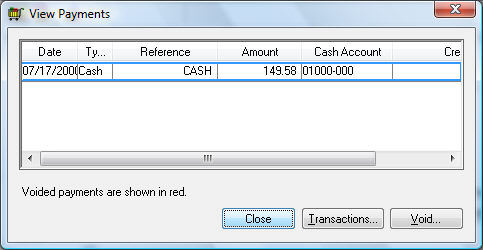
The payments list will list all customer payments made toward the invoice being viewed.
To view all other invoices paid with the payment listed, click on the Transactions button. If only one invoice was paid with the selected payment, only a single invoice will be listed. Click Close to return to the payment list. -
To void a customer payment, highlight the payment by clicking on it or using the cursor keys on the keyboard. All voided payments will show in red. When a payment is voided, it is not removed from the payment list but an additional negative offsetting transaction is added. Click on the Void button and the following dialog will open:
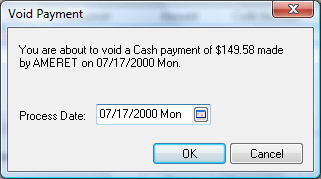
-
The Process Date defaults to the original payment date. It is recommended that the same date be used when voiding a payment as the original customer payment date, unless the date is within a closed fiscal month or year in the General Ledger. The Process Date must fall within an open general ledger period. To continue with the void process, click on the OK button and a dialog will appear to verify that the payment has been voided.

-
Click Close to return to the original invoice. Note that the original payment transaction has not been removed from the payment window, but an additional negative transaction has been added to offset the original payment amount, and both transactions show in red.
-
To reprocess the payment, go to the Sales > Customer Payments window.
Viewing a Customer Payment from a Deposit in the Bank Reconciliation dialog
Complete the following steps if the user can identify the specific deposit that contained the payment.
- Go to , select the bank account in which the payment was deposited, click Reconcile to open the Account Reconciliation page, and click on the Deposits tab as shown below:
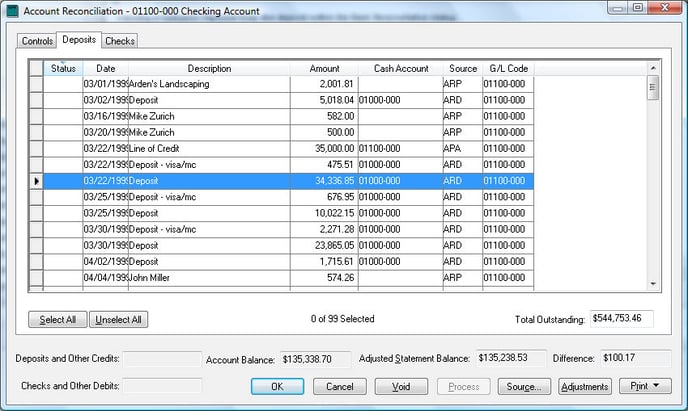
- Select the specific deposit and click on the Source button to view the individual payments within the deposit as shown below:
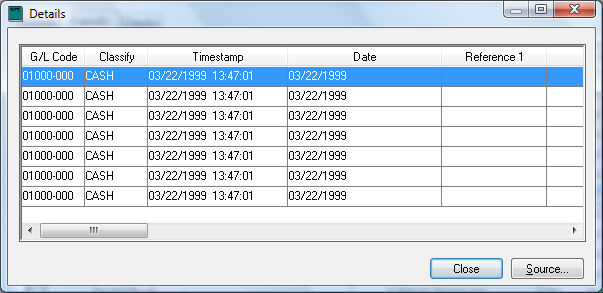
- Select the specific payment that you wish to view or void. The check number or payment ID is shown in the Reference 2 column. Click on the Source button to view the individual invoices that had the payment applied.
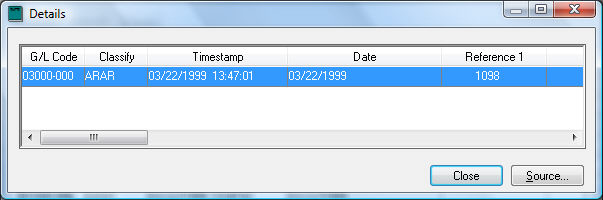
- Click on an invoice paid with the specific payment and select the Source button. The sales invoice dialog will open. Review the previous section to void the payment from the invoice.
Review Viewing or Voiding Direct Payments for details on reversing ACH payments.
