Group multiple inventory items into a kit or set.
In this article
Getting Started | Video Walkthrough | Enhancements | Sample Reports
Getting Started
EBMS includes the tools to create a Bill of Materials (BOM) used for manufacturing, materials lists, and other grouping of products. A bill of materials is created within the components tab of an inventory item. These BOMs can be nested to create a multi-level bill of materials with assemblies and subassemblies.
The Components and Accessories tabs on a product record allows the user to associate other inventory items (such as parts, assemblies, or raw materials) to a selected inventory item. These bills of materials can be configured to create an assembly kit, materials list, parts list for a manufactured item, or accessories (optional or standard) that are sold with an item.
Assembly Kits
Items can be associated by using multiple levels of components. For example, a hardware store may sell a tool kit that consists of multiple inventory items, as shown below:
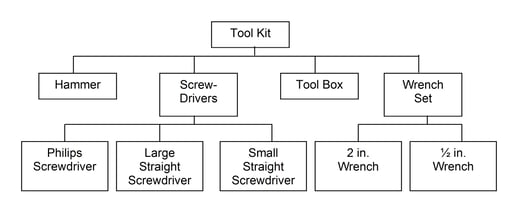
In the example above, all the tools can be processed using one inventory item (Tool Kit). If the store sold only the Wrench Set, the system processes all sub-components (2 in. Wrench, ½ in. Wrench). If the Screwdrivers item is sold, all the different screwdriver components are processed. However, if the Hammer, ½ in. Wrench, or Philips Screwdriver items are sold, no other items will be processed, since these items include no sub-components.
The component is linked to a main item that is priced as a unit. For example, this option is used when the Tool Kit (as in our example above) is priced as a unit, rather than each individual component. Inventory can only be recorded or tracked on the lowest level of the hierarchical list using this option. In the example above, inventory could be tracked on the following items since they do not have any components: Hammer, Philips Screwdriver, Large Straight Screwdriver, Small Straight Screwdriver, Toolbox, 2 in. Wrench, and ½ in. Wrench. Review the Adding Components to Create an Assembly Kit section for more details.
Components can be made optional within an assembly. For example, the hammer that is a component of the tool kit may be either a small hammer, a large hammer, or another option. The system can be configured to prompt the user to choose one of the optional components when the item is entered into the sales order or quote. Review the Optional Components or Accessories section for more details creating options.
Manufactured Inventory
An assembly is sold for a single price, but the inventory is always tracked by individual components. In the example shown above, there will never be a set number of Tool Kits in stock.
The other limitation of the assembly method is that when an assembly is returned, the inventory is again maintained by individual components. The assembly method works well for the tool kit because any tool can be removed from the kit and sold separately at any time. To use the assembly method for a piece of equipment that is welded together or a small shed that cannot easily be disassembled, the manufacturing process is a better option.

The manufacturing module is used when an item is assembled or manufactured from other inventory items. The manufacturing step allows the system to track counts on both the manufactured part and each individual component. For example, if the user prefers to track the number of toolboxes already assembled, the toolbox inventory count must be increased at the time they were manufactured, and the component count will be decreased. Review the Manufacturing section for more details on this process.
Made-to-Order Manufacturing Kits
The Made-to-Order (MTO) option within EBMS gives the user the convenience of combining the 2-step process of manufacturing and sales into a single step.
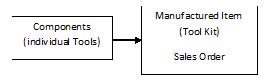
The Manufacturing process should be used if a batch of products are made for stock or done ahead of the sale.
The Made-to-Order (MTO) process is ideal when items are individually manufactured based on a sales order. This process is ideal for customer furniture, sheds, equipment, or other items that are custom-built based on the options selected within the sales order. Review the Made-to-Order Kitting section for more details on this process.
Configure-to-Order Kitting
The Configure-To-Order (CTO) process is used to sell custom kits with various options, sizes, styles, or configurations. This process uses the Optional Components feature to configure a custom pre-assembled item that is purchased as a unit from the vendor. Products can be purchased, manufactured, or assembled to meet the specific needs of the customer.
EBMS includes powerful inventory tools to manage the orders, track inventory, adjust the pricing, and complete the financial process required to sell Configure-to-Order (CTO) products. Review the Configure-To-Order Kitting section for more details on this process.
Adding Accessories
The accessory option within EBMS allows the user to add accessories or options that are priced separately rather than assembled within the actual item. For example, the tool kit may contain an option that is priced separately, a printer may cause the system to prompt the user to add a cable, a custom shed may include a ramp that is priced separately, etc. These items are listed on a separate tab from the item's components. To see edit, add, or view accessories for an inventory item, go to the Accessories tab on the product record. Review the Adding Accessories to an Item section for more details.
Inventory Sets
The components in a set are linked together using a main inventory ID, but each item is individually priced. In the example above, each tool would be priced individually, but the entire set could be inserted into a sales invoice using a single inventory ID. The inventory counts would be processed the same way as when the user enters each individual item. Review the Adding Components to Create an Assembly Kit section for more details.
Associating Items
Associating multiple inventory items to a common inventory count can be accomplished using the component option within EBMS. Associating items should only be used if multiple item IDs are required for the same item. For example, two sales part numbers may identify the exact same item. Associated items should not be confused with substitute items, multiple unit-of-measure, or multiple vendor part numbers. Review the Associating Items section for more details on this option.
Common use cases
Kits & Assemblies
A kit or assembly identifies a list of inventory items. Inventory is maintained by the parts or components within the main item.
Manufactured Items
A manufactured item is assembled or manufactured from parts or raw material. Inventory counts are maintained for both the manufactured item as well as it’s components.
Configure to Order (CTO) Process
The configure to order process is used to sell custom kits that are purchased from a vendor as a kit. This process uses the Optional Components feature to configure a custom pre-assembled item that is purchased as a unit from the vendor.
Accessories
Accessories are related or add on items that accompany an item in the sales document. They are priced separately rather than assembled within the kit.
Inventory components can be used in the following ways:
- Kits & Assemblies
The component is linked to a main item that is priced as a unit. Inventory is maintained by the parts or components within the main item. - Materials Lists on a Sales Order or Proposal
The EBMS Materials Lists feature is a tool used to create a kit, assembly, or group that is unique or custom to a sale. The Materials List feature is useful in the following situations:- An assembly is listed on a sales order or invoice that contains multiple components.
- The sales invoice shows the total contract without product or labor details.
- The individual products used to fulfill the contract are listed within the materials list to properly process inventory.
- A set of inventory items is sold and priced as a set rather than priced individually.
- Inventory Sets
The components are linked together using a main inventory ID but each item is individually priced. All pricing is derived from the component level to create a set total price. Inventory counts are processed the same way as when the user enters each individual item. - Manufactured Inventory
Inventory components can be set up so that the sales invoice is not affected when the inventory item is entered. The components are used only when the optional manufacturing module is available. The inventory module is used when an item is required to be manufactured from other inventory items at a given manufacturing date (rather than be processed at sale time). This allows the system to track counts on both the manufactured part and each component. - The Optional Components option within EBMS allows the user to attach multiple options to a specific assembly. The list of components within an assembly may have a combination of standard features (components) as well as options (optional components). Options such as color may or may not affect the price of the entire kit. The pricing options for the assembly may be based on the total cost of individual components or the base price of each component.
- The Accessory option within EBMS allows the user to add accessories or options that are priced separately rather than assembled within the actual item. These items are listed on a separate tab from the item's components.
- The Configure to Order (CTO) Process is used to sell custom kits that are purchased from a vendor as a kit. For example, a user may purchase a custom machine with various options or components from a vendor. The custom machine may come in many variations and the seller using EBMS may not want to create an inventory ID code for each possible variation.
