The 3rd party pay process within EBMS will create an export CSV file for the 3rd party payroll service. The export file detail is shown at the end of this section.
This 3rd party process creates the expense transactions for all labor. EBMS uses an accrual payroll payable process that posts labor costs on the day the labor was performed rather than the cash method of posting the labor costs on the labor pay date. The gross labor costs are posted to the EBMS financial system using the individual timecard details lines. Note that this pay is credited to the Payroll Payable account set within View > Advanced Options dialog from the timecard menu.
No cash or checking asset accounts are credited in this process since the 3rd party processes worker pay and manages worker deductions.
Process
Complete the following steps to process 3rd party payroll using the EBMS labor module:
-
Create a payroll period as described in Processing Payroll > Opening a New Payroll Period. The Pay Period should reflect the last day of the payroll pay period and the Pay Date should equal the date the 3rd party payroll service processed the employee's pay.
-
Record the optional payroll clock in/clock out times using the various options within EBMS. Review Time and Attendance > Clock In/Out Overview for more details.
-
Enter timecard details using the various EBMS options listed below:
-
Tasks and Work Orders: Tasks > Overview
-
Timecard Entry: Review Processing Payroll > Entering Timecards
-
-
Select Labor > Worker Payments from the main EBMS menu to open the Employee Payments dialog. Complete the following steps within this dialog:
-
Verify that the Payment Method for all employees listed is set to Payroll Service.
-
Click the Select All button to process labor for all employees listed.
-
Click on the Process button and select Calculate Taxes (Typical) option from the button menu. Note that this step may not calculate any taxes or deductions since the 3rd party service calculates payroll. The user can calculate and post company taxes or other deductions for non-payroll costs if desired.
-
Click on the Process button again and select Process Payments to process the daily debit transactions to individual work codes, jobs, etc. and credit to the payroll payable account listed in the Advanced tab of each employee. The process will create an export CSV file to export to the 3rd party payroll provider. Review the Processing Payroll > Process Payments section for more details on this dialog.
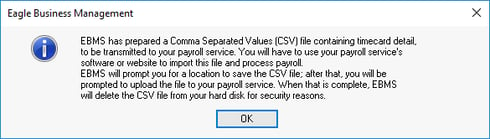
-
Click OK to open the Save As dialog as shown below:
-
Select a file location for the CSV export file.
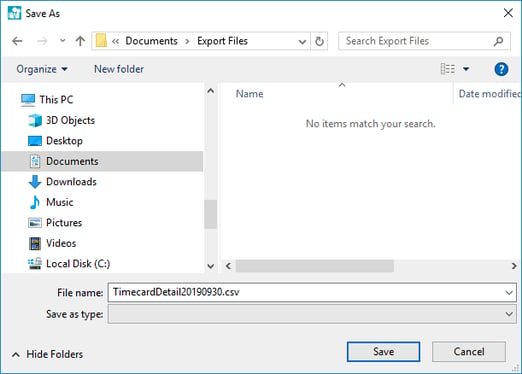
-
Select the appropriate folder click Save. The File name will include a date to identify the specific pay period.
-
-
Print an optional report to list workers, hours, and pay for the pay period.
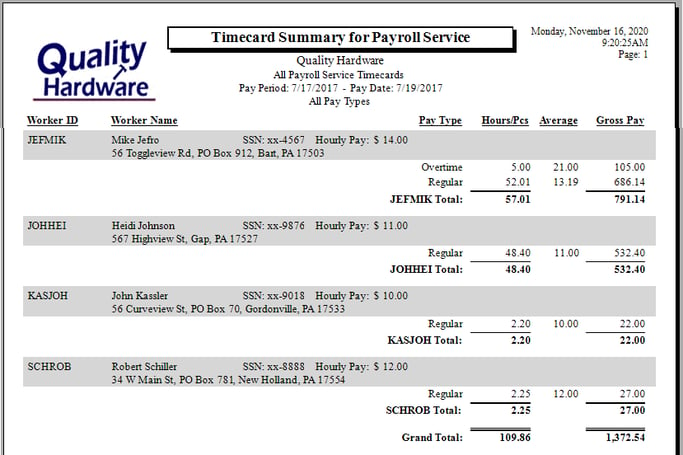
Launch the report menu by selecting from the main EBMS menu.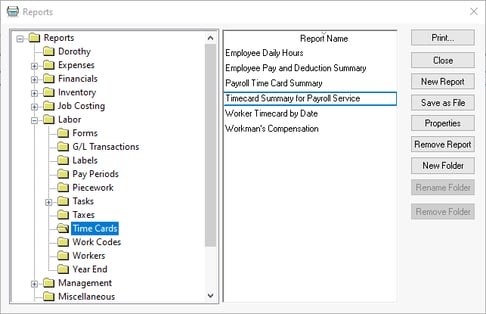
Link this report to the report Print button on Worker Payments to make it more convenient. Review [Main] Reports > Print Buttons and Menus for report configuration steps. -
The following dialog will appear. Complete the next step: uploading to 3rd party provider, before clicking Yes.
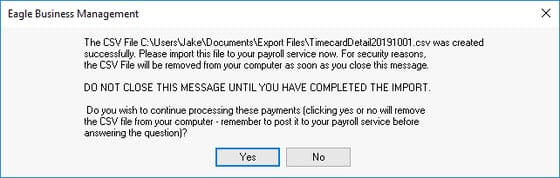
-
Upload this CSV file to the 3rd party payroll provider. Contact the payroll provider for the steps to communicate the payroll file electronically. Send a sample CSV file to the provider to verify the file format. Click Yes on the dialog shown above after uploading the payroll file.
-
The accounting transactions from your 3rd party payroll provider can be electronically imported into an EBMS journal. Complete the steps in the Posting G/L Transactions from a 3rd Party section when the payroll service has completed the payroll process for the current pay period.
-
Close the payroll period within EBMS. Review the Processing Payroll > Closing Payroll Periods section for more details on this step.
Export File information:
The file format is a comma separated values (CSV) with the field names shown on row 1. These files can be accessed by MS Excel. .
The file headings or field names as shown below in yellow with the following format:
-
Field name
-
Field description: Some description hyperlinks link to more documentation
-
Format
-
Required
* YYYYMMDD Standard file date format in EBMS is a 4 digit year, 2 digit month, and 2 digit day. Example: 20190801 = August 1st, 2019
^ Pay Type code list: See Getting Started > Pay Types section for details
-
0 = Benefit
-
1 = Employer Paid Tips
-
2 = Salary
-
3 = Standard
-
4 = Reimbursement
-
5 = Take Home Tips
-
6 = Benefit Salary
-
7 = Piecework
