Picker Ticket Entry
The Picker Ticket Entry window is an alternative method of entering picker ticket information into the employee’s timecard. The advantages of using this window instead of the timecard window are as follows:
-
The window is optimized to enter picker tickets into the system.
-
Picker tickets may be entered in random order.
-
The screen is simplified so that only the necessary information required for harvest bin (picker ticket) entry are displayed.
-
Most information defaults to the last entry to minimize the time required to enter similar picker tickets.
The disadvantages to this screen are:
-
Picker ticket entries cannot be changed. Only new records can be added within the picker ticket entry window.
-
Employee information is not displayed within this window.
-
Other pay (such as hourly or commissions) cannot be entered using this window.
Pay rates, makeup pay, and other payroll totals are not displayed within this window.
Select Horticulture > Picker Ticket Entry to open the picker ticket entry screen. (Note that this option will only be available if the optional Horticulture module is installed.)
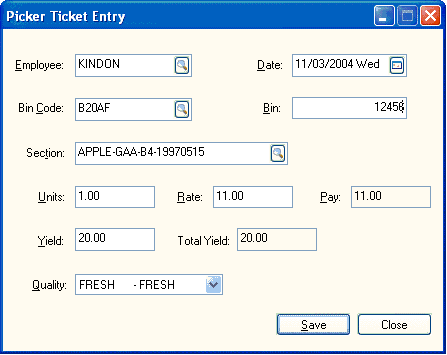
This window is only an entry screen and cannot be used to edit or delete tickets that have already been entered. All the following information within this window must be populated before clicking on the Save button with a possible exception of the Bin code.
-
Enter the Id of the Worker who is being paid for the bin ticket. Click on the lookup window to view the employee information.
-
The Date should reflect the date the fruit or produce was picked. This date is used to post the harvest labor expense into payroll. The picker ticket Date must be within a valid pay period. Review the Opening New Pay Periods section of the labor documentation for more details on creating a pay period
-
The Bin Code is an important entry that identifies the type of pay that is being entered. This code is referenced within the payroll system as a Work Code. The bin code will determine if a Bin number must be entered, what contents are required within the Section Id, the piecework Rate, and the Yield Quantity. Non-harvest work codes (Harvest Bin option is disabled in the Piecework tab of the work code) such as pruning can be entered into this window but no standard wage work codes can be used. Review the Creating Work Codes and Bin Codes section for more details.
-
Enter the number printed on the picker ticket into the Bin entry. This entry is required if the Bin Code Required option is enabled within the Piecework tab of the work code.
-
Enter the Section Id code. The sections are created within the Horticulture > Field or Horticulture > Variety windows. Review the Adding or Changing Field or Crop Details within the Section section for details on creating section information. The Section requirements are set within the Horticulture tab of the Work Code. Review the Creating Work Codes and Bin Codes section for more details.
-
Enter the number of Units. Enter the number ‘1’ to enter individual picker tickets. The Units entry may have a quantity greater than one if a Bin number located on the picker ticket is not used. For example, the user may enter four Units of a piecework code PRUNING to pay an employee for four units of a piecework code. This value will show in the Hours/Units column of the timecard.
-
The Piecework Rate is copied from the Piecework tab of the work code (Bin Code). The best way to pay for a partial bin is to change the Units field to a decimal value. The user can change the Rate for partial bins but then it is essential that the Yield value be changed.
-
The Yield value reflects the amount of produce within a bin or container. The unit of measure (UOM) must be consistent with the fruit or vegetable variety. For example, apples should always be measured in the same UOM such as bushel, but the strawberries may be measured in quarts or flats.
The Pay and Total Yield fields are calculated as follows:
Pay = Units * Rate
Total Yield = Units * Yield
-
The Quality level is used to group the harvest into groups based on the quality of the fruit or vegetables. Review the Farm and Orchard Quality Levels section for more details.
Click on the Save button to create the picker ticket record. Notice that most of the entries are not cleared making it easy to enter multiple picker ticket entries with similar information. For example, a user can enter a list of picker tickets for an employee quickly by sorting and entering the tickets but changing only the Bin numbers for each ticket.
The user cannot edit picker tickets within the Picker Ticket Entry window. All editing must be done within the timecard window. Complete the following steps to access the employee timecard from the Picker Ticket Entry window:
-
Right click on the Employee Id and select Lookup from the context menu.
-
Click on the Timecard tab of the employee record
-
Select the timecard with a pay period that includes the picker ticket Date.
Review the Horticulture Information within the Timecard section for more details.
Picker tickets can be verified by displaying or printing the piecework report. Go to File > Reports and select Labor > Piecework > Piecework by Employee and Pay Period. Review the Piecework Forms and Reports section of the labor documentation for details on this report.