Bank Account Overview
Bank accounts are defined within this manual as "any established financial account that is controlled by a financial institution." A number of different types of bank accounts can be managed using the bank account utilities, such as:
-
Checking Accounts
-
Savings Accounts
-
Payroll Accounts
-
Credit Card Accounts
To view bank accounts, go to Expenses > Bank Accounts on the main page of EBMS. Clicking on it will prompt the user to post expense transactions before proceeding to the accounts.
An account must be classified as a Bank Account or Cash Account before you can make vendor payments from the account using the Vendor Payments window (found under Expenses) or deposit monies into the account using the Deposit window (found under Sales).
Only accounts with a bank account classification will be listed in the Expenses > Bank Accounts list as shown below: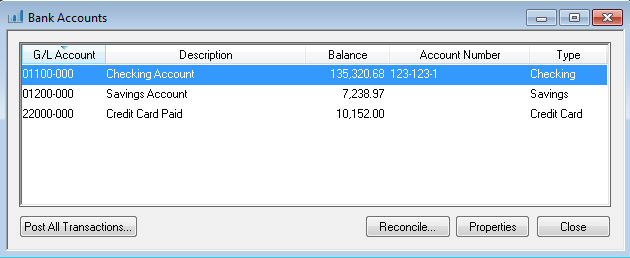
Click Post All Transactions button to post all transactions and update the bank balances.
Select a Bank Account record and click Properties to record miscellaneous bank information, configure bank communication settings, and identify the check report settings.
Click on the Reconcile button to reconcile the software balances with the bank account statement. Review the Reconciling a Bank Account section for more details on this tool.
Bank accounts are asset or liability accounts created within the general ledger with a classification of Bank Account or Credit Card Account. Review the Adding General Ledger Accounts section for details on creating new general ledger accounts.
Bank accounts can also be created directly from the Bank Account window by opening Expenses > Bank Accounts from the main EBMS menu and then selecting Edit > New from the EBMS header menu. Review the Adding a Bank Account section for detailed instructions on creating bank accounts.
The Bank Account information, such as bank account details and form setup, should be entered before the bank account is used within the software. Review to the Changing Bank Account Information section for detailed instructions on this step.
EBMS includes the features required to print checks (including plain paper checks), deposit slips, and direct deposit receipts for payroll. Review the Printing Checks and Other Forms on Plain Security Paper section for form configuration details.
Managing a credit card account or other credit-based bank account is slightly different than a standard checking account. Review the Managing Credit Account Accounts section for additional instructions.
Review Adjustments to Bank Accounts for reconciliation tips.