The Multiple Vendor Catalog module can be a time saver when a larger number of inventory items as well as item details need to be entered into EBMS. Product information can be copied directly into the EBMS inventory database without retyping descriptions, costs, manufacturer part numbers, and other details from the vendor's catalog. The recommended method is to add items from the vendor catalog when needed rather than importing an entire vendor's catalog. Review Bulk Import to use EBMS's bulk import tool.
An individual product can be copied to the EBMS inventory catalog from the vendor's catalog using any of the following methods:
-
Select an item from the Product Catalog lookup dialog
-
Enter Product number into document
-
Scan UPC or other product barcode
Review Bulk Import for instructions to import all items within a vendor's catalog.
Select from the Product Catalog lookup dialog
Complete the following steps to select an item from the vendor catalog list.
-
On a sales order, go to an empty detail line and click on the magnifying glass icon in the Product column to look up an inventory item in the following lookup list:
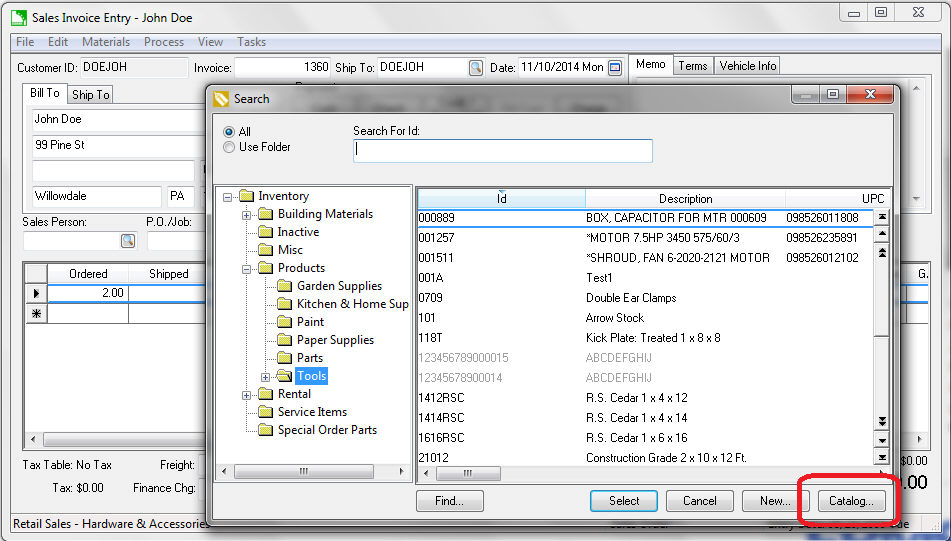
-
Click on the Catalog button located on the bottom right side of the inventory lookup dialog to open the catalog list as shown below:

-
The software can link a user-defined number of vendor catalogs to EBMS. Select one of the listed catalogs to change the inventory lookup dialog to the vendor catalog list as shown below. Review the Creating a relationship between the Product Catalog and EBMS section for instructions to add to this list.
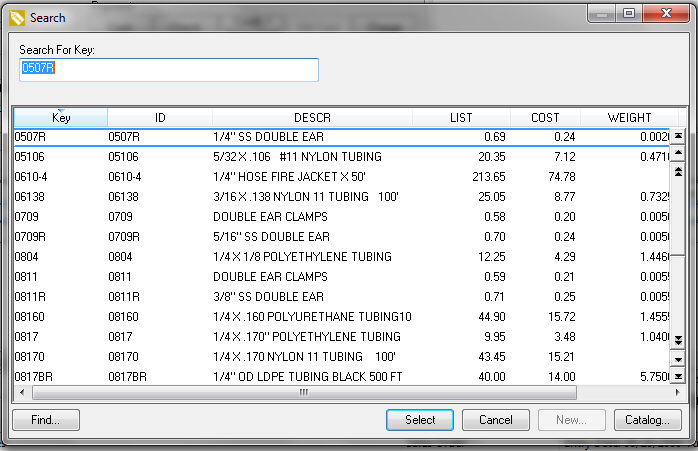
-
Vendor catalogs contain a variety of product information. The list can be sorted based on the user's sort settings. Review the Viewing and Sorting Items section for instructions on identifying sort columns.
-
Select an item from the vendor's catalog list by double-clicking on an item or highlighting an item and clicking Select.
-
The item will be added to the sales order or proposal in the same manner as selecting an item from the EBMS Product Catalog. The process depends on the following conditions:
-
If the item already exists in the EBMS Product Catalog, the vendor catalog item will open the linked inventory item as if the item was selected from the product catalog.
-
If the item does not exist, the item will be created in the EBMS product catalog and displayed on the sales document immediately if the vendor catalog Folder Structure has been configured. Review Folder Structure for configuration instructions.
-
If the vendor catalog folder structure has not be configured, the new product item wizard as shown below:

-
Click Next for each step of creating the new inventory item. Note that the default information will be copied from the selected vendor catalog or from the default settings within the selected folder. Review the Entering New Inventory items section for more details on this wizard.
-
Complete the item creation by clicking the Finish button of the new inventory item wizard and returning to the sales order or proposal dialog.
-
The last vendor catalog dialog will appear when you open the inventory lookup window. Click on the Catalog button and select EBMS Products from the catalog list to return to the EBMS Product Catalog.
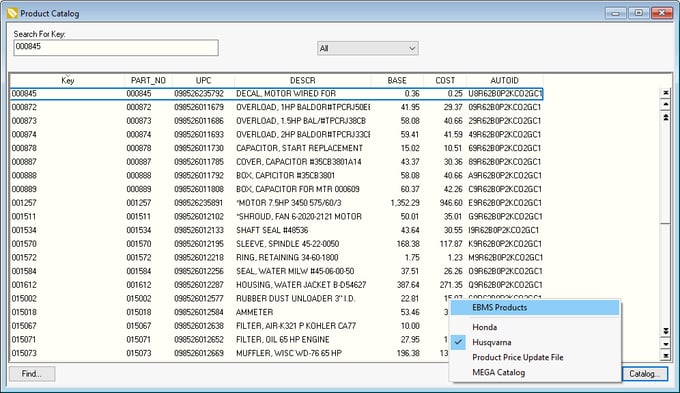
Enter Product number into document
Complete the following steps to insert an inventory item into the EBMS product catalog by entering or scanning a product part number:
Open the sales order or proposal dialog as shown below:
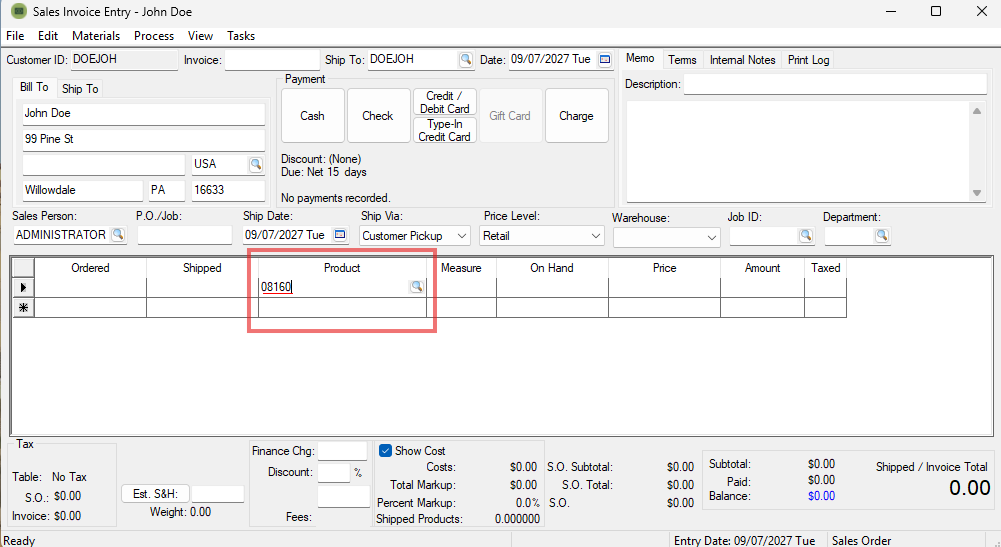
Note that the Product number is underlined to indicate that the part does not exist within the EBMS inventory catalog. Tab off of the Product ID column. The following dialog will appear if the software finds the part number within a vendor catalog.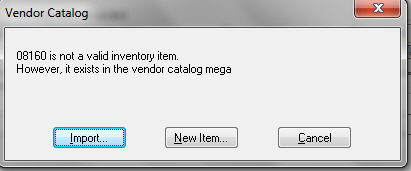
If the item already exists in the EBMS Product Catalog, the vendor catalog item will open the linked inventory item as if the item was selected from the product catalog.
If the item does not exist, the item will be created in the EBMS product catalog and displayed on the sales document immediately if the vendor catalog Folder Structure has been configured. Review Folder Structure for configuration instructions.
If the vendor catalog folder structure has not be configured, the new product wizard will be launched.
Click on the Import button to import the inventory item from the vendor catalog. The item will be added to the sales order or proposal depending on the following conditions:
Click on the New Item button to launch the new inventory item wizard without copying any information from the vendor catalog.
EBMS will only search catalogs with the Searches Catalog when entering an inventory ID or UPC option set within the vendor catalog's Links tab as shown below. Go to Inventory > Options > Vendor Catalogs tab, select a catalog, click on the Properties button, and click on the Links tab to set the Searches Catalog when entering a product ID or UPC option shown below: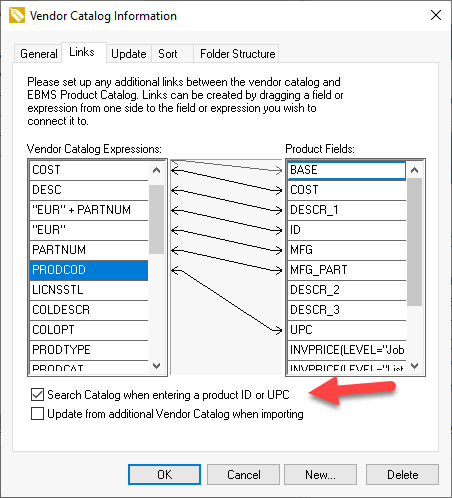
The system will search both the vendor catalog link to the ID and MFG Product Fields to allow the user to find product.
The EBMS software can search multiple vendor catalogs for the part number entered within the sales document. Review Create Relationship with EBMS Product Catalog for details on adding these catalogs.
Scan UPC or other product barcode
This feature allows the user to scan a UPC code on a product that does not exist in the EBMS product catalog, find the item in a vendor catalog, and add it to the product catalog with a single scan. This feature requires the following settings:
-
The vendor catalog must have the UPC Product Field mapped within a vendor catalog that contains product UPC or other barcodes. Review Create Relationship with EBMS Product Catalog to map the UPC field in the product catalog.
-
EBMS Barcode technology must be enabled. Review Entering Barcodes for details.
- Scan the UPC barcode to add the inventory item if it does not exist or to associate the barcode if the item already exists. Note that EBMS will prompt the user if the item already exists, but the UPC code has not been entered.
