Inventory Classifications
Set up classifications for products in EBMS
The important inventory Classification setting within a product record determines the general functions of the item and how it is processed within EBMS. The Classification must be configured properly before items are purchased or sold. (The software may limit the ability to change the Classification setting for inventory items that have transaction history.)
Open an inventory item record by selecting Inventory > Product Catalog from the main EBMS menu and double-clicking to open an inventory item. Once in the product record, click on the General tab as shown below:
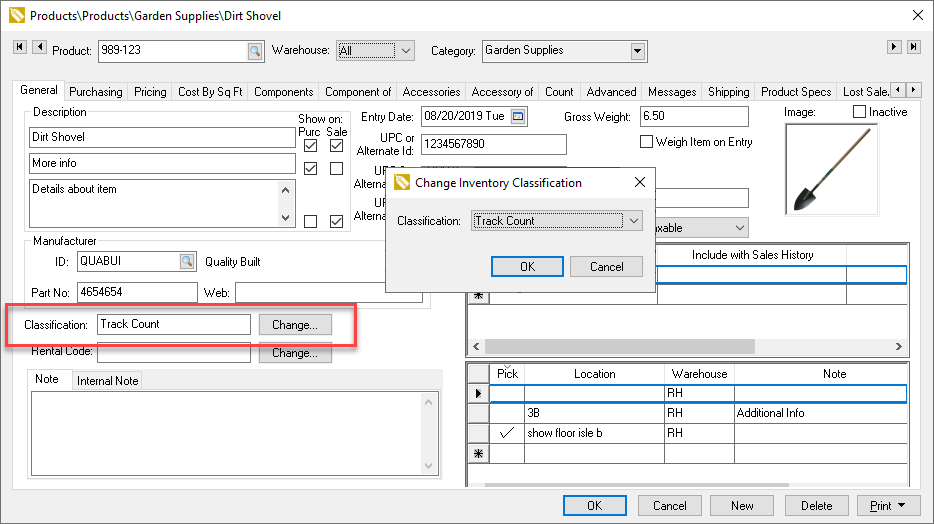
Click on the Change button to change the inventory item's Classification. Review the classification descriptions below. The Classification should be configured within the category folder defaults if all the items within a specific inventory folder are similar. Review the Changing Inventory Defaults section for more details.
Some classifications do not track inventory values and counts even if the Inventory Method is set to Perpetual within the Inventory > Options > General tab. The following classifications are considered perpetual inventory classifications:
-
The Track Count classification should be set for any inventory item that you wish to track the exact count in stock. Review the Tracking Inventory Counts Overview section for more details on tracking counts.
-
The Serialized Items classification tracks the count and value of an item but also creates a unique serial number record for each unit. This record can be used to record characteristics of each serial number. Review the Serialized Items section more details on this classification.
-
The Lots - Avg Costs and Lots - Linked Cost classifications are used to identify lots or sub-groups within an inventory item. Items classified with either Lots classification often contain lot numbers, dates, or other identifiers to identify each lot. Review the Lots section for more details on this section.
-
Special classification is a legacy classification that is used to inventory generic groups of items. This classification should only be used to support older versions since the classification may be discontinued in the future. Review the Generic Special Order Items section for more detail.
The following classifications are considered non-perpetual inventory classifications since inventory asset G/L transactions are not created even if the Inventory Method is set to Perpetual within the Inventory > Options > General tab.
-
Use the Service classification for service items. In other words, inventory items that are not tangible products but services, such as maintenance labor or warranty policies. Review Using Product Codes for No Count Items > Service Items for more details on using service items.
-
Use the No Count option for inventory items that are purchased and sold but the exact inventory count in stock is not recorded or maintained. Review Product Shortcuts and Credit Offset Switch when using No Count items within a job or manufacturing.
-
The Non-Inventory Serialized Item classification tracts serialized items similar to an item classified as Serialized but it does not track the value of the item as an asset. Review the Non-Inventory Serialized Item section for more details.
-
The Percentage Discount classification is a non-inventory item that is used to calculate a discount based on the values of the previous item lines in a sales document. Review the Discount & Percentage Pricing Codes Overview for more details.
-
The Percentage Price classification is another non-inventory item that is used to calculate a price based on the values of the precious item lines in a sales document. Review the Discount & Percentage Pricing Codes Overview for more details.
-
The Rental Code classification is used to bill for rental services. This classification should not be used to identify rental items. Review the Rental documentation for more details on this classification.
Review the Changing a Classification for instructions to change the Classification.