MyOrders Overview
Equip your salespeople with powerful order management tools at tip of their fingers, eliminating paper trails and dual entry.
In this article
Getting Started | Video Walkthrough | Features | Enhancements | Related Content
Getting Started



MyOrders is a convenient app that allows the user to create or access EBMS sales orders from a smartphone or other Android, Apple, or Windows device. MyOrders can access the entire EBMS customer list along with a complete product catalog including pricing and availability to create orders quickly from anywhere.
This mobile solution is ideal for a salesperson or other staff to conveniently create orders from a smart phone or tablet at the customer's location or other sales locations needing a portable Point of Sale (POS) solution.
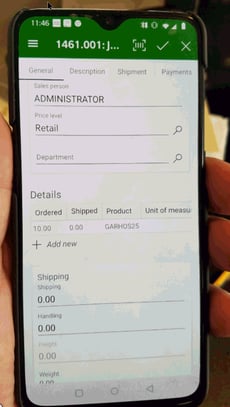

Hardware Requirements
-
The hardware device must be MyEBMS compatible computer, smart phone or tablet. MyCustomers will operate on an iOS, Android, and Windows 10 device.
-
Establish a data network connection using wireless WIFI, cellular data, or local area network communication between the device and the EBMS data server.
-
Install MyEBMS and configure communication within EBMS Server Manager: Review the MyEBMS App Overview for MyOrders setup instructions.
Setup
Review and identify users for the MyOrders app settings within EBMS by selecting Labor > Labor Options > Apps tab from the main EBMS menu. Review MyEBMS App Overview for instructions to install and configure MyOrder.Launching MyOrders
Launch the MyEBMS app on your Android, IOS, or Windows phone or tablet and select MyOrders from the app list.
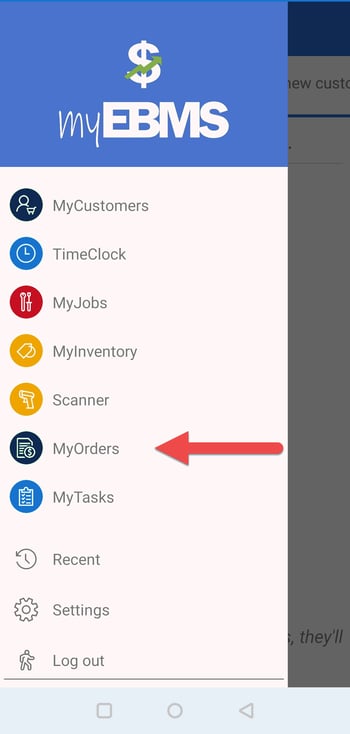
Use the MyOrders home page to open an existing order or create a new order.
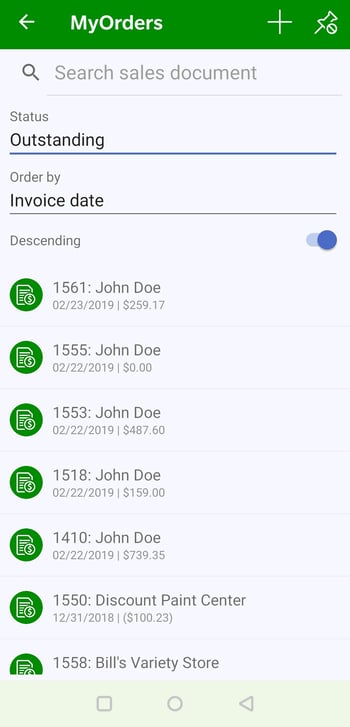
Tap the plus sign icon ![]() to create a new order. Review Enter a New Order into MyOrders for steps to create a new sales order.
to create a new order. Review Enter a New Order into MyOrders for steps to create a new sales order.
Set the Status to reduce the order list to a specific order status. Options include: All, Unprocessed, Paid, Outstanding. Select Unprocessed to list only sales orders rather than sales invoices.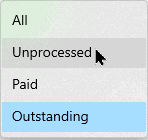
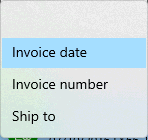
Enable the Descending option to list the most current orders on the top of the list when the list is ordered by Invoice date or Invoice number.
Tap an order to open the following summary page: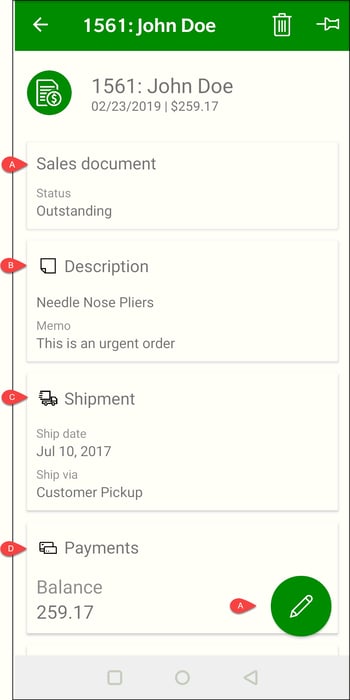
-
Tap Sales document or the pencil icon
 to view or edit order information. Review Edit or View Existing Orders in MyOrders for instructions on viewing or editing order information.
to view or edit order information. Review Edit or View Existing Orders in MyOrders for instructions on viewing or editing order information. -
Tap the Description pane to edit order Description, Memo, Internal notes, or Auto Send settings.
-
Review MyOrders Shipment for more details on the shipping settings within an order
-
Review MyOrders Payments for instructions on viewing payments in MyOrders or processing sales order payments within EBMS.
MyOrders can be operated on a tablet as well as a phone. 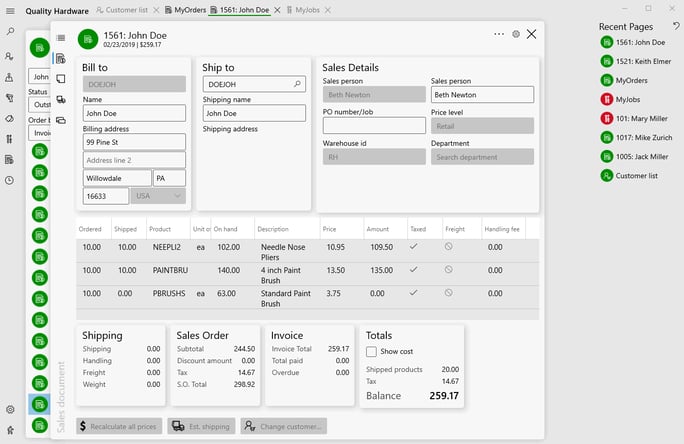
Review Enter a New Order into MyOrders for instructions to use MyOrders with larger screens.
Common use cases and business scenarios
Take orders from anywhere
- Outside Sales
- Sales Lots
- Direct Deliveries
Equip your salespeople with powerful order management tools at tip of their fingers, eliminating paper trails and dual entry.
For Outside Sales
When equipped with this order management app on a mobile device, your sales team no longer needs to rely on paper order forms. Build orders easily with the ability to search and edit existing sales orders, create new ones, edit bill to, ship to, or salesperson information, and record payment. Data syncs in real-time, meaning that the sales order no longer needs to be re-entered into the system later, saving time on dual entry.
Your outside sales team will be able to do their work easier and faster, enabling them to focus on growing revenue for your business. Talk to your Koble Systems Account Manager to get started.
For Sales Lots
Does your company sell outdoor or large items that can't be brought to the counter? MyOrders enables your sales team to take an order from start to finish while walking the lot with a customer.
With the ability to build orders from the lot and scan items into the sales order you can eliminate the need for paper forms, increasing efficiency and delivering a better customer experience. Talk to your Account Manager to get started.
For Direct Deliveries
Improve your customer's delivery experience by equipping your drivers with an easy-to-use app that allows them to record payment, capture signatures, and take & save photos as proof of delivery. With additional order management tools at their fingertips, they can also start new orders, or edit exiting ones, as needed. Talk to your Account Manager to get started.
Practical Scenarios
Scenario 1: An auto body supply company regularly stocks paint, equipment, auto body parts, and supplies at each customer’s location. A salesperson visits the customer, reviews stock levels, and creates a replenishment order to be delivered in the next delivery. This valuable service removes the inventory headache and maximizes inventory for the client. The remote order entry using MyOrder creates an efficient process for both supplier and their many repair shop clients. The order is received at one of their four locations in real time, product is staged, and inventory stock levels are affected immediately to maximize the fulfillment process. MyOrders is a great field order entry tool that maximizes efficiency, communicates accuracy, and maintains a great supplier and client relationship.
Scenario 2: A performance parts store sets up shop by the racetrack to sell various parts and accessories to automotive enthusiasts. Point of Sales (POS) staff are all equipped with a tablet that contains the MyOrders app. This tool allows each salesperson to process sales by scanning the product UPC barcode and completing the entire POS process quickly. The customer has the option to have the product shipped directly to his address, reducing the amount of product that must be handled at the remote sales location. Orders are communicated to the store in real time allowing the product to be shipped on the same day. The combination of the MyOrders, MyCustomers, and EBMS tools gives this performance store an edge in selling product anywhere.
Scenario 3: A landscape supply company sells various plants, aggregates, hardscape, and patio furniture. A salesman can create an order while strolling through the various showrooms with the customer. The quantity shipped can be recorded from the lot as the stone, sand, and hardscape are weighed, measured, and pulled. The portable MyOrders app gives each salesperson the ability to create a new order or fulfill an existing order anywhere. The product pricing, availability, and details are available where the various product is displayed. Product is added to the sales order by scanning barcodes using a mobile scanner or the tablet’s camera. The flexibility of MyOrders gives this supply company the tools to efficiently and accurately sell a variety of products to both contractors and consumers.
Video Walkthrough
Notable Features
- Ability to search and view all sales documents (including invoices)
- Open and edit sales orders
- Create new sales orders
- Edit Bill to, Ship to, and Salesperson information
- Browse product catalog (when combined with MyInventory)
- Selecting Serial Numbers
- Creating or editing materials lists
- Estimate shipping (using the ShipEngine integration)
- Record Payments
- Capture Signatures
- Capture Pictures in Document Storage
- Have invoice sent by email (using Auto Send)
- Scan in items using device camera or additional scanner hardware
- Customer lookup
Requirements: Latest version of Android or iOS, Internet connection, EBMS Accounts Receviable, & EBMS Inventory module.
Notable features not included: entering serial or lot numbers, set purchase methods, printing to a local printer, and processing orders.