Inventory Notes and Instructions
How to use memos and notes in a product record
EBMS contains memo entries within a product record to record information that is not included within invoices, quotes, and other documents. The product contains the following note options:
-
Note: This is the primary note used to record information about the product.
-
Internal Note: This note is for internal use only and should not be shared with customers, vendors, or other outside individuals.
-
Category Note for a component: This note is to record internal notes for an assembly.
-
Optional component note: This note is used primarily to give instructions based on the optional component selection. This may be used for Configure to order (CTO), Made-to-order manufacturing and kitting (MTO), or other sales or kitting processes involving product components.
-
Category note within an accessory: Notes that can be added for both an accessory list or optional accessories.
Product Note
The product Note field is primarily for product information besides the main Description entries.
Open a product record and click on the General tab to access the product note.
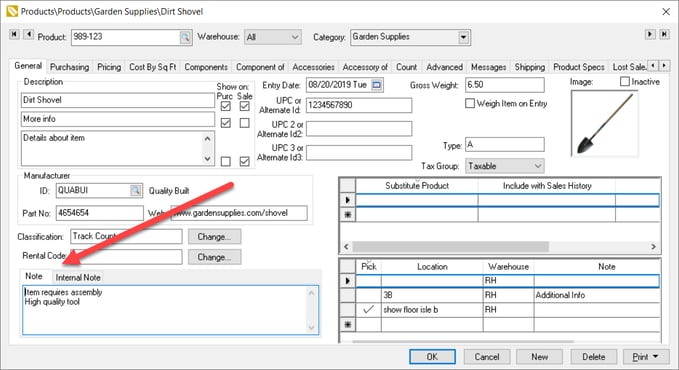
The product Note is informational only and is not used in any business logic or forms. Review Changing Product Information for details on the product's main Description entries including the memo copied to proposals and orders.
Internal Note
The Internal Note is used primarily to record instructions or details for internal use only. The internal note is designed to not be shared with customers, vendors, or other individuals outside the company. This note is located on a separate tab on the product record's General tab next to the product note.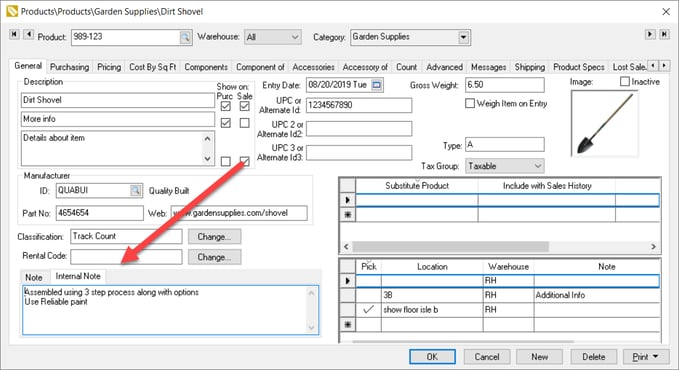
This note is copied from the product's Internal Note but can also be entered by the user within the following documents:
- Sales Proposals:
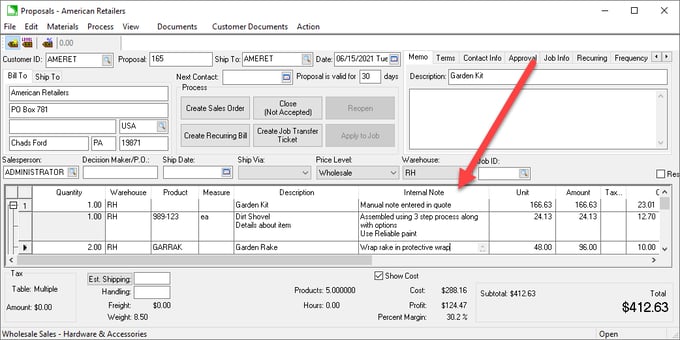
Review Creating a Proposal for more proposal information on this dialog. - Sales Orders and Invoices:
The Internal Note is located in a column on the sales order or invoice, similar to the proposal. Review Column, Tab, and Dialog Appearance if the Internal Note column does not show. - Manufacturing Batches:
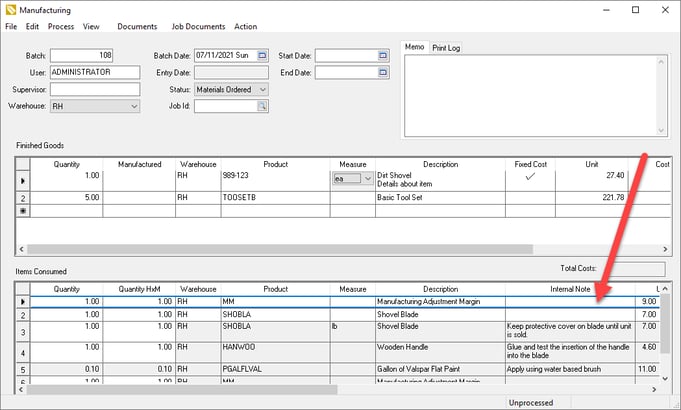
The Internal Note can be copied from the product record's General tab for products entered into the manufacturing batch. Review Creating a Simple Batch for more details.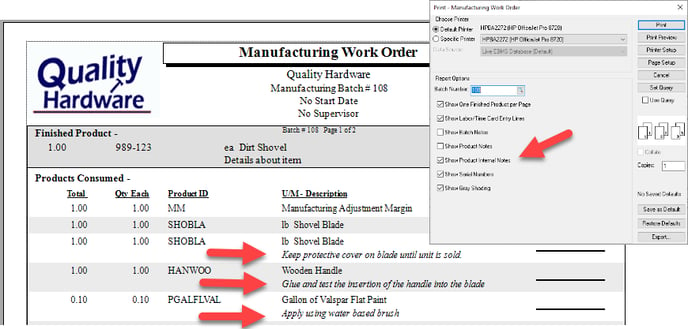
Enable the Show Product Internal Notes option on the Report Options page to display these notes or instructions on the File > Reports > Products > Manufacturing > Manufacturing Work Order report. - Tasks and Work Orders:
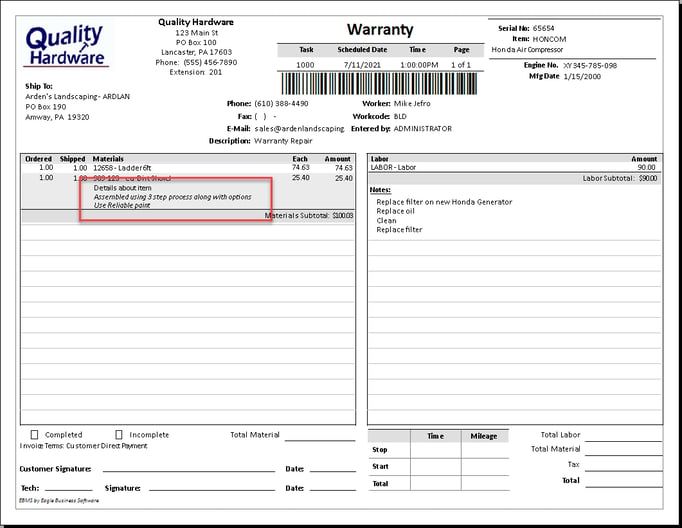
The internal notes from the sales order show on the File > Reports > Labor > Tasks > Forms > Due Column Work Order form as shown above when the Show Product Internal Notes prompt option is enabled on the Report Options page. - Job Transfers:
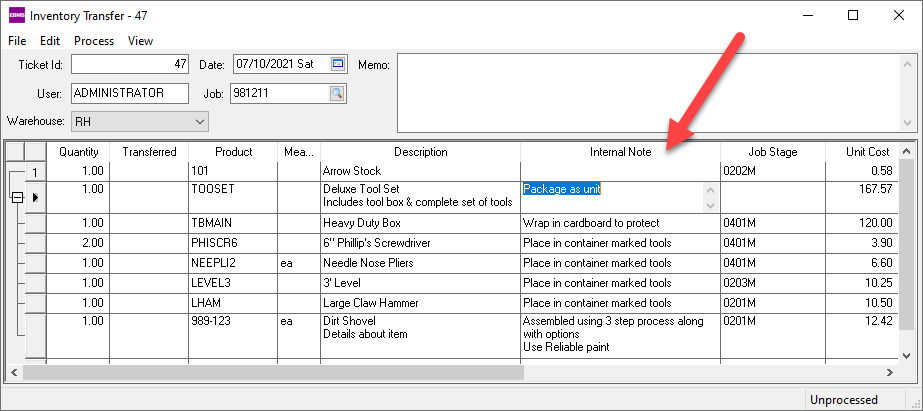
Review Job Costs > Transfers for details on entering information or printing the transfer ticket. - Serialized item added cost batches: Review Serialized Item Specs Overview.
A memo or report may contain a list of internal notes by combing the header item with components or accessories. Review the following sections to compile multiple internal notes.
Category Note within a Component
Open a product record and click on the Components tab as shown below.
The combination of the kit product Internal Note and the individual component internal notes can be combined to create a list of instructions used for manufacturing, kitting, staging, delivery, and other processing. Highlight a component from the table and click Properties to view or edit component fields. The component Note can be used for instructions and assembly.
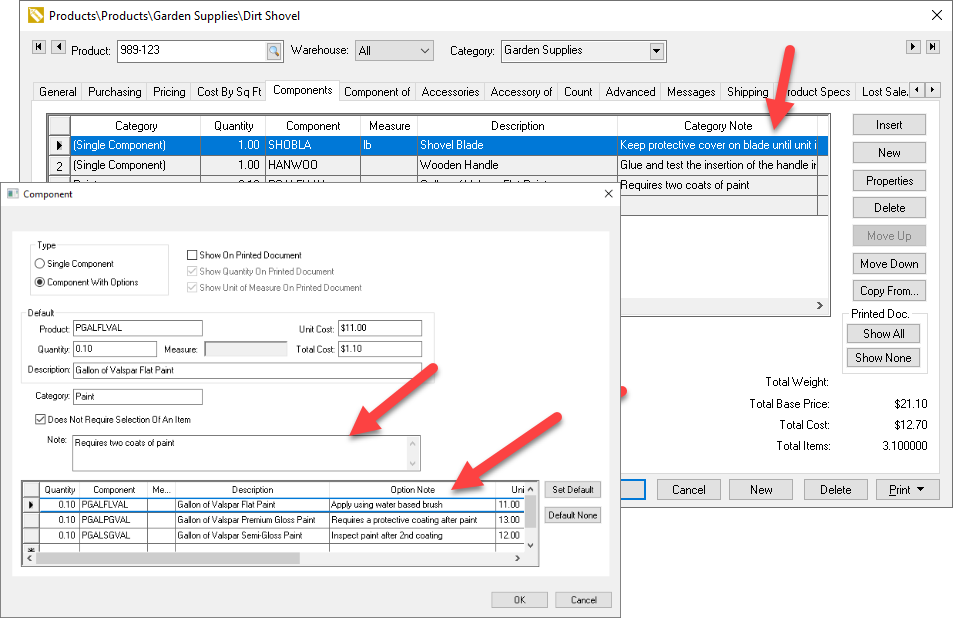
Review Components (BOM) and Accessories Overview for component details.
Optional Component Note
Click on the Properties button within the Components tab as shown above. The component properties includes the component's category Note as well as the Optional Note for optional components. Review Optional Components or Accessories for optional component setup instructions.
Category Note within an Accessory
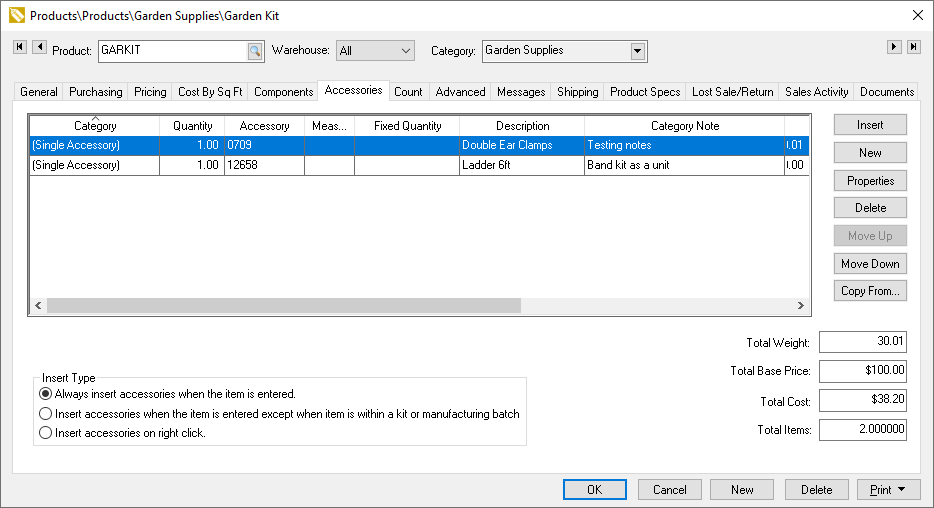
Review Adding Accessories to an Item for accessory setup instructions.