Calculating Total Weight for Shipping
The total weight of an order or invoice is needed to generate shipping documents, calculate rates, and communicate to UPS Worldship, ShipEngine, and other shipping software. Review the Creating Shipping Methods article for more details on configuring shipping methods and rate calculations.
The total weight of an invoice is often used to calculate shipping charges for shipping methods such as UPS or Fedex shipping. Total weight is also useful when printing shipping documents such as a Bill of Lading.

The weight used by the Shipping Manager on an order or invoice is the maximum weight of the following sources:
- Unit Weight within the order's detail lines: If Unit Weight is zero, then use the product's Gross Weight.
-
The Gross Weight setting within the General tab of a product record, as shown below:
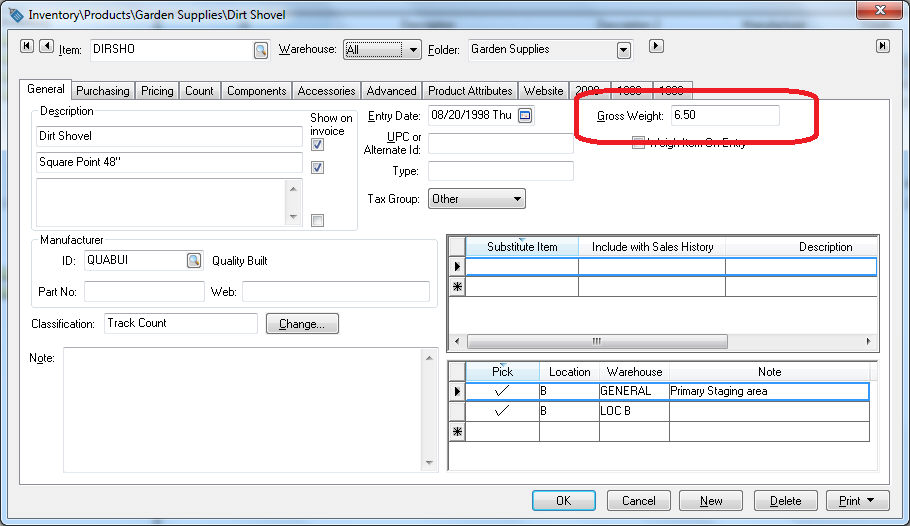
The product's Gross Weight is based on the main unit of measure. Review the Unit of Measure Overview for more information on the weight calculation based on the Unit of Measure (UOM). - US Dimensional Weight is shown within the Shipping tab of the product record. Review Calculating and Comparing Freight Charges for more details on the optional package weight.
- Package Weight entered in the Shipping tab of the order. Review Shipping and Tracking Packages to enter packages within EBMS.
Review Calculating and Comparing Freight Charges for more details on the optional package weight settings.
Note that weight passed to the shipping software will be the greatest weight value calculated in these three areas. A user can ignore any of these weight settings, since any weight values of zero are ignored.Defaulting the Gross Weight
Entering or maintaining the individual weight of each inventory item may be a daunting task. A convenient way to default or set the gross weight for an entire folder group may be a time-saving option if item weights are similar. Often the weight of a sales order is only used to calculate shipping and does not require exact weights. Review the Changing Inventory Defaults section of the inventory documentation for more details.
Entering Weight on a Sales Order
Open a sales order to view the weight columns (Unit Weight and Weight) and weight totals as shown below:
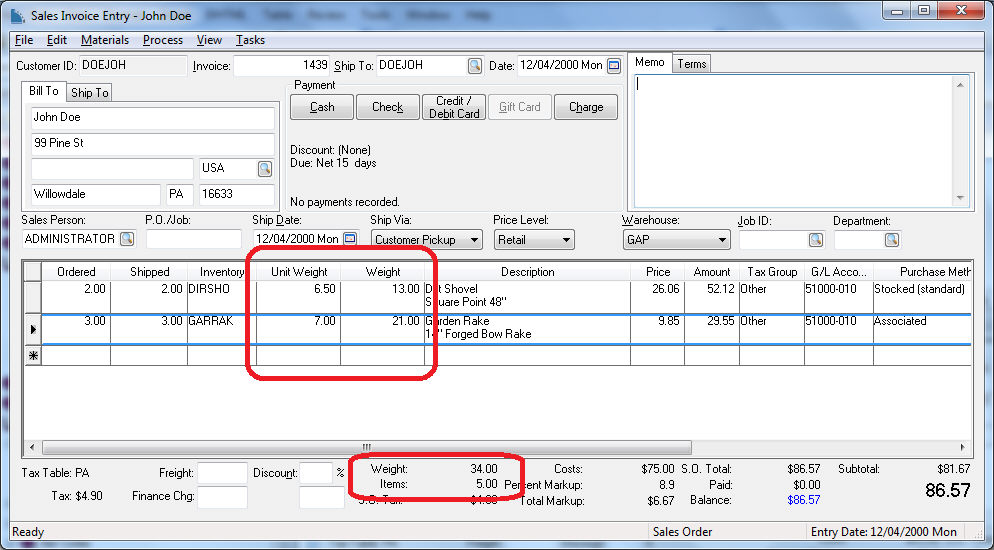
The Unit Weight column shows the weight of the individual product - this number is pulled from the product record. (The Unit Weight can be changed by the user within the sales order.)
The Weight column shows the total weight for the amount of that product ordered (Unit Weight * Ordered).
At the bottom of the sales invoice entry page, note the Weight total and the total number of Items, as shown above. These totals are a running tally for the entire sales document, so look at the table columns for information on individual products and look at the totals for information on the whole order. Note that the window may need to be stretched larger to show this information.
Review the Calculating and Comparing Freight Charges section for details on how the Weight fields are used to calculate freight costs.