Stock Manufacturing Jobs
A stock manufacturing job is a job that includes inventory, labor, and general Accounts Payable expenses but is not billed directly to a customer. The value of the finished goods created using the manufacturing window is the only "revenue" for the job. Do not use the instructions within this section to create a job that is billed directly to a customer.
A Made to Order (MTO) or Time and Materials (T&M) job should be created and processed in a similar manner as any contract or T&M job. Use the following guide:
-
If the manufacturing job is a custom project and the customer is being billed for the completed job, then review the Invoicing Contract Billings section. Review the Entering Billing Items for a Progress Billing Invoice if the project is being invoiced multiple times for a single job.
-
If the manufacturing job is a customer project and the customer is being billed for the job on a Time and Materials (T&M) basis, then review the Creating a Time and Materials (T&M) Job section.
-
If the project is to create inventory items that are stocked in inventory, then complete the following steps. A manufacturing batch should be created for all inventory items that are manufactured, even if some of the stock items are Made to Order (MTO).
Create an inventory folder for stock manufacturing projects as shown below: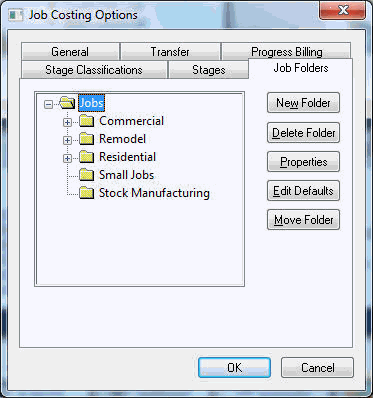
Review the Adding and Deleting Job Categories section for more details on creating category folders.
- Highlight the manufacturing folder and click the Edit Defaults button. Make the following entries into the General tab of the job defaults window:
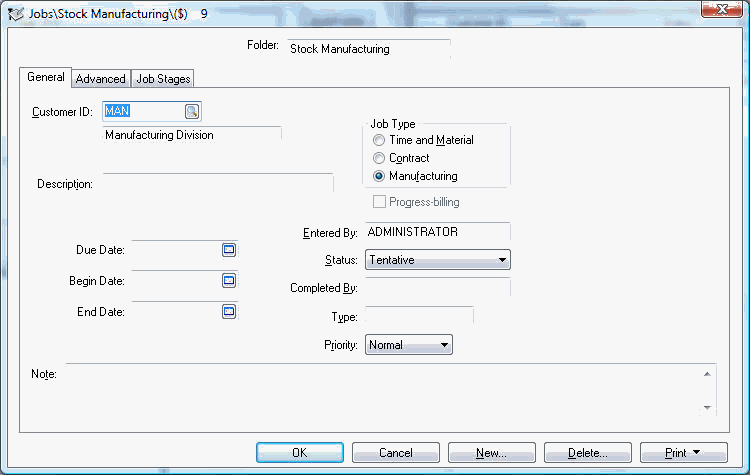
- Create a fictitious customer and enter the customer into the Customer ID entry. All jobs should contain a Customer ID for pricing and other related information. Since the manufacturing job is not created for a customer's job, a fictitious ID (MAN in example above) should be used. Review the Adding a New Customer section in the sales manual for more information on creating customers.
- Set the Job Type to Manufacturing. Review the Setting Job Defaults section for more details on other job defaults.
- Select the Job Stages tab as shown below:
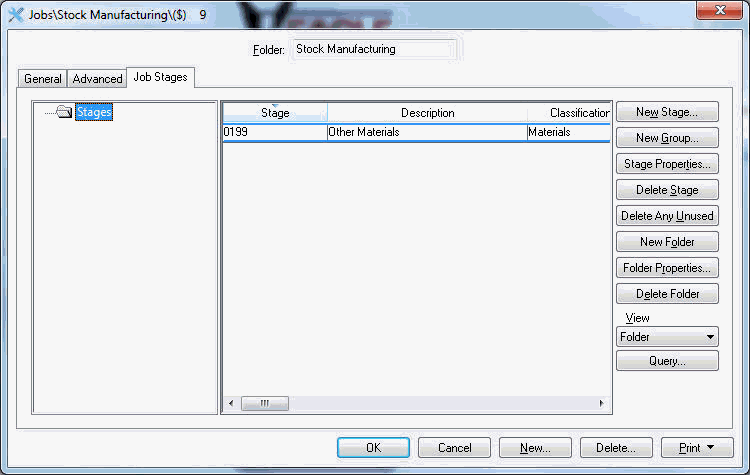
The job stage list may be detailed or may consist of only the basic stages. Review the Entering Job Stages section for more details on adding or changing stages. - Enter optional budget information within the Budget tab. The budget for a stock manufacturing job is not required for Work in Process (WIP) processing or other internal EBMS processes. The budget may be very useful for cost management purposes. Click on the New button and create a blank proposal. Enter the quantity of products that are budgeted to be used within the job. The cost amount is derived from the last Cost field within the pricing tab of the inventory item and does not reflect the current costs of the components.
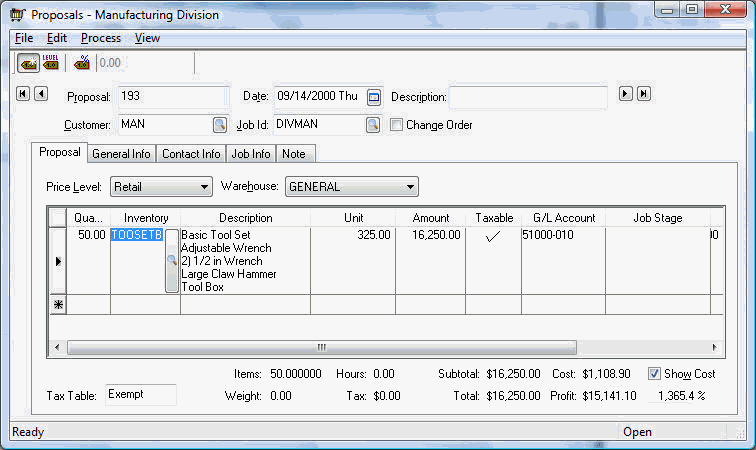 Review the Entering a New Proposal or Job Budget section for more details on creating budgets using the proposal window.
Review the Entering a New Proposal or Job Budget section for more details on creating budgets using the proposal window. - Save the proposal and apply the proposal to the job. Note that the proposal or budget will not affect the job till the budget is applied to the job. A budget can be applied to a job using the Process > Apply to Job option within the proposal or clicking on the Apply to Job button on the Budget tab of the job.
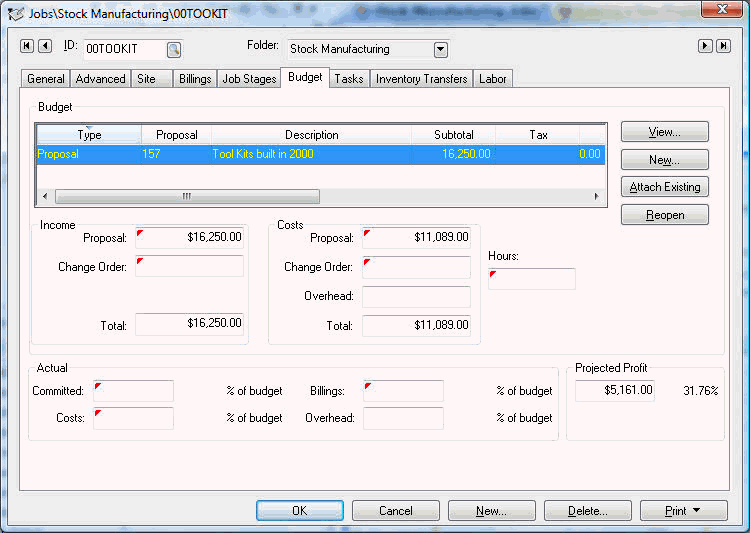
- Expenses can be applied to a stock inventory job using the following options:
-
-
Using a purchase order or expense invoice. Review the Job Costs from a Purchase Order or Expense Invoice section for more details.
-
Payroll timecard. Review Allocating Labor Expenses to a Job for more details on applying payroll expenses to a job.
-
The Inventory Transfer screen can be used to apply stock inventory or raw materials. Review the Inventory Transfers section for more details. Raw materials or components can also be listed within the manufacturing window which is discussed within the next option.
-
The Manufacturing window is used to list the Finished Goods created as a result of the job but can also be used to identify the Items Consumed within the job. Continue with the next step for more details.
-
A manufacturing batch may contain one or more batches per job.
Review Manufacturing Product from a Job for more details on creating product and processing work in process.
Review Manufacturing Job Work in Process for more information on the work in process steps in manufacturing.