Sales orders or invoices can be automatically sent as a batch to the customer at the end of the day or sent individually from the sales invoice window.
-
Batch Send Emails: EBMS will automatically send a copy of the sales order or invoice to a customer's office whenever a document is created or processed. This method is useful in sending a copy of the document to the correct person within the office rather than relying on the printed invoice being hand delivered or mailed. Emailing a document also saves postage and handling labor. This option is available from the Sales menu by enabling the Show on Menu option. (Continue reading for instructions.)
-
Individually Send Emails: Sales orders or invoices can be sent individually from the invoice menu using hot keys. Review Send Now Tool for instructions to send individual documents.
-
Scheduled Event: Copy the URL link and configure the Task Scheduler App as described in Automate using Task Scheduler App.
Complete the following steps to configure the Auto Send mode before attempting any of these options.
Creating or Changing an Auto Send Mode
Complete the following steps to set up an email send mode. Refer to step 6 to view or change existing Auto Send Sales Invoices mode settings.
-
Select File > Auto Send Options > Auto Send Modes tab from the main EBMS menu to open the following list:
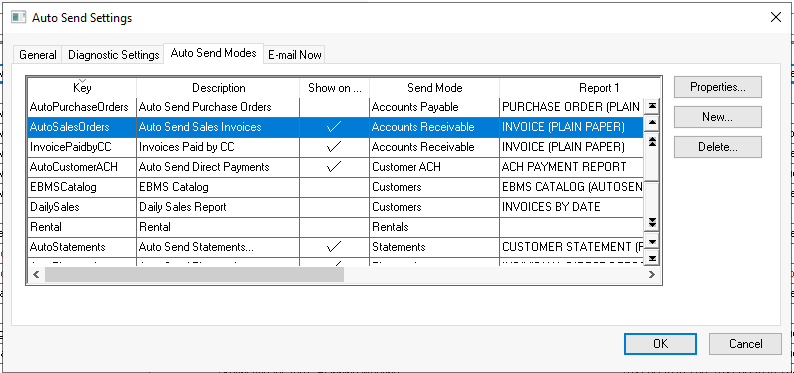
-
Click the New button to create a new Auto Send Mode and open the following dialog or select an accounts receivable Auto Send Mode and click the Properties button. Continue to Step 6 if the mode has already been created:
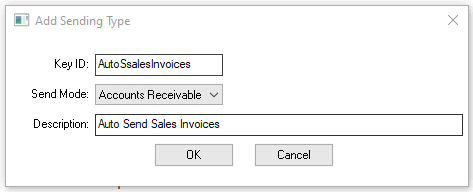
-
Each Auto Send Mode requires a unique Key Id. This Key ID should be a simple descriptive code that does not include spaces or symbols.
-
Select Accounts Receivable as the Send Mode option as shown above.
-
Enter a short Description of the auto send mode type. This description should clearly describe the mode process. (For this example, the description is Auto Send Sales Invoices.) Note that this text will be used as the EBMS menu label. Click OK to continue.
-
Configure the Send Mode Properties as shown below. To edit an existing send mode, highlight that mode and click the Properties button to open this Send Mode Properties window:
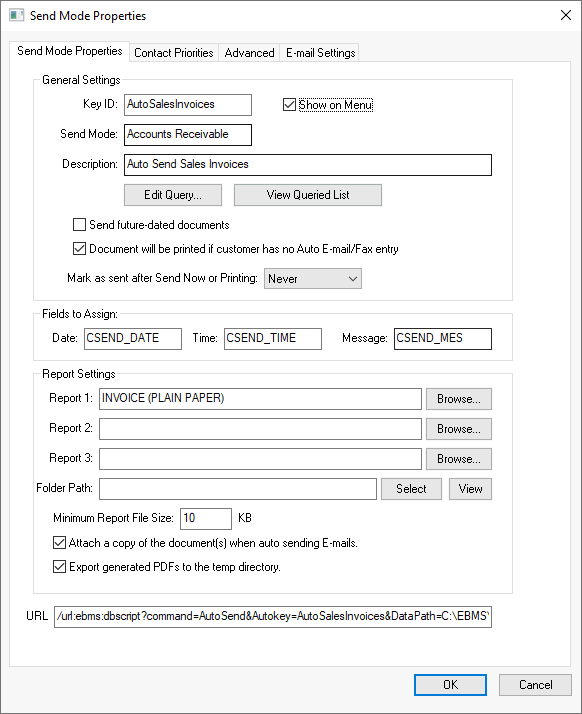
-
Enable the Show on Menu checkbox option to display the new Auto Send mode (Auto Send Sales Invoices) on the EBMS > Sales menu. Disable this option if Auto Send is launched using the Task Scheduler App.
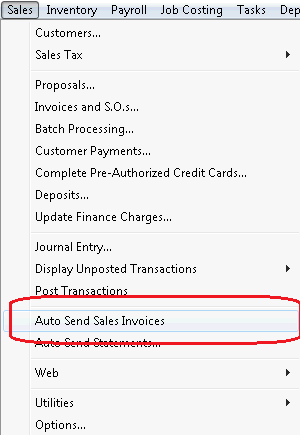
-
Click on the Edit Query button to select the group of sales orders or invoices to be sent as shown below:
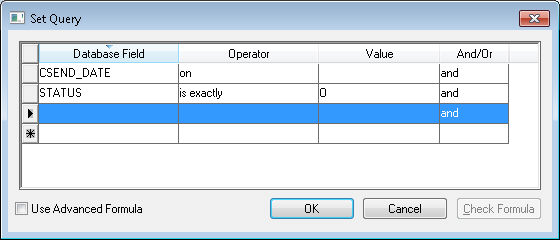
The query example shown above will send all sales invoices with a Status of 'O' (outstanding invoices) that have not been previously sent. Review Set Query Options for more details on creating query expressions. Click the OK button to save. -
Click the View Queried List button to view a list of all sales invoices that will be sent based on the current query settings. The queried list is a great way to check that the query covers the right group before sending out emails.
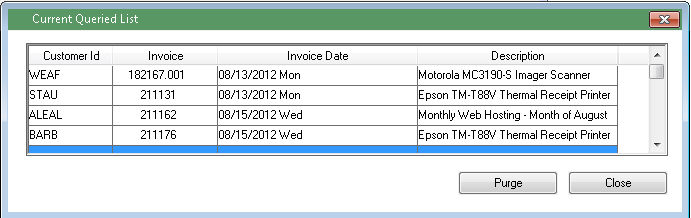
-
The Current Queried List lists all sales orders or invoices that match the query and that have not been previously sent. The Send Date within the sales invoice must be blank and the Status must be set to O (outstanding invoices) to be included in the query.
-
Click the Purge button to populate the Send Date for all listed invoices and remove them from the query. Use the Purge button to remove past invoices from the query. A purge is often required when a new query is created. Click the Close button.
-
-
Enable the Document will be printed if customer has no Auto E-mail/Fax entry option to print documents for customers without the settings required to email a sales order or invoice. Review Changing Customer Information settings for instructions on setting these options within a customer record.
-
Select one of the following Mark as sent after Send Now or Printing options:
-
Select Always to mark a document as sent after the Send Now Tool is used to auto send a document.
-
Select Ask To to prompt the user after the Send Now Tool is used to send a document.
-
Select Never to resend the document after Send Now Tool is used. This option is useful if the user is sending a sales document using Auto Send but the document needs to be resent to the designated email in the auto send batch.
-
-
Keep the default values as the Fields to Assign settings, since they are advanced settings.
-
Enter the desired sales order or invoice report into Report Settings. This report should be a sales order or invoice form. Go to the Send Mode Properties Advanced tab to configure the exported PDF Attachment Name.
-
Review Auto Send Additional Documents to include other reports to this email by setting the Folder Path.
-
The Minimum Report File Size feature allows you to stop any sends on export files that are below a certain file size. This value should be set at about 10K less than the average exported pdf file size to prohibit blank reports to be sent as an attachment.
-
Enable the Attach a copy of the document when auto sending E-mails option to include an easy-to-print PDF copy of the order or invoice. Disabling this option will only communicate with the customer without any attached documents.
-
Disable the Export generated PDFs to the temp directory option to record a copy of the document to the shared Export Folder identified in the Auto Send Settings > General tab. Only enable this option if the documents should be copied to the computer's temporary directory.
-
The URL can be used to schedule the sending of the documents daily without requiring the user to launch the utility. Review Automate using Task Scheduler App for instructions to use the URL address.
-
Click on the Send Mode Properties Contact Priorities tab as shown below:
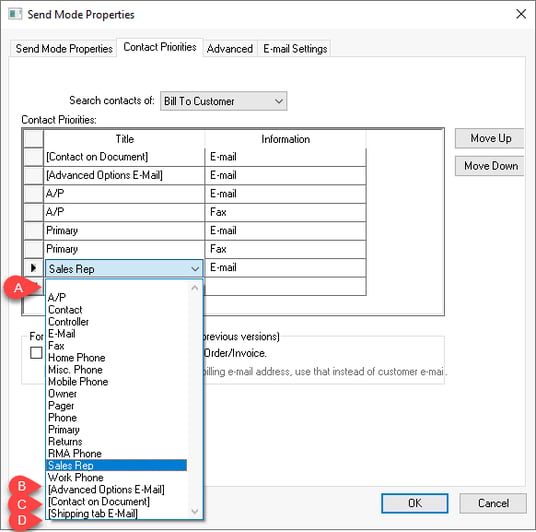
-
Select the Auto Send recipient which can be derived from the Bill To Customer or the Ship To Customer list.
-
Enter the contact Title and Information for each recipient option. Review Contact Priorities for configuration details on these important recipient settings.
-
Most of the Title options are contact types from the Contact Information sub-tab on the customer record General tab, with the following exceptions:
-
The (Advanced Options E-Mail) is the email address that is recorded within the on the sales invoice menu.
-
The (Contacts Tab E-Mail) option will send an email to the Bill-To Contact listed on the Contacts tab of the sales invoice.
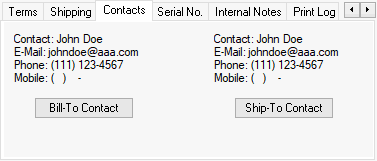
-
Use the (Shipping Tab E-Mail) to send to the email address listed on the Shipping tab of the sales invoice. Review Shipping and Tracking Packages for details on the content of the Shipping tab.
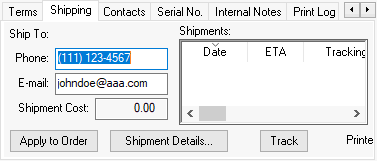
-
-
Under For "E-mail" Type enable the Use the e-mail address on the Sales Order/Invoice option to give priority to the email address that is stored on the sales order or invoice. Go to View > Advanced Options in the sales order menu to view or edit the E-mail setting within the sales order. When this option is disabled, Auto Send will only use the Sales Document E-mail address when there is no valid Auto Send contact information on the customer record. In all situations, Auto Send will use the Sales Order E-mail address if there is no other contact information available. Note: this option is only valid if an E-mail or Auto E-mail is included in Information column of the Contact Priorities list.
-
Click on Send Mode Properties Advanced tab for additional settings:
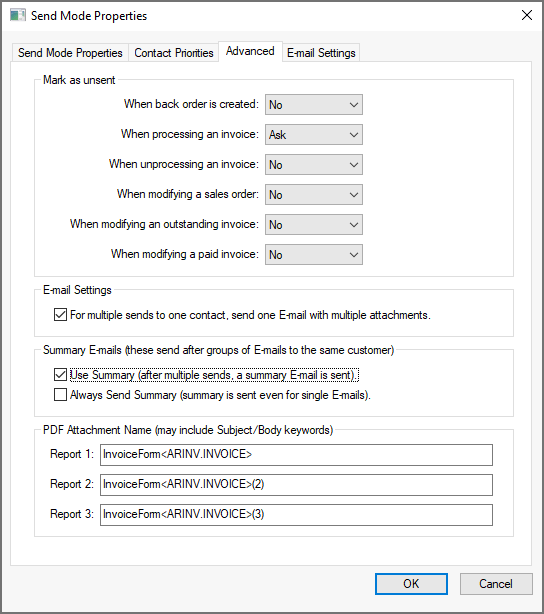
-
Configure the Mark as unsent options to change the status after a document has already been sent. For example, setting the When processing an invoice option is set to Ask, the system will prompt the user only when the invoice is being reprocessed. The following data entry list identifies the changes that determine when a sales order/invoice is modified:
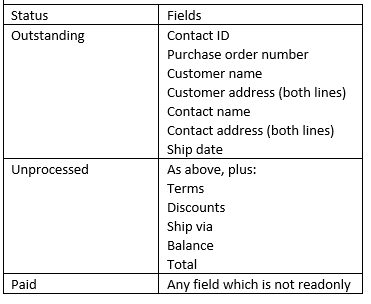
-
Enable the For multiple sends to one contact, send one E-mail with multiple attachments option to group attachments (sales orders or invoices) for an individual customer into one email. A separate email will be generated for each document if this option is disabled. Disable this option if the contents of the form are included in the body of the email.
-
Enable the Use Summary (after multiple sends, a summary E-mail is sent) option to send a summary after a group of emails have been sent to a single customer. The normal recipients (to: and cc: according to the contact priority list) get the summary, as well as the summary recipient. The only time a summary is not sent, is if a single invoice being sent and the Always Send is enabled.
-
Disable the Always Send Summary (summary is sent even to single E-mails) option if a summary is not required if the customer only received one e-mail. This setting has no effect if the previous Use Summary option is disabled. Click OK to save.
-
Set the PDF Attachment Name created by the reports configured in the Send Mode Properties. User-defined file names can be set for each of the corresponding reports set in the main property tab described previously in this section.
-
-
Complete one of the following methods to launch the process to Auto Send a batch of sales orders or invoices:
-
By selecting or Sales > Auto Send Sales Invoices from the main EBMS menu if the Show on menu is enabled on the Send Mode Properties tab.
-
Automatically send using the Task Scheduler App: Use the URL text located at the bottom of this dialog to configure the Task Scheduler App. Review Automate using Task Scheduler App for instructions to send rental contacts on a daily basis.
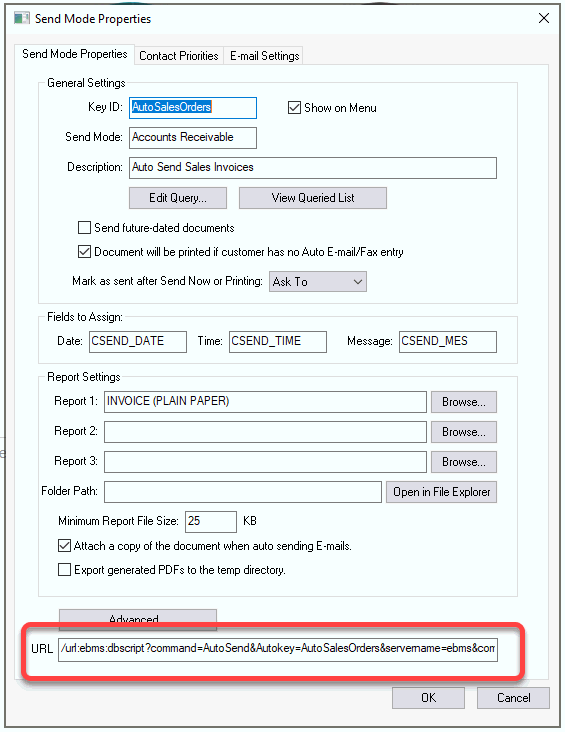
-
-
Click on the E-mail Settings tab as shown below:
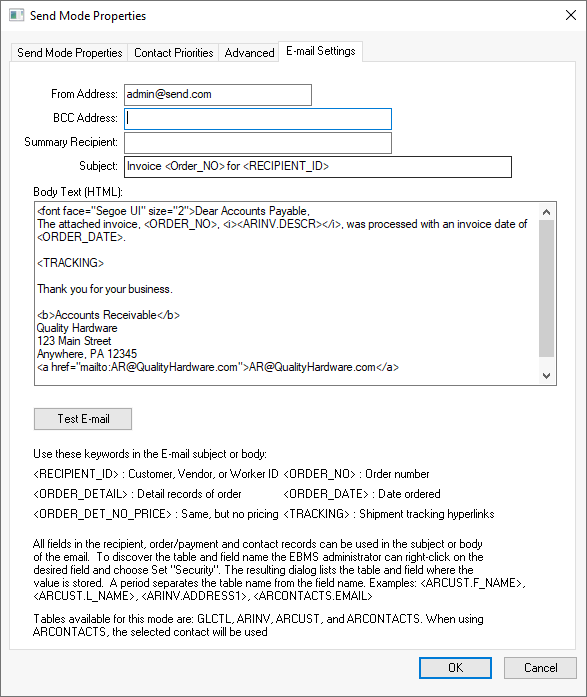
The E-mail Settings determine the details of the email document that will be automatically sent.-
The recommended From Address is to match the From Address entered within the . This email address can be a noreply address if no response is desired from Auto Send emails.
-
Use the BCC Address to send a copy of all emails to an employee or department so the salesperson or accounting staff can verify the successful sending of the orders or invoices.
-
Enter an appropriate Subject line for the email broadcast. Note that this setting will be a default for a specific Send Mode, for a Sales Invoice Send Mode, a subject line like "Sales Invoice <Order_NO>" will make the document type clear and give a unique ID to look up later. (Check the example keywords on the E-Mail Settings tab for useful terms to include in the subject or body of the email.)
-
Enter the appropriate Body Text using HTML or plain text syntax. The keywords list located at the bottom of the window can be used within the email body. Note that line break tags (<br>) may cause extra lines in the email. Review Message Syntax for message examples using EBMS placeholders, script commands, and HTML code.
-
The Test E-mail button is a simple feature that can send a single test email to a specified email address, as shown below.
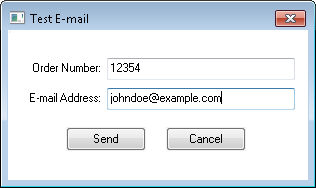
Review the Test Mode section for details on testing the e-mail creating and reviewing the e-mail result.
-
Customer Configuration
Contact information must be set up for all the customers before documents are sent. Go to Sales > Customers from the main EBMS menu and open a customer record. Click on the Contacts tab to view the contact list as show below. Enter a contact Title that matches the setting within the Contact Priorities dialog. Additional contacts can be added to this tab that are not related to any Auto Send modes.
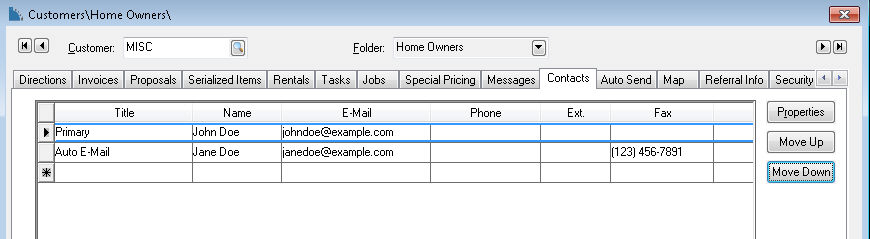
The Auto Send module will only use email and fax contact information.
Review the Test Mode section for a way to put the system in test mode to determine if your setting options are setup properly.
Auto Send a Batch of Sales Orders or Invoices
Launch the Auto Send feature by selecting Sales > Auto Send Sales Orders from the main EBMS menu. This option is listed on the menu if the Show on Menu option is enabled on the Send Mode Properties tab. When the process is launched, it will cycle through the orders that are to be sent, based on the settings described in the previous section. A progress bar showing the status of the send process will appear and can run unattended, as no user input should be necessary.
As the system handles each order, it will export a report in PDF format to the Export Folder designated on the Auto Send Settings > General tab. This PDF file will then be attached to an e-mail or fax and sent to the customer. The PDF attachment can be disabled (not recommended) if the content of the sales order is inserted directly into the main e-mail body. Go to the E-mail Settings tab of the Auto Send Mode dialog to review these options.
Go to and select the Accounts Receivable mode to confirm that the Attach a copy of the document when auto sending E-mails option is enabled as shown below:

If the customer record does not contain any Contact Types which match the entries in the Contact Priorities list, the system will either ignore the order or print it, depending on your configuration in Auto Send settings. If the Document will be printed in vendor has no Auto E-mail/Fax entry option is selected on the Send Mode Properties tab, the document will be printed instead of emailed.
Auto Send Status
Select View > Advanced Options from the invoice menu and click on the Auto Send Status tab to view the status of the invoice emails:
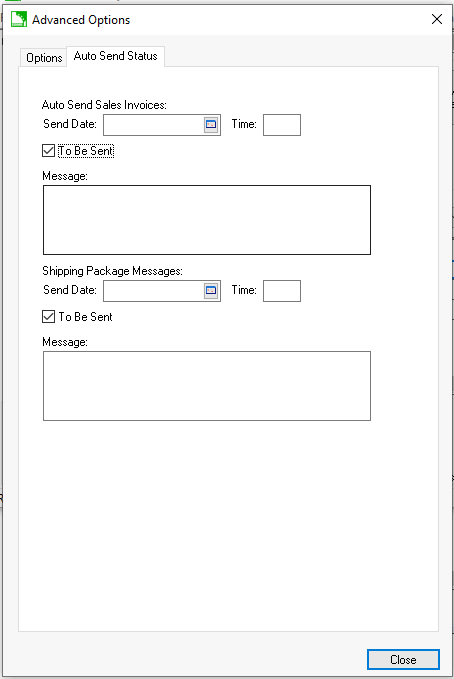
The system will mark the item with the date, time, and a message with the results after the Auto Send process is completed. This useful information gives the user details about the handling of a document by the Auto Send system. Simply eliminate the Send Date value from the document to send it again.
Review Auto Send Package Tracking Message for information on the package shipping auto send messages.
