E-commerce Frequently Asked Questions
How can EBMS work with my current website?
Most likely your company already has some form of an existing website. Maybe your website does not include a store or customer service portal and you now wish to expand your customer experience online. Or perhaps your website does have these features, but they are not connected to your EBMS data, creating a disjointed and maintenance-heavy experience.
The good news is that we are not here to replace your current website. Koble Systems is primarily a technology company, not a marketing company, so we prefer to partner closely with your existing marketing team to create a store website and customer portal that can be added to your current website.
EBMS contains two options that allow you to integrate with an online store:
-
EBMS Customer Portal and Website option: Most typically, Koble Systems will create a sub-domain for the store and login section of your website. For example, Koble can create a website with the domain store.yourwebsite.com which houses the customer portal and shopping cart for an existing website URL: yourwebsite.com. Koble Systems will coordinate the brand and style of this sub-domain to match your main website. Review Customer Portal Overview for a list of features a sub-domain can add to an existing website.
-
EBMS API option: EBMS has an open RestAPI which allows companies to pull information from EBMS, as well as write information to the software, from your existing website. Using the RestAPI, you can also connect with online web services (Shopify, WooCommerce, BigCommerce, etc.) to the information in EBMS. Review Integrate with Other E-commerce Solutions for more information on this option.
What information does EBMS sync with my website?
EBMS makes all information available to your web team to integrate the current web store with the software when the website developer is working with the RestAPI option. Review API Gateway and Webhooks Overview for information on these EBMS interface options.
Quite a bit of EBMS information is synced between Koble Systems and the website, if the website is integrated using the EBMS E-commerce and customer portal option. The following EBMS information is included:
-
Customer Information: Review Customer Portal Overview for instructions review portal features such as accessing account information, review orders, preferences, and post payments.
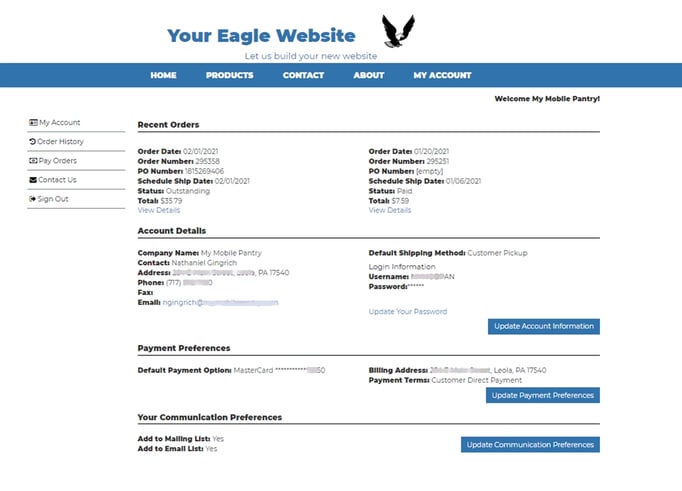
-
Product Catalog Information: Review Planning Your Website to review the many online product listing options. Product details such product categories, descriptions, pricing, graphics, accessories, availability, seasonal items, and more, are synchronized from the software to the website.
-
Sales Orders: Review Shopping Cart Overview for information on the integrated shopping cart into an EBMS sales order including discounts, shipping options, payments, abandoned cart features, and other.
-
WebPay: Review Customer Portal Payment Methods to process payments on outstanding invoices.
-
Order History: Review Customer Portal Payment and Order History for customer instructions to login to their account, view open sales orders and see past invoices and payments. Customers are also able to quickly reorder product or duplicate the contents of a previous order. The online invoice list is not limited to orders created online.
How do I verify that I have the listed product available?
From a product record Website tab, the following Website settings within the EBMS product catalog to clearly communicate availability details on the website. (Note that this tab may not be available if the e-Commerce service is not set up.)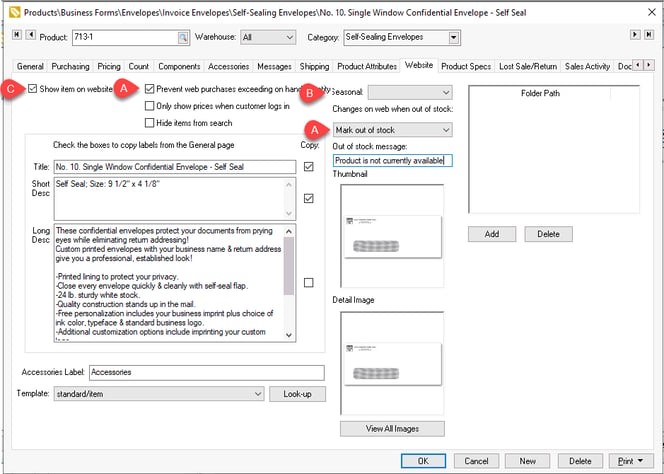
-
Show stock levels and set Changes on web when out of stock option to Mark out of stock or Remove from Web. Review Manage Available Inventory for required configurations.
-
Remove the shopping cart button when product is out of season: Review E-commerce Seasonal Items for configuration details.
-
Manually disable the Show item on Website option: An inventory item is temporarily removed from the online catalog until the show option is enabled. Review Creating Content > Listing Products for product display settings.
Filter down these settings to broadly implement these important display stock settings.
Can I restrict the items that are available for purchase by specific customers or groups?
The web group feature within the EBMS e-commerce system allows the user to restrict certain items from the site based on the user. Review E-Commerce Customer Groups for configuration details.
Can I highlight items such as new items or specials?
-
New products: Review Highlight New Products on the Website to list and highlight items that were recently entered into the product catalog.
-
Specials: Review E-Commerce Special Pricing for configuration of promotional items.
-
Other display options: Review Website Template Options Overview for many other ways to configure or highlight product.
How can I fix missing or incorrect Images on my website?
-
Make sure the product image is properly uploaded to EBMS:
-
Make sure images properly entered into the EBMS product using the Paint Shop Pro or Photo Shop software. An approved software application must be installed on the computer that loads the software properly into EBMS. Review Importing and Exporting Inventory Images for recommended steps.
-
-
Clear out temporary Internet files from your browser. Contact your browser's documentation for instruction.
Why am I not receiving an email copy of the order confirmation?
-
Review settings at Sales > Web > website URL > General tab > Custom Settings button from the main EBMS menu. Are all email settings entered properly?
-
Make sure there are no duplicate email address in the From: or WebMaster E-Mail fields found in the group properties. Review E-commerce Customer Groups for E-mail Receipt email setting details.
-
Run a complete update if any of the E-mail Receipt settings were changed recently. Review the Complete Update section at the end of Sync Web Data using the EBMS Data Synchronization Service.
Why are web orders not showing in EBMS?
-
Wait to see if sufficient time has passed. Web orders usually are downloaded quickly, however it may take up to 20 minutes after the order was completed on the website.
-
Check the EBMS Sync process. Review Sync Web Data using the EBMS Data Synchronization Service for technical details on downloading orders from the website.
-
Review the error log listed in Remote > Main >Transferring data changes. Resolve any listed errors. Review Resolving Conflicts section within Sync Web Data using the EBMS Data Synchronization Service.
-
Contact Koble Systems Support for assistance in resolving the issue if the steps listed above does download the order from the website.
Why doesn't the E-commerce shopping cart log into the customer's account immediately after a user creates an account?
-
Verify that the customer record Website tab > Allow user login option is enabled. Complete the following steps to enable this option:
-
Right-click on the customer category that contains the generic customer. Review Creating a Generic E-commerce Customer for more details the customer category and setting up the generic customer.
-
Select Edit Defaults from the context menu to change category defaults.
-
Click on Website tab and enable the Allow Customer Login option. Note that setting this option will cause this option to be enabled for all new website accounts. Review Web Users Create Customer Accounts for more details.
-
-
Check if the EBMS Sync process is properly synchronizing data between the website and EBMS. Determine if the customer's account settings in EBMS are properly set. Review Sync Web Data using the EBMS Data Synchronization Service for technical details on downloading orders from the website.
Why don't the Template Settings, Website Configuration, and Synchronizing Data options show within EBMS
EBMS offers an integration with products such as Shopify, WooCommerce, and BigCommerce. Many of the configuration options within the EBMS E-commerce system are disabled when EBMS is interfaced with 3rd party web engines. Review Advanced Features > Integrate with Other E-commerce Solutions for more information.